WordPress Multisite
WordPress Multisite is a feature that allows you to create a “network” of subsites within a single instance of WordPress. This network shares a file system, database, and are typically variations of the same domain. There are two types of multisites: subdomain (EX: site.domain.com) and subdirectory (EX: domain.com/site). Administrators can also map custom domains to any of their existing subsites.
NOTE: Multisite cannot be added to Startup plans. Multisite is available on Growth, Scale, Dedicated and Professional hosting plans.
Managing a Multisite
A multisite includes a new user level called Superadmin. An Administrator can have access to one or several subsites in the network, as assigned by a Super Admin. A Super Admin will have access to every site within the network by default, as well as the Network Admin settings.
Most multisite network-wide changes are done through the Network Admin, like installing a plugin. To get to the Network Admin:
- Log in to any site on the multisite network with a Super Admin level user
- Click My Sites at the top left
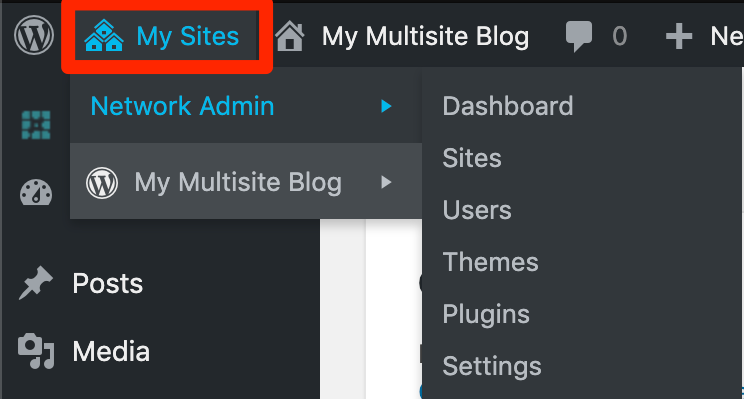
If you do not see My Sites, you are either not logged in as a Super Admin level user, or your multisite network is not properly configured.
In a multisite, the database will be shared but there will be a numbered subset of tables for each subsite. Individual subsites can have their own users, plugins, and themes enabled specifically for them due to these separate, numbered tables.
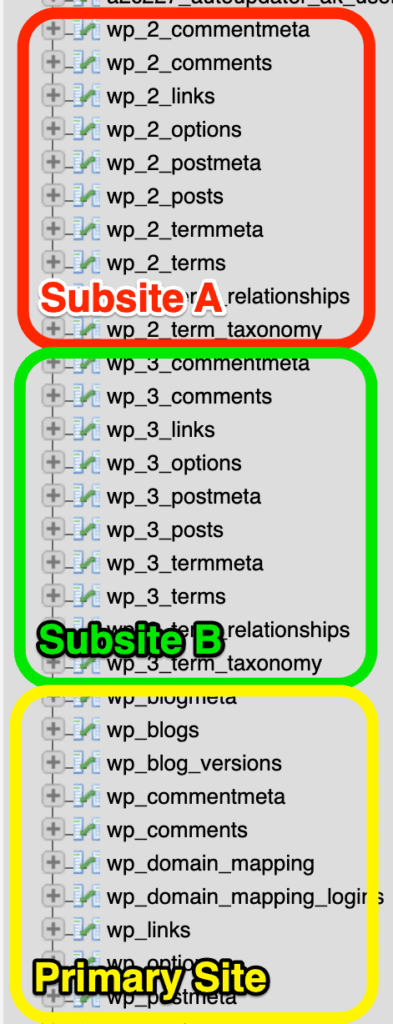
Plugins and themes can only be installed or uninstalled from the Network Admin by Super Admin level users. Multisites will use the same directory for plugins and themes within the wp-content folder. Plugins and themes can then be set to Network Enable or Network Activate by a Super Admin.
Network Enable — The plugin or theme can be turned on or off from each subsite’s wp-admin area.
Network Active — The plugin or theme is forced as active for all subsites. It cannot be disabled from any individual subsite’s admin area.
Convert to Multisite
- Log in to the User Portal
- Click the unique environment name to convert
- Select Utilities
- Under Multisite, select Convert to Multisite
- Select your multisite type and click Convert Environment
- Sub-domain network: site1.example.com, site2.example.com, etc
- Sub-directory network: example.com/site1, example.com/site2, etc
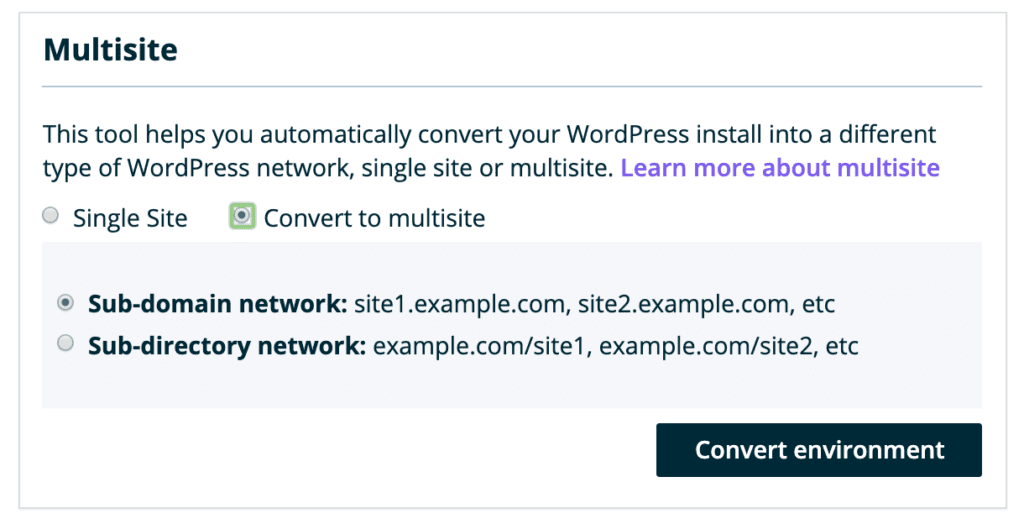
NOTE: There’s also the option of manually converting to a multisite. Be aware that if your account is not enabled for multisite your subsites will not function as expected, if at all. It is always best to convert using our automated process.
Disable Multisite
If you wish to convert a multisite back to a single site:
- Log in to the User Portal
- Click the unique environment name to convert
- Select Utilities
- Under Multisite, select Convert to Single Site
- You’ll be prompted with “Would you like to delete multisite/sub-site database tables? “
- Delete Tables — Deletes any database tables for subsites you’ve added to this network
- Keep Tables — Keeps any database tables for subsites you’ve added to this network
- Click Disable Multisite
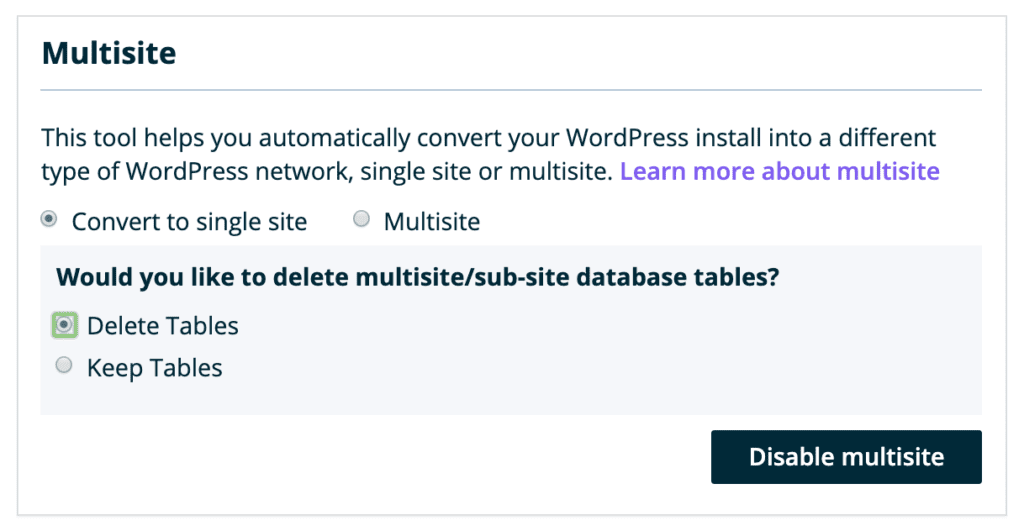
Multisite and SSL
While hosting with WP Engine, all accounts have access to Let’s Encrypt certificates at no extra charge and for as many domains as needed. Installing an SSL requires the subdomain or custom domain must be added to the User Portal and DNS be pointed to WP Engine.
If you would like to have all subdomains automatically secured, a wildcard SSL for your Primary Domain would be the best option.
When to Use Multisite
There are several reasons you may want to use Multisite.
- All sites within the Multisite network share the same WordPress core files, theme, and plugins, meaning updates only have to happen once each time, rather than logging into several individual sites.
- Easy managing of subdomains of your root domain in one central dashboard.
When to Not Use Multisite
There are also reasons why you should choose to not use a Multisite. Do not use a multisite:
- If you are unsure if a Multisite would be a good fit for your needs. When in doubt, stick with a single site.
- If you manage multiple unrelated sites which do not use the same theme, plugins, or design scheme.
- If you manage a single site.
- If each of your sites has a strong level of customization.
- If each of your sites use the same theme but with different custom functions added.
- If you have not added the Multisite add-on to your Growth or Scale plan.
NEXT STEP: Change the multisite primary domain
