‘WP Engine Quick Links’ Menu
WP Engine has created a toolbar that can be found in the admin header bar of your site by default. This toolbar, called WP Engine Quick Links, appears as shown below when you are logged in:
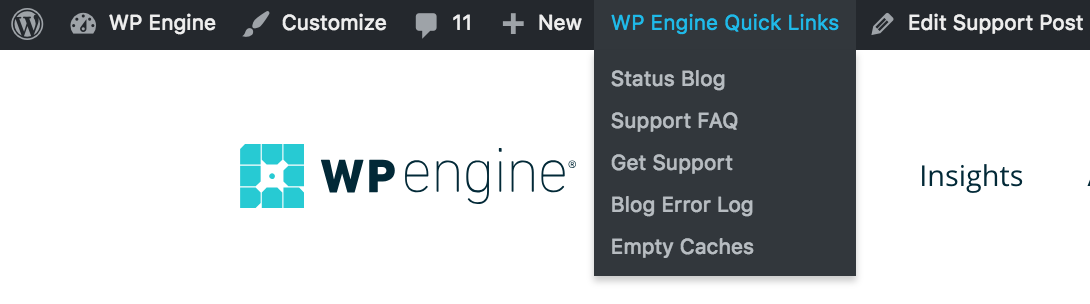
While some people may want to this toolbar to display, others may choose to have it disabled, or only display for users of a specific role.
Enable “Quick Links” Toolbar for Specific Role
- Login to your WordPress dashboard (wp-admin)
- Click on the WP Engine tab to open our plugin
- Scroll down and look for Display Options
- Look for Access Roles
- Check the box next to a role
- Save
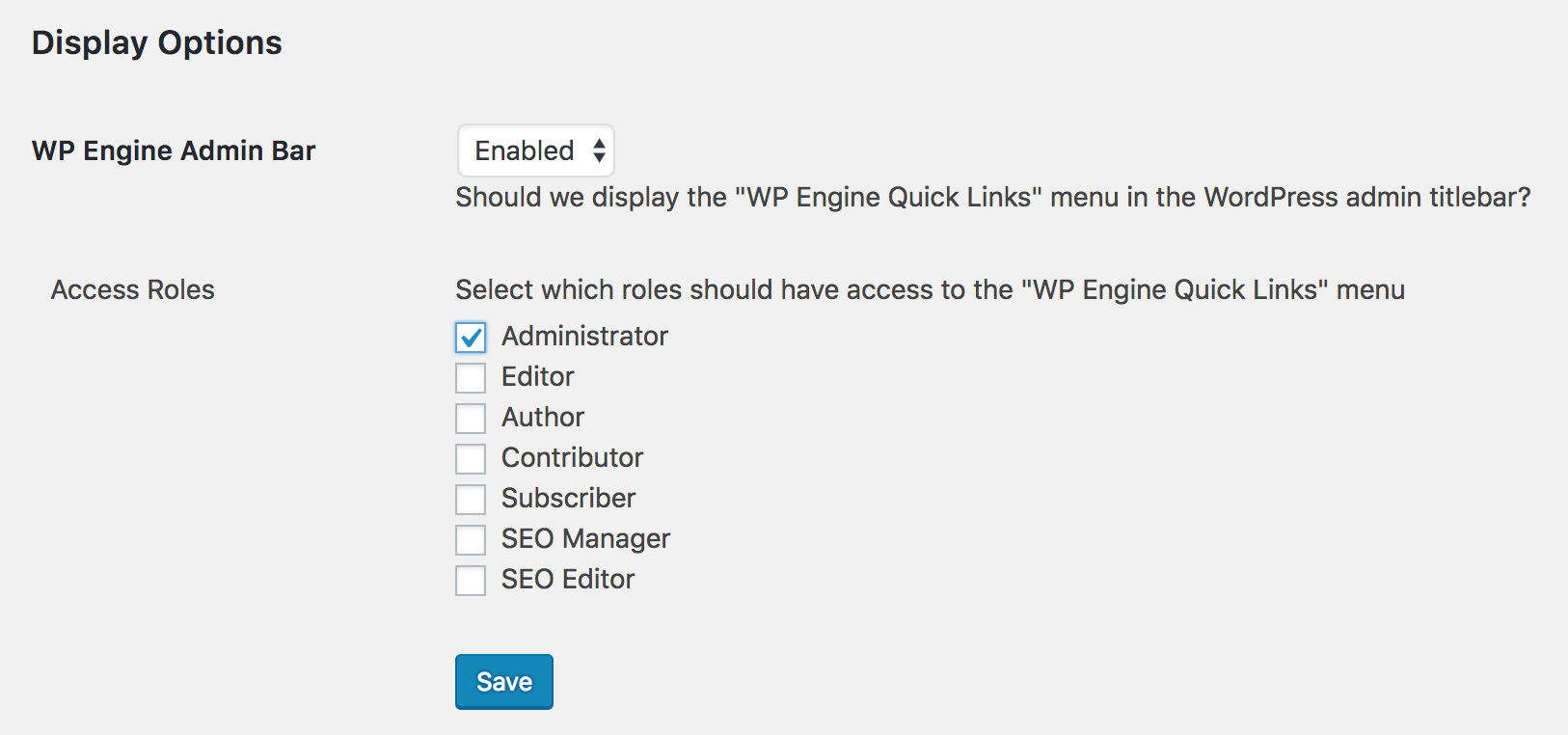
Disable “Quick Links” for All User Roles
- Login to your WordPress dashboard (wp-admin)
- Click on the WP Engine tab to open our plugin
- Scroll down and look for Display Options
- Look for to WP Engine Admin Bar
- Select Disabled from the dropdown
- Save
- Click Purge All Caches from the same page
Restrict Access to Toolbar
- Login to your WordPress dashboard (wp-admin)
- Click on the WP Engine tab to open our plugin
- Scroll down and look for Display Options
- Ensure that the dropdown menu for WP Engine Admin Bar is set to Enabled
- Scroll down and look for to Restrict Access
- Select which roles you’d like to be able to see the Quick Links toolbar
- Click Save
- Click the Purge All Caches from the same page.
NEXT STEP: Read about WP Engine’s security environment
