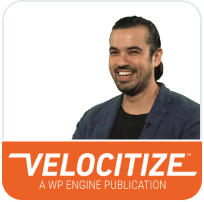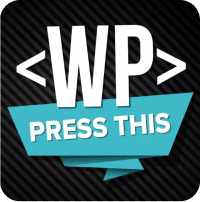Reset User Portal Login
Your WP Engine User Portal is where you can manage your WP Engine sites, settings, and features. If you enter the wrong password too many times, your account could be locked for a period of time for security purposes.
Reset Password
Resetting your password will be the best way to recover your WP Engine User Portal login.
If you need to change the email address on file for your user, you will be required to enter your current password for security purposes. The email can then changed from the “Users” tab once you are successfully logged in.
- Navigate to your WP Engine User Portal
- Type in your email
- Click Next
- You will be redirected to
https://identity.wpestaging.qa - Select Need help signing in
- Click Forgot Password
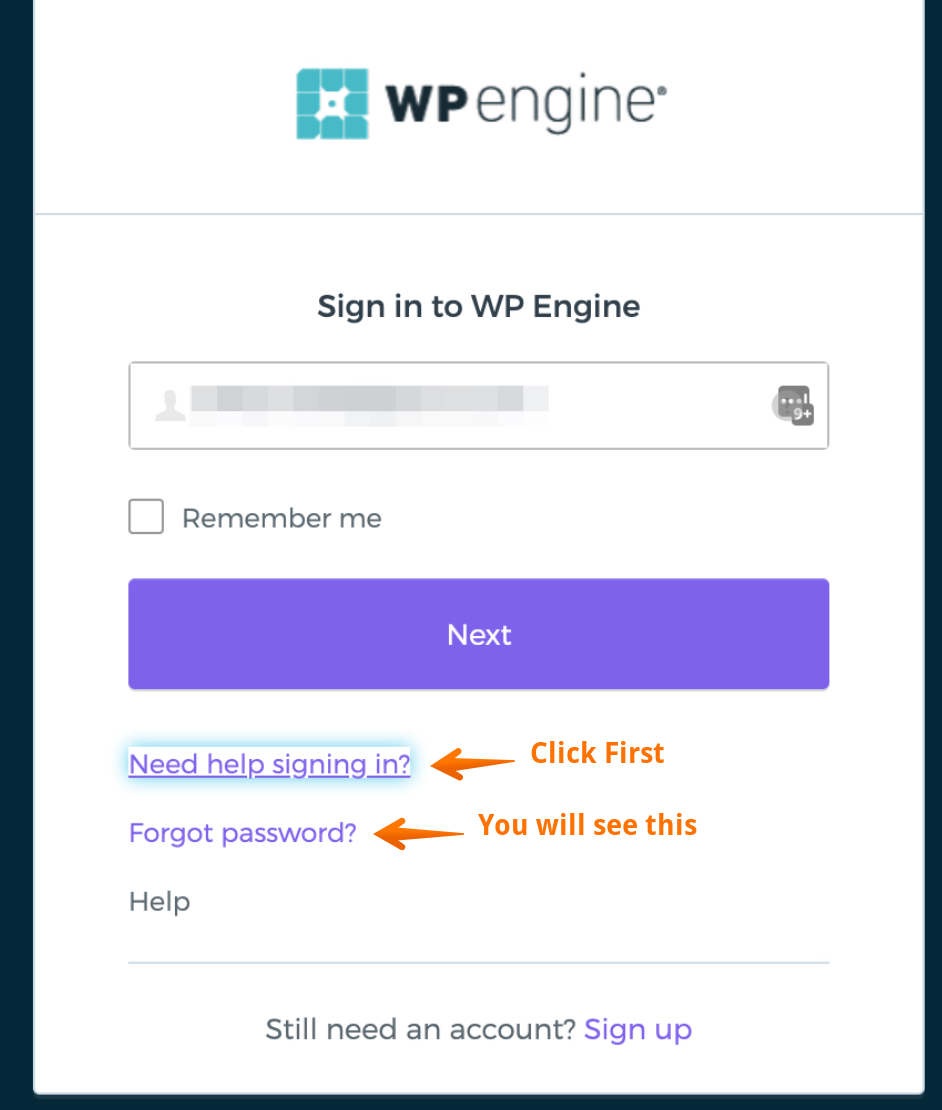
- Enter the email address associated with your account
- Note: If you enter an email address that is not associated with a WP Engine User Portal account, no email will be sent.
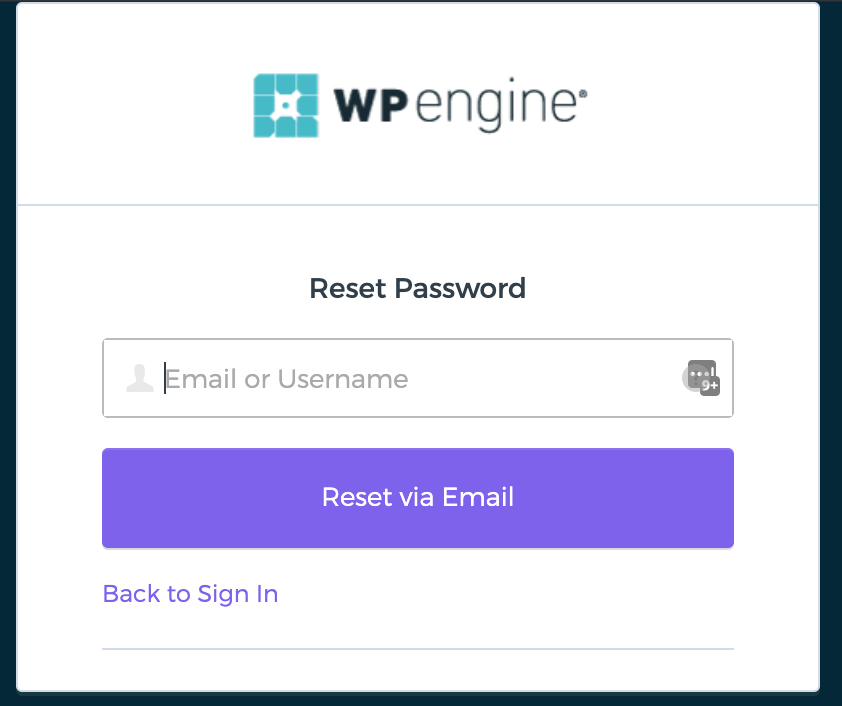
- Click the Reset via Email button.
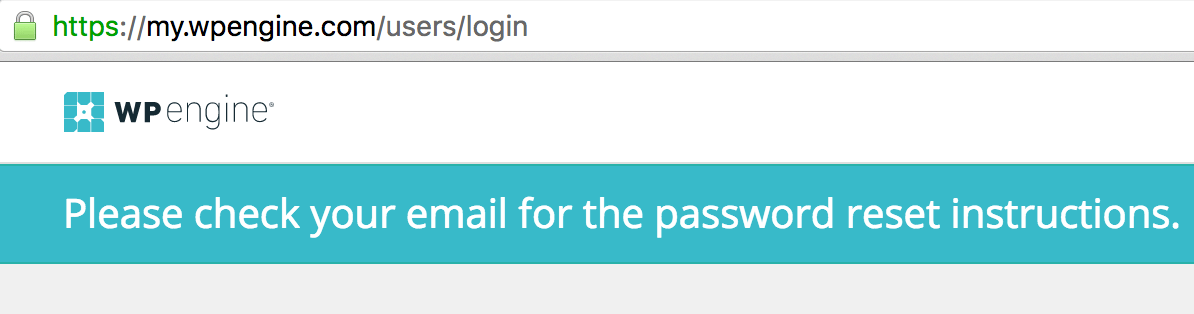
- You will be redirected to the User Portal login page with an updated banner, directing you to check your email
- In your email inbox, lick the link within the email to reset your password.
NOTE: The reset password link is only good for 6 hours. If you do not access the link in your email within this time frame, you will need to follow the steps above again.
Activation Email
When an account owner adds your email to their hosting account, you would have received an email asking you to activate the account. You must click on the link in this email to activate your User Portal account. You will not be able to reset your User Portal password if you have not completed activation through this email.
A clue that you may not have activated your account is that you will get an email saying “Unable to process your password request” when trying to reset your password.
If the activation link has expired, any existing Owner on the account can visit the Account Users page of the User Portal and click “Resend” near your email address. This will resend the activation email to you so you can complete the process, set a password and log in.
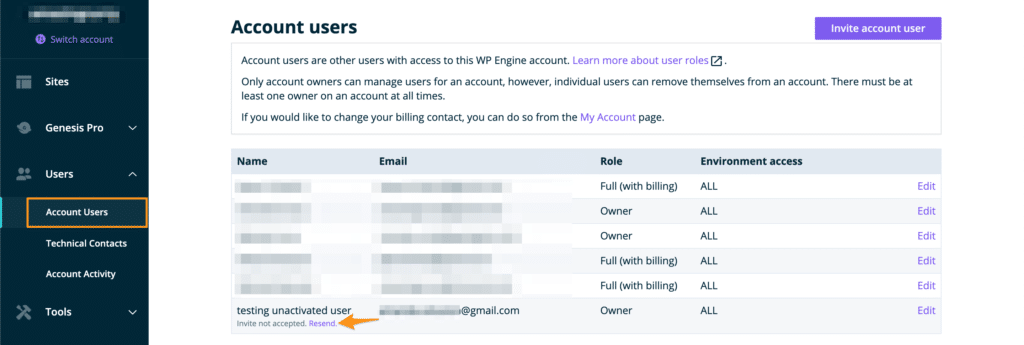
Alternatively, have the user who added you to their account open a Support chat so our team can resend the activation email.
Too Many Failed Login Attempts
If your password is entered incorrectly too many times, the account will be locked and an email will automatically be sent to the email address on file for the username.
In order to regain access to your account you must click “Request unlock” in this email. Be sure to check any spam or junk folders if you are unable to initially locate this email.
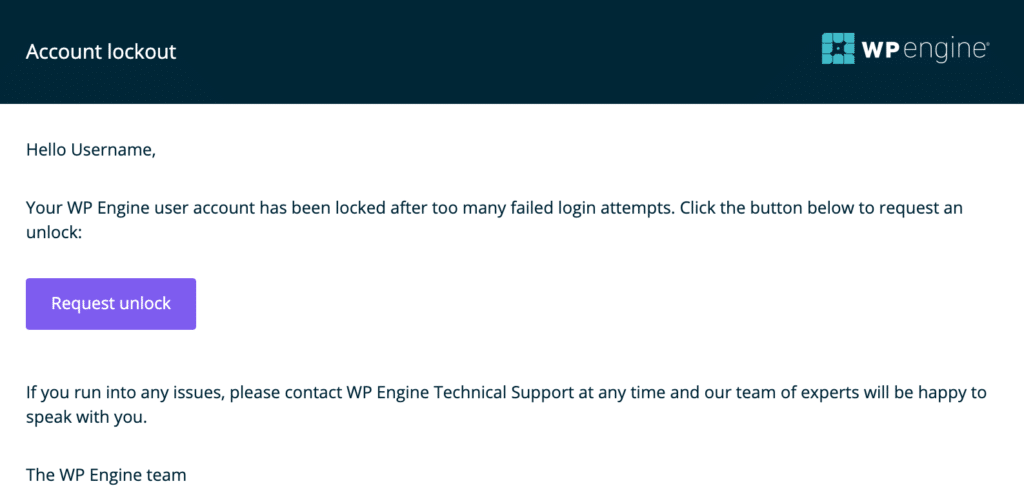
After clicking “Request unlock” you will be taken to the following screen. On this page you will enter your email or username again to request your account be unlocked.
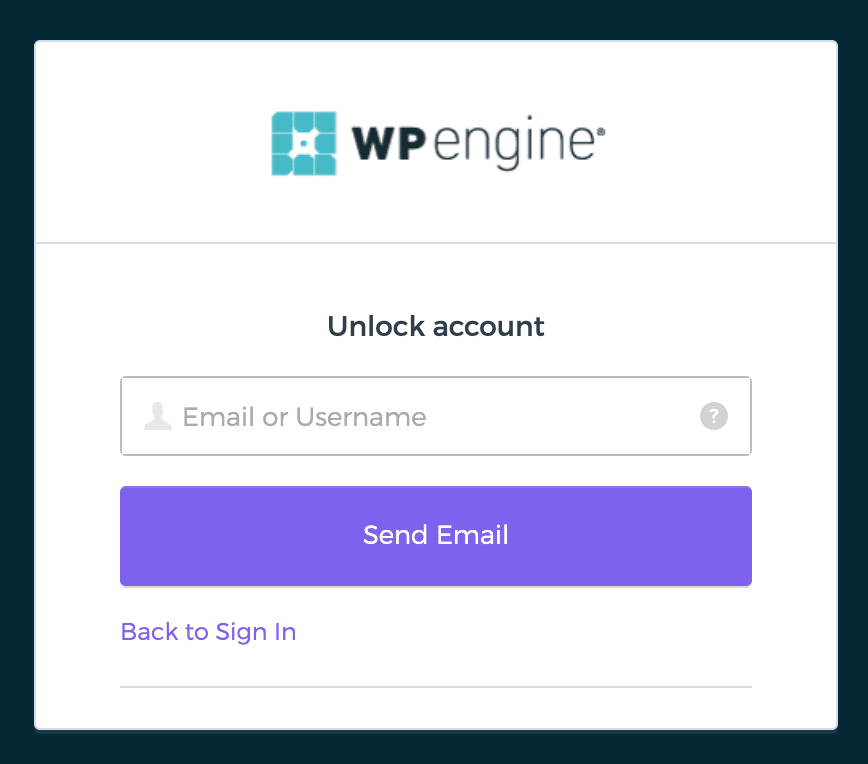
Once you’ve completed this form a new email will be sent containing a link to “Unlock account”. Click “Unlock account” in the email to unlock your WP Engine User Portal account.
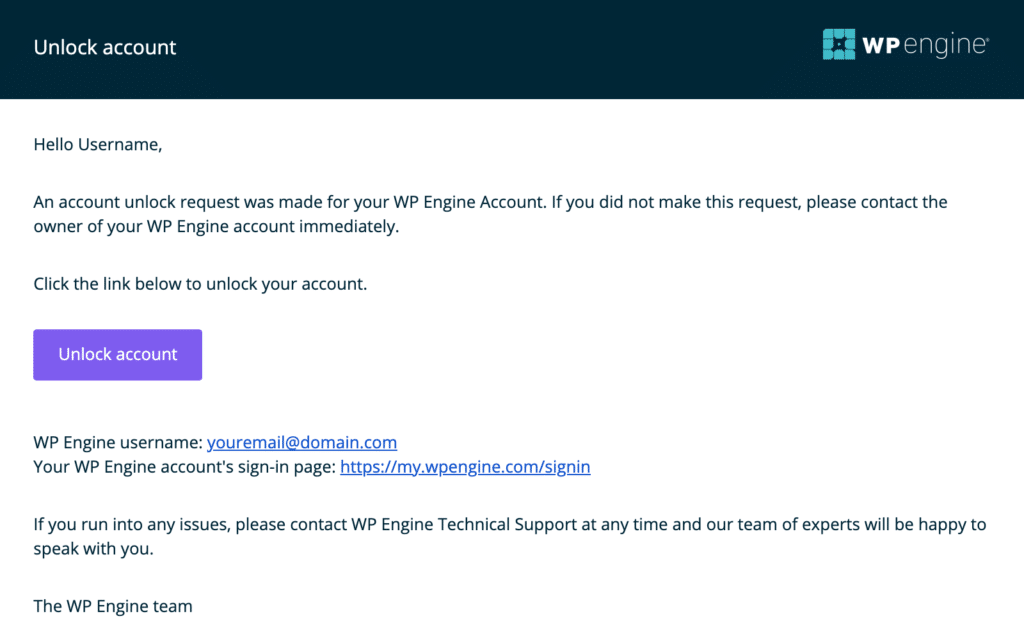
You will be forwarded to a page stating “Account successfully unlocked” when the process is complete.
At this point, if you’re still unsure of your password, we suggest proceeding with the forgot password process.
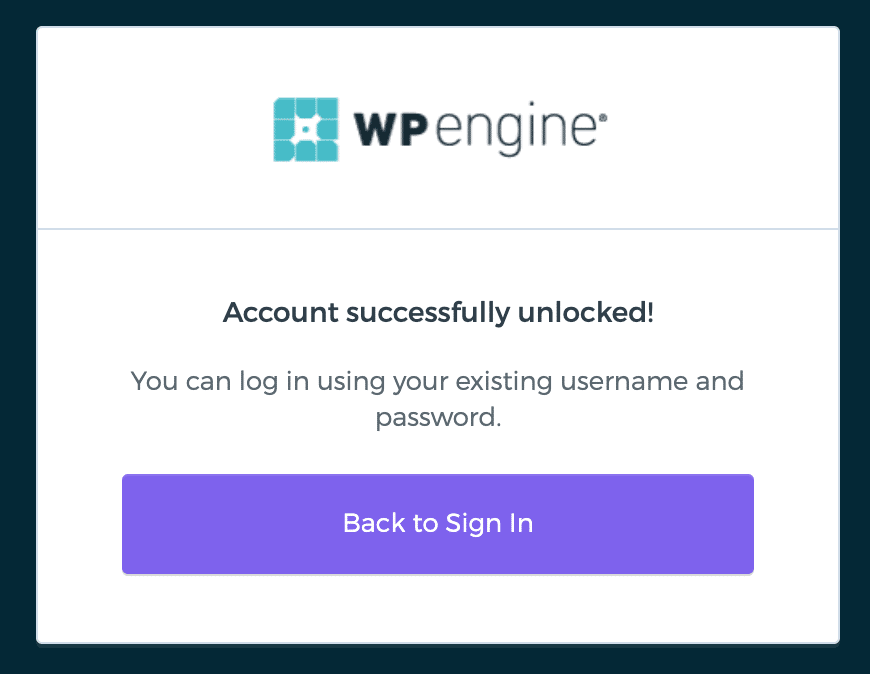
Still having trouble?
Try the steps below if you are still encountering issues when logging into the WP Engine User Portal.
- Are you using the correct email address? If you have entered an email address that does not match any WP Engine User Portal user, no email will be sent.
- Have you checked your spam folder? If you are certain you entered the correct email address for your User Portal user, check your spam folder to make sure the reset password email was not sent there.
- Did you access the email after more than 6 hours? The reset password link is only good for 6 hours. If you wait longer than 6 hours to click the link in your email, you will receive an error that the token is now invalid. Follow steps 1-5 above again to generate a new link.
- Have you activated your account? If you are a new user, have you activated your account yet? A clue that you may not have activated your account is that you will get an email saying “Unable to process your password request” when trying to reset your password. Review the Activation Email section here.
- Are you using Outlook Exchange Online Protection (OEP)? Some users with OEP may experience mail delivery issues if they have not allowlisted WP Engine email addresses. Contact your email service administrator to allowlist the domains
wpestaging.qaandmail.wpestaging.qafor successful delivery of emails.
If you are using Office 365…
We have come across a consistent issue with customers using Office 365. You will need to allowlist the domains wpestaging.qa and mail.wpestaging.qa and identity.wpestaging.qa for successful delivery of emails.
Here is a Microsoft Office article with more information on how to manage allowed senders using Office 365. The setting can be found in Office 365 under Settings / Mail / Junk Mail / Safe Senders and Domains. If you can’t accomplish this, you may need to contact your email administrator. Do this first before proceeding.
You should never repeatedly try email address and password combinations. It is best to reset the password for your user instead.
NEXT STEP: Learn how to reset you WordPress user login