Finding Your WP Engine IP Address
Your “IP” refers to the server address on which your managed WordPress site content is hosted. Your DNS needs to point to this IP for a domain to resolve to the correct WP Engine Site.
You can find the IP if a WP Engine site in a few ways. Be aware, your websites may be on different servers, so you will want to locate the IP for each environment when pointing DNS.
NOTE: Before pointing DNS, first add your domain to the User Portal.
About Legacy DNS
WP Engine now offers several network types. The steps in this guide will show you how to find the legacy network IP addresses. There are some cases where a single IP is necessary, however when pointing DNS using an A record is not recommended.
For all network types we recommend pointing DNS using CNAME flattening instead, which does not use any IPs.
Learn more about CNAME flattening vs legacy A record DNS here.
If you are using Global Edge Security or the new advanced network, you can still point DNS using IP addresses. However, we recommend pointing two A records to different IP addresses to ensure stability.
See this guide when pointing DNS using A records for Global Edge Security.
See this guide when pointing DNS using A records for the advanced network.
User Portal
The Domains page within your User Portal is the best location to find your WP Engine IP address, as this page is used when adding your domain and will show the functional status of DNS once it has been pointed.
- Log in to the User Portal
- Click on the environment name you wish to find the IP address for
- Select Domains
- Scroll to the bottom and locate DNS details > Legacy Network
- The IP address is the numerical value located under A Record
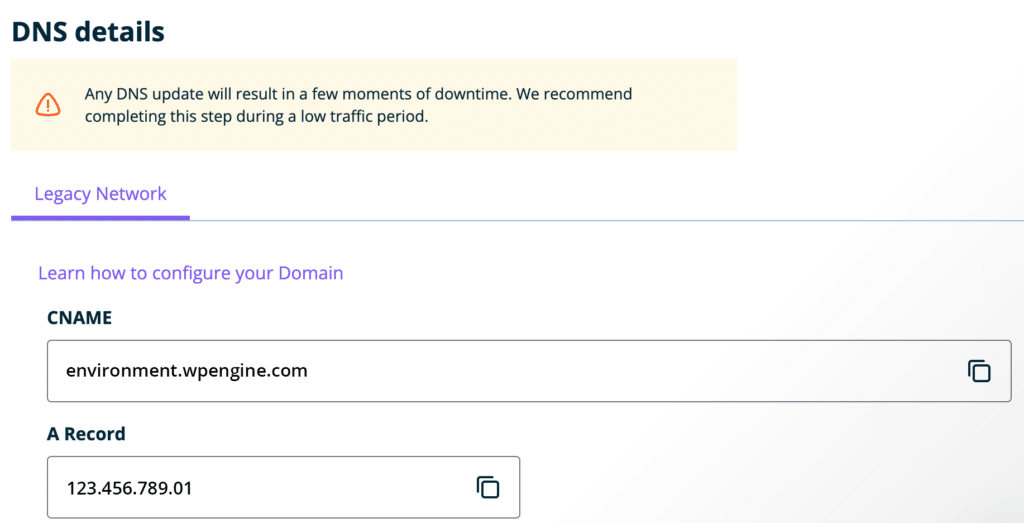
WP Engine Plugin
Your website’s IP address can also be found through the WP admin dashboard of the website, by way of the WP Engine plugin.
- Log in to your website’s
/wp-admin/dashboard - Click on WP Engine plugin located in the top left corner
- Under Information you will find the numerical value for your IP Address
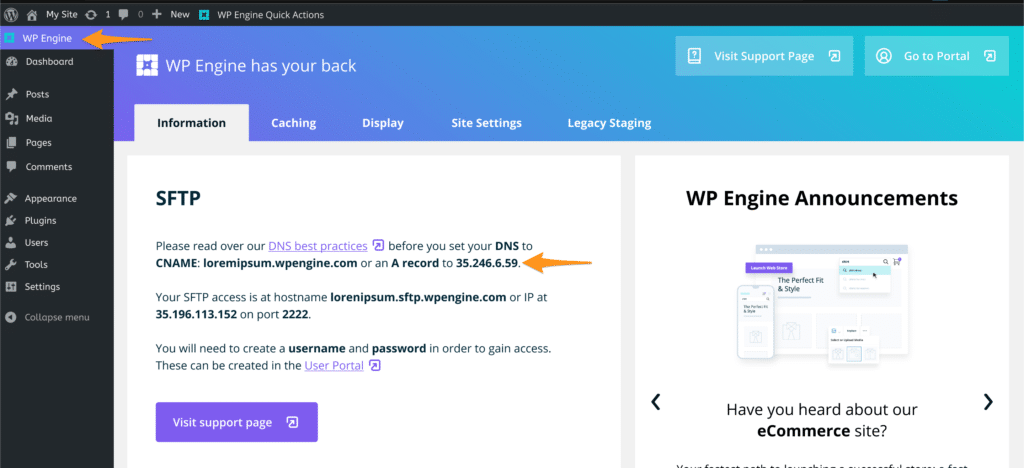
If your wp-admin bar says “My Sites” and you cannot see the WP Engine plugin, then you have a WordPress Multisite and must use these Multisite instructions instead.
Multisite
If you are working with a multisite network ,the WP Engine plugin will not work in the same way for each subsite as it would for a single site. You can find the IP using the WP Engine plugin in your WP admin dashboard through the Network Admin.
- Log in to your site’s
/wp-admin/dashboard - Click the My Sites tab
- Click Network Admin
- Click WP Engine plugin located in the main menu
- Under Information you will find your IP address
NEXT STEP: Point your DNS to WP Engine
