Domain DNS Status
Updating a website’s DNS can be overwhelming. With over 130,000 customers hosted on WP Engine, we know the struggles of managing tons of domains. We want to make it easy to understand the status of your domain’s DNS records and if they are properly configured to serve traffic from your WP Engine environment.
Check the Status of a Domain
What’s the state of your DNS? How can you be sure DNS is setup and pointed properly? Answer these questions by checking your domain status from the WP Engine User Portal.
- Login to the User Portal
- Select the environment name where the domain is mapped
- Click Domains
- Scroll down and review the message listed next to each domain
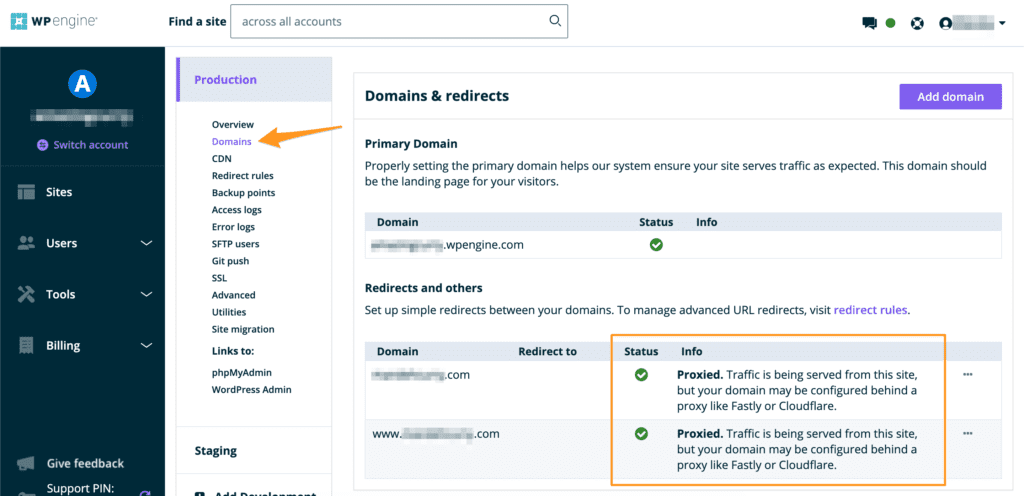
NOTE: If you don’t see a domain, you can add a domain with this guide.
Error Statuses
Error statuses are denoted with a red cancel icon. This means we’ve detected that something isn’t right and we’re not serving your site’s traffic correctly.
No DNS Record. Ensure DNS is properly configured for your domain.
The domain might not be registered, or it might be recently registered during which time your registrar may not have your domain DNS set. We have a few recommendations for DNS registrars.
Not Served by WPE. This domain’s DNS is pointed at another host or has a domain redirect configured through your domain registrar. You can also simply delete this domain from this page if your site is functioning properly.
If your site is functioning properly, you can likely delete domains with this status from the user portal, as they are being redirected to your primary domain directly through your registrar (likely called a 301 or 302 redirect). You also may need to update your existing DNS records to point to WP Engine.
Already in Use. This domain is being served by another WP Engine install. Ensure you own the domain and that it is not configured in another one of your installs. Contact support.
No response. This domain did not respond to an HTTP request. It may not be a valid registered domain.
Action-Needed Statuses
Action-needed statuses are denoted with a yellow exclamation point icon. These warnings indicate that your DNS settings are sub-optimal or incomplete, and you need to take action.
Point your DNS. Displays after domain a domain is added to the User Portal. Changes to an Error icon if DNS update is not detected within an hour.
Upgrade network. Displays when your account has been entitled for the free advanced network upgrade. Learn more about the advanced network here.
Old DNS. Your install has recently migrated servers and has changed IPs. Update your domain’s DNS to use the new DNS information at the top of this page.
CNAME. No domains have been added yet. Primary domain is the WP Engine CNAME.
There are no domains configured. No domains have been added yet. Primary domain is the WP Engine CNAME.
It is HIGHLY recommend that you update your existing DNS records. Having your site proxy through an old server will negatively affect your site performance. Also your site can go down if your old server is decommissioned while your DNS is still pointed at it. We recommend you update your DNS as soon as possible, and use a CNAME record in the future to prevent you from having to update your existing DNS records when your site moves servers which we may do to help mitigate a DDoS attack, or to offer you new features on your account.
Unknown Statuses
These statuses are indicated by either a grey question mark or a clock icon and mean that changes have occurred but our system hasn’t detected they are correct yet.
Pending check. Our system will check the DNS status of this domain soon. Ensure that your DNS records are properly configured. Newly added domains may take longer to initially check status.
Failed Check. We had trouble checking this domain, but we’ll check it again soon. Ensure that your DNS records are properly configured. If you recently added this domain, it can take some time to check the status initially.
In Progress. DNS has been configured, but the change is still propagating. Propagation can take up to an hour.
Good Statuses
Good statuses are denoted by a green check mark icon. This means everything is technically correct. There might be small improvements, but nothing affecting your site functionality.
Proxied. Traffic is being served from this install, but your domain may be configured behind a proxy like Fastly or Cloudflare.
As long as your site functions as intended, no action is required. However if you are having trouble with your site you should mention to your support tech that your site is proxied, to help them diagnose the problem. Services like Flastly and Cloudflare can provide features that help your site stay online during a DDoS attack.
Pointed but not using CNAME. Your domain is not using the recommended CNAME. We recommend using CNAME flattening instead.
CNAME records look like environment.wpengine.com on our platform. When you use a CNAME to point to your WP Engine install URL, meaning if your site is migrated internally with WP Engine, DNS changes will be needed less often. Some domain registrars do not allow CNAME records. While this is not ideal, you can use A Records instead.
If you’ve got a green checkmark and do not see any status, that means your domain DNS is setup with the ideal values. Great job!
NEXT STEP: Learn how to point DNS to WP Engine
