Disable Plugins and Change Themes from phpMyAdmin
Deactivating plugins and changing themes is typically done easily from your WP Admin area. If you are receiving errors that prevent accessing the admin dashboard, however, you will need to make these changes from the database instead.
Disable Plugins from phpMyAdmin
- Log in to the User Portal
- Select the environment name
- Click phpMyAdmin at the top
- Select the database name (typically
wp_environmentname) - Select the wp_options table
- Take into account if you have a custom database prefix, where
wp_may be replaced with something else.
- Take into account if you have a custom database prefix, where
- Locate the row called active_plugins
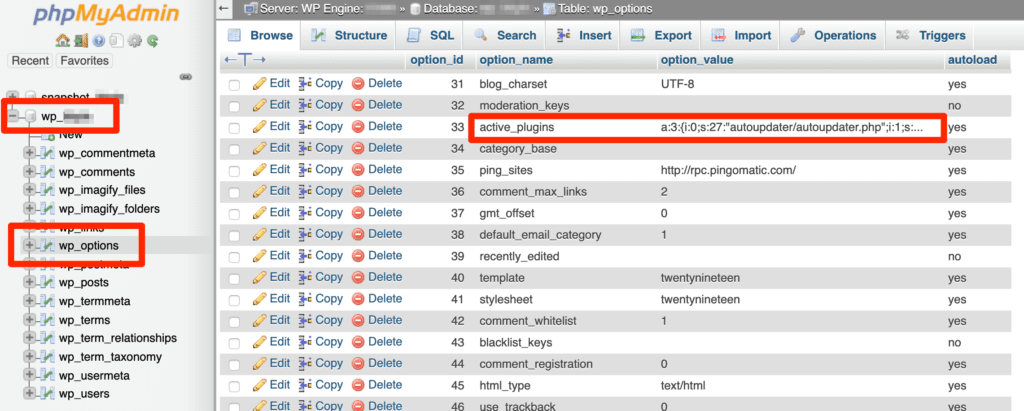
- Delete everything in the option_value column on this row
- Press Enter or Return on your keyboard to save
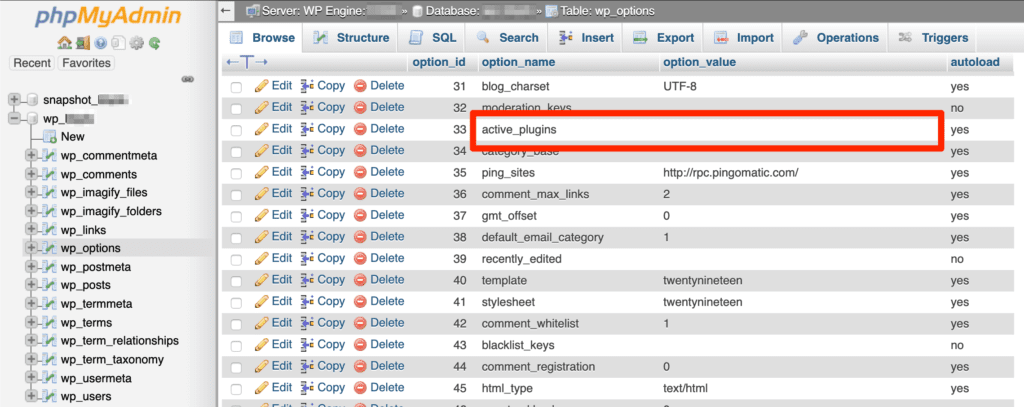
NOTE: The information in this row will be regenerated automatically by WordPress as you reactivate plugins from the WP Admin.
Change Theme from phpMyAdmin
- Log in to the User Portal
- Select the environment name
- Click phpMyAdmin
- Select the database name (typically
wp_environmentname) - Select the wp_options table
- Take into account if you have a custom database prefix
- Locate the rows called template and stylesheet
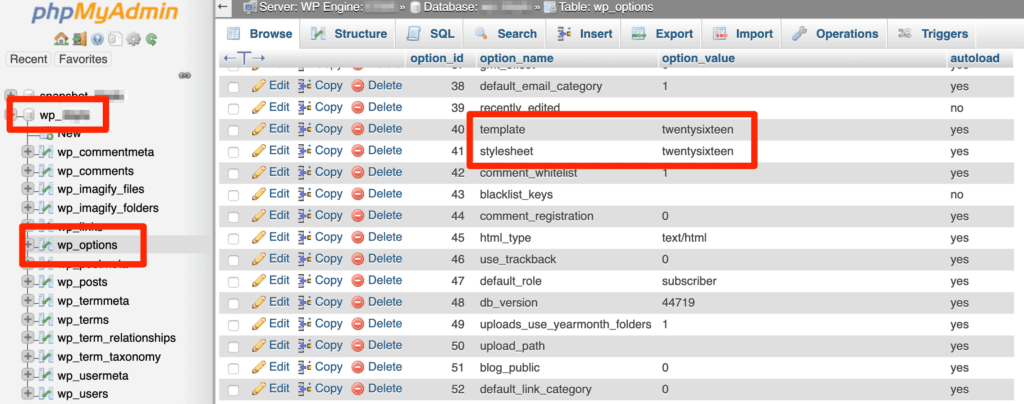
- Modify the option_value for both of these rows to a new theme name
- EX: twentynineteen
- Press Enter or Return on your keyboard to save
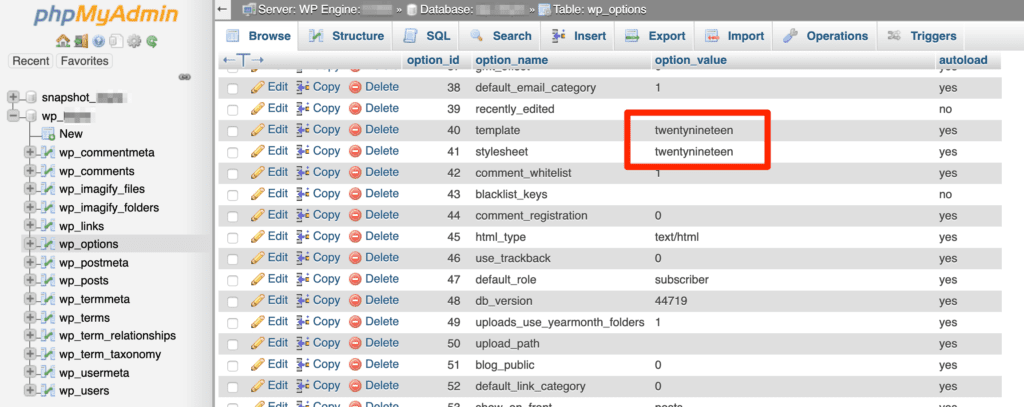
NOTE: You will need to ensure you’re activating a theme that is installed on the site. You can check which themes are installed by viewing the wp-content/themes directory with SFTP.
NEXT STEP: Troubleshoot errors with the WP Engine error logs
