Briefly Unavailable for Scheduled Maintenance Error
By default, when WordPress updates WordPress core files, plugins, and themes, it adds a .maintenance file to the root directory of your website. While these updates usually take just a few seconds, if the update isn’t successful or WordPress is otherwise unable to remove the file, your website may be left with a message that reads:
Briefly unavailable for scheduled maintenance. Check back in a minute.
To fix the issue, you will simply remove the .maintenance file. The easiest way to do this is via SFTP or SSH Gateway.
Remove .maintenance with SFTP
- Connect to your website using SFTP
- In the document root of your website, there will be a file named
.maintenance - Right-click or CTRL-click the
.maintenancefile in the list - Select to delete or remove the file
- Your SFTP client may then prompt you to confirm the change–be sure to select Yes to ensure the change is applied to your website.
After applying the change, your website should no longer show the maintenance page. If at first you don’t see the change reflected, try clearing cache.
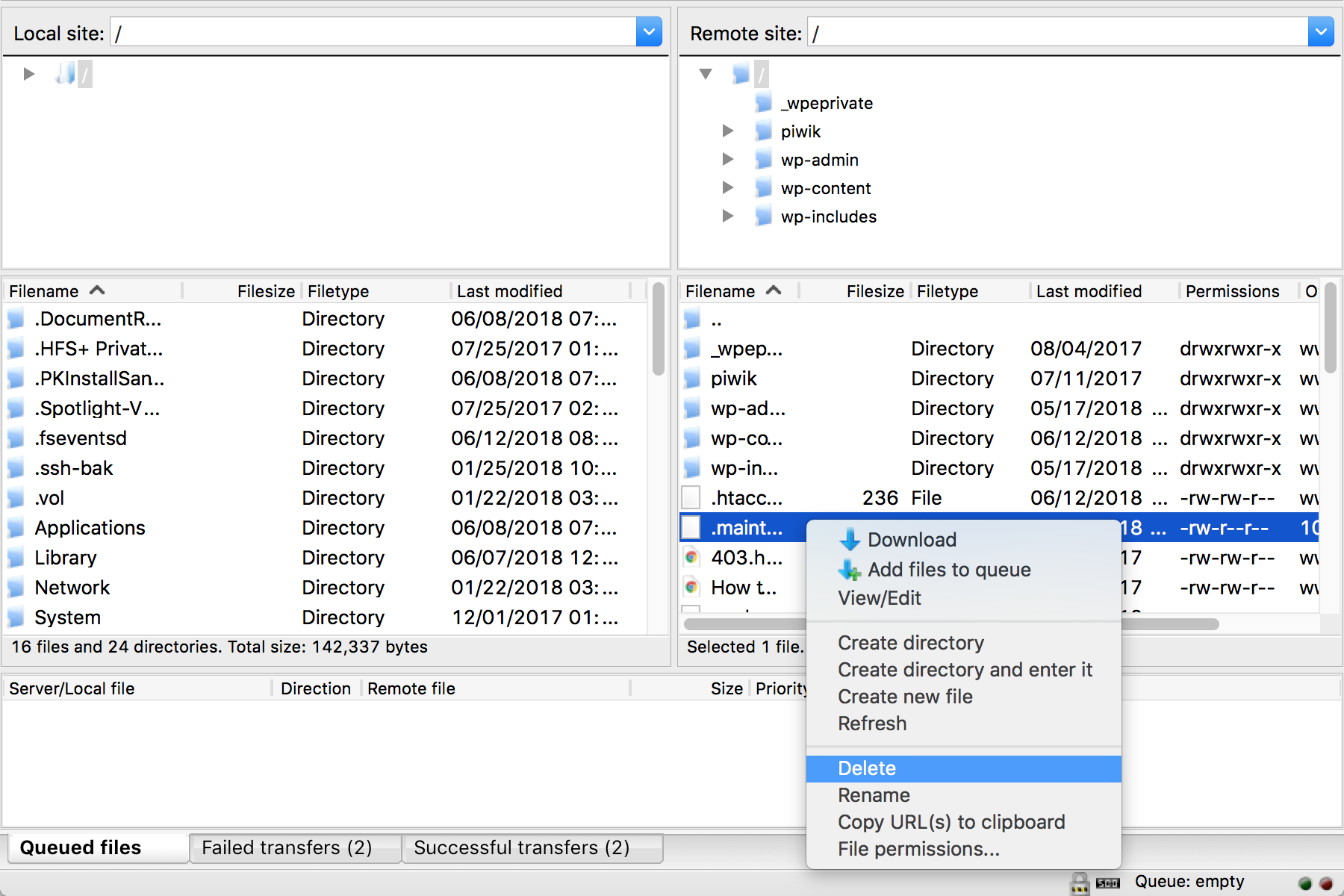
Remove .maintenance with SSH
- Connect to your website using SSH Gateway
- Run the following to go to the root of your website and list all files (be sure to replace environment with your WP Engine environment name):
cd sites/environment && ls
- You should see a file listed called
.maintenance - Run the following to remove the file:
rm .maintenance
After applying the change, your website should no longer show the maintenance page. If at first you don’t see the change reflected, try clearing cache.
NEXT STEP: Learn about WP Engine automatic core WordPress upgrades
