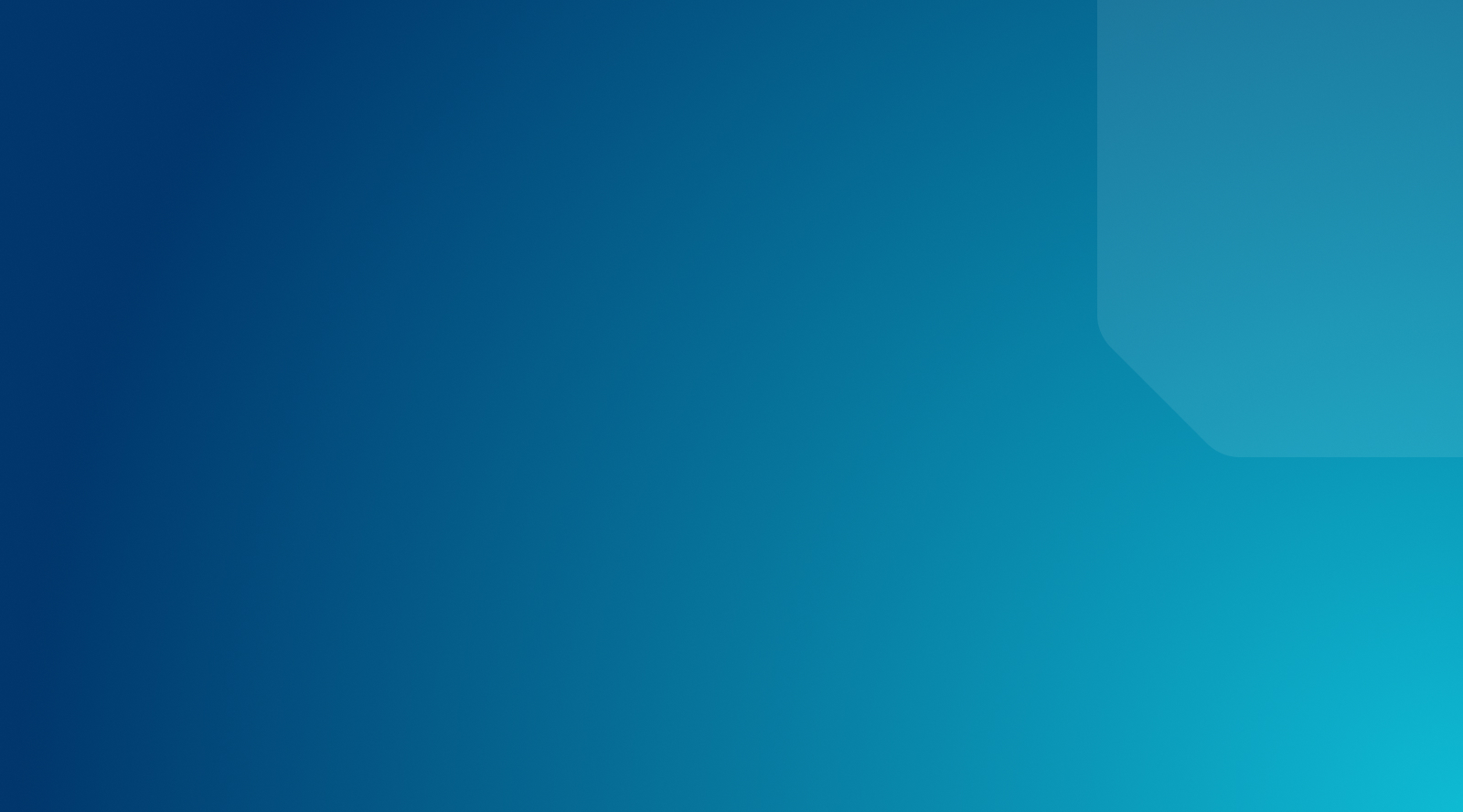Effective WordPress SEO Strategies for Your Website

In brief, Search Engine Optimization (SEO) improves your website to increase visibility in popular search engines such as Google. It’s a popular topic, with enough depth and detail that just getting started can seem daunting.
The good news is there are some basic tactics you can use to make sure your content ranks well without too much effort. Choosing strong keywords, optimizing your permalinks, and improving page load speeds can all make a significant difference.
This post focuses specifically on WordPress SEO. We’ll discuss whether the platform is good for SEO, then look into some specific features and plugins to help you improve your own site’s optimization. Let’s get started!
Is WordPress Good for SEO?
WordPress is the most widely used Content Management System (CMS) in the world. One reason it remains so popular is its inherent SEO functionality and flexibility.
Here are just a few SEO benefits you reap when building websites with WordPress:
- Given its clean code and lean default setups, WordPress installations are often super-quick to load. What’s more, many WordPress themes are optimized for site speed.
- WordPress offers myriad structures for URLs, including the popular Pretty Permalinks option.
- Since the WordPress code base is clean and logical, search engines can crawl information more easily, helping your content rank higher.
Furthermore, WordPress offers an abundance of built-in capabilities tailored for enhancing your . Let’s delve into a more detailed examination of these features that can significantly bolster your search engine optimization.
Basic WordPress SEO Features?
While you can extend WordPress’ SEO functionality (more on that later), there’s plenty you can achieve right out of the box. Even before pushing your site live, there’s an option to make your site “invisible” to search engines, so you can get it ready without affecting your rankings.
However, for the most part, you’ll want to actively encourage indexing of your site. To do this, you’ll first want to generate a sitemap, which is possible using a tool such as XML-Sitemaps. You can also take advantage of settings such as the Site Title and Tagline fields.
To optimize your posts and pages individually, you can set custom titles, create meta descriptions, and use built-in taxonomies to make sure they are organized and searchable. There are also a few ways to set your taxonomy archive pages as noindex and nofollow, although without some development experience, you may need to use a dedicated plugin.
WordPress SEO Plugins
objectives can be fulfilled with the right WordPress plugins. Considering the vast array of specific plugins available, we can only mention a select few. Fortunately, the WordPress Plugin Directory is equipped with virtually everything you’ll need to optimize your site for search engines. As an added bonus, the solutions mentioned here are all freely accessible, making an affordable endeavor.
In order to improve loading times, you’ll want to consider using a caching plugin such as WP Super Cache:
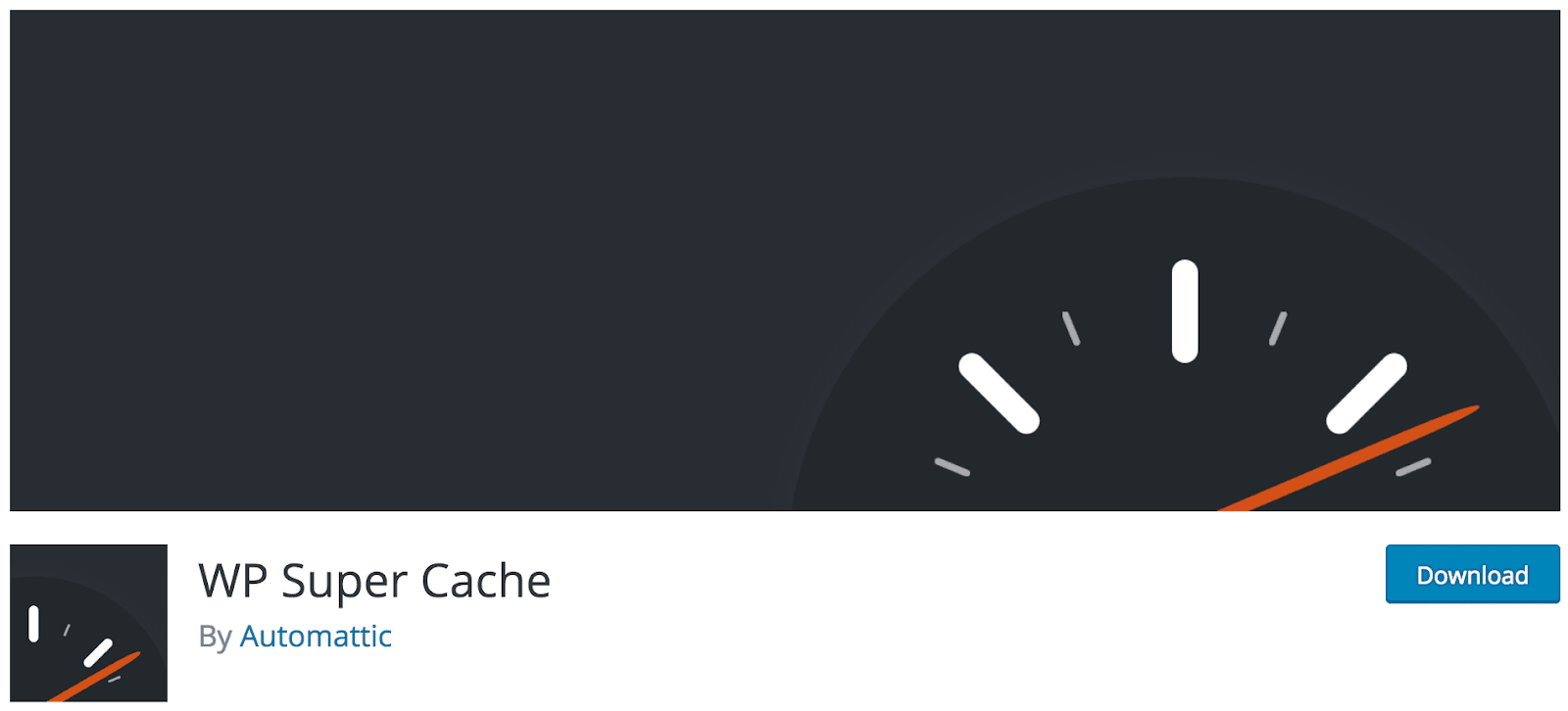
While it’s not the only option available, this plugin performs admirably and is almost certainly guaranteed to work with most WordPress installations. Nonetheless, if you’re using a higher-end host for WordPress, you likely won’t need this plugin, as your provider will incorporate custom or server-side caching. At WP Engine, WP Super Cache is on our disallowed plugins list because we handle caching more effectively on the server side.
You’ll also want to look at SEO “utility” plugins, such as Redirection, which is great for easily making a link nofollow, and alerting you to broken links, respectively. Redirection also helps you carry out another key task—correctly redirecting broken links to the right place.
Finally, you may be looking for a more all-encompassing solution for SEO. While many plugins claim to provide this, a select few truly deliver on it. Two of the top choices in this category are All in One SEO Pack and Yoast SEO :
Both plugins enable you to set post and page titles, meta descriptions, social media snippets, and much more besides, all from a central interface. They can even generate sitemaps and submit them to search engines on your behalf.
Other Ways to Optimize a WordPress Site
Of course, plugins aren’t the “be-all-end-all” of optimizing your site for search engines, and there’s plenty you can do without them. For example, we’ve previously looked at some techniques to improve your site speed and performance, as well as various caching options.
While we’re on the subject, you’ll also want to look into optimizing your images and media. This can make a huge difference to site speeds, bandwidth, and resource usage, and contributes to quicker loading times all around.
Finally, you’ll also want to look into areas we’ve already discussed, such as your options for generating sitemaps. Converting your site to HTTPS is also an essential step. While an explanation on that topic is outside of the scope of this piece, it’s a ranking factor you’ll definitely want to focus on.
SEO Coding Tips
If you’re interested in diving in even deeper to improve your SEO, see below for a few important coding tips you can take advantage of at the theme-building level.
Semantic HTML
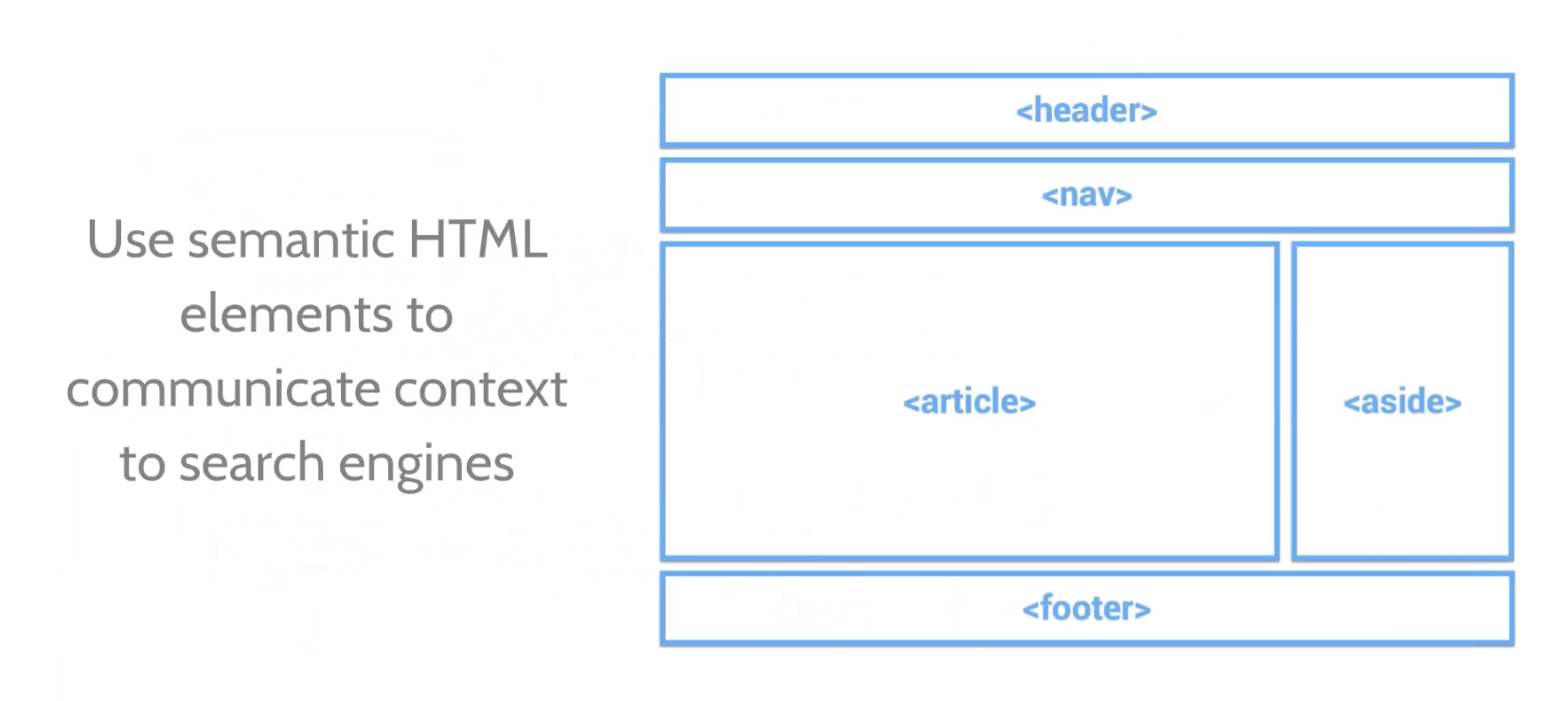
One of the first things you should do when you start coding a theme is to make sure you are using Semantic HTML. Semantic helps search engines find out more about your content by conveying context. For example, content in the site navigation section of a theme is tagged with a <nav> element around the code. Alternatively, advertising that doesn’t have anything to do a site’s content is tagged with an <aside> element to help search engines better distinguish what’s what.
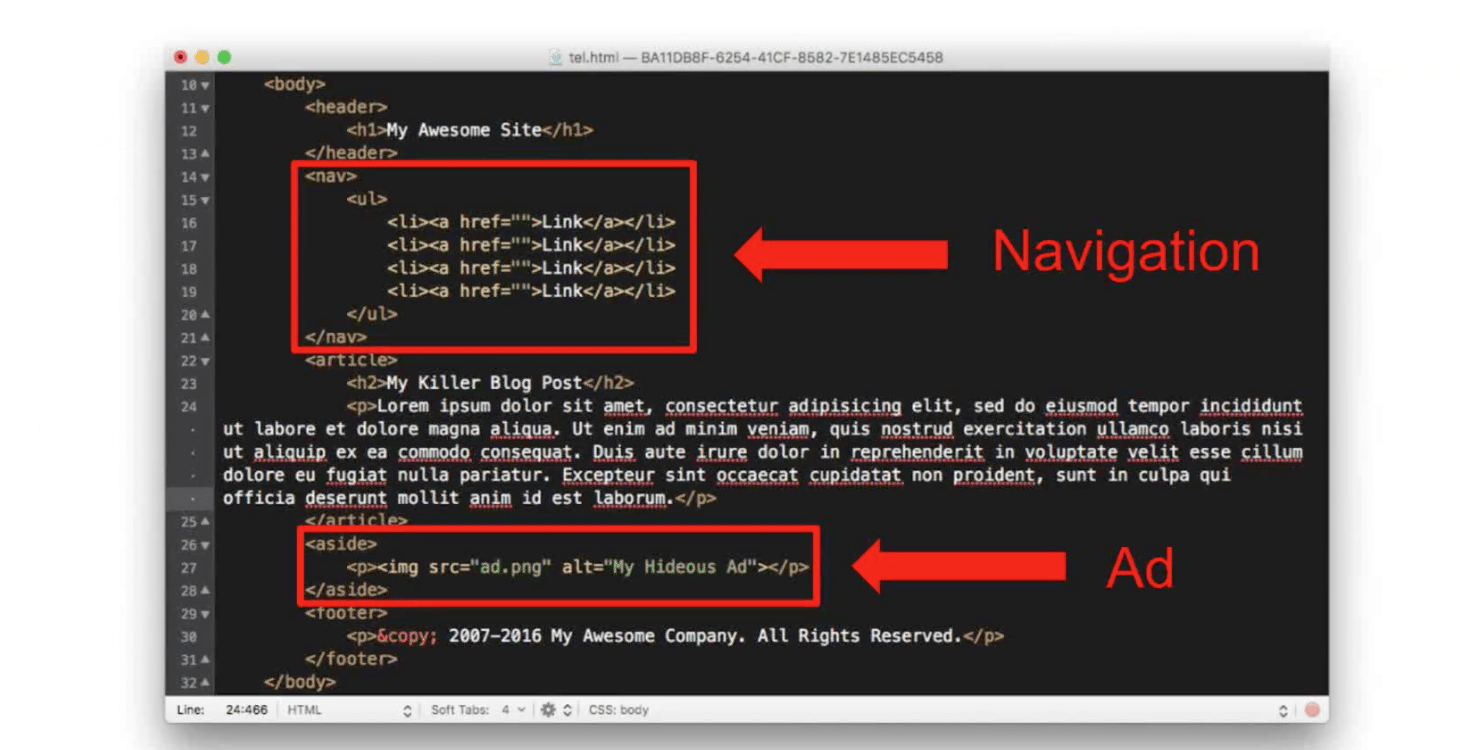
Search engines are getting smarter and more effective all the time, but don’t rely on search engines to interpret what your page is about. Instead, it’s beneficial to help the search engines along by being explicit regarding what your page is about.
CSS and Speed
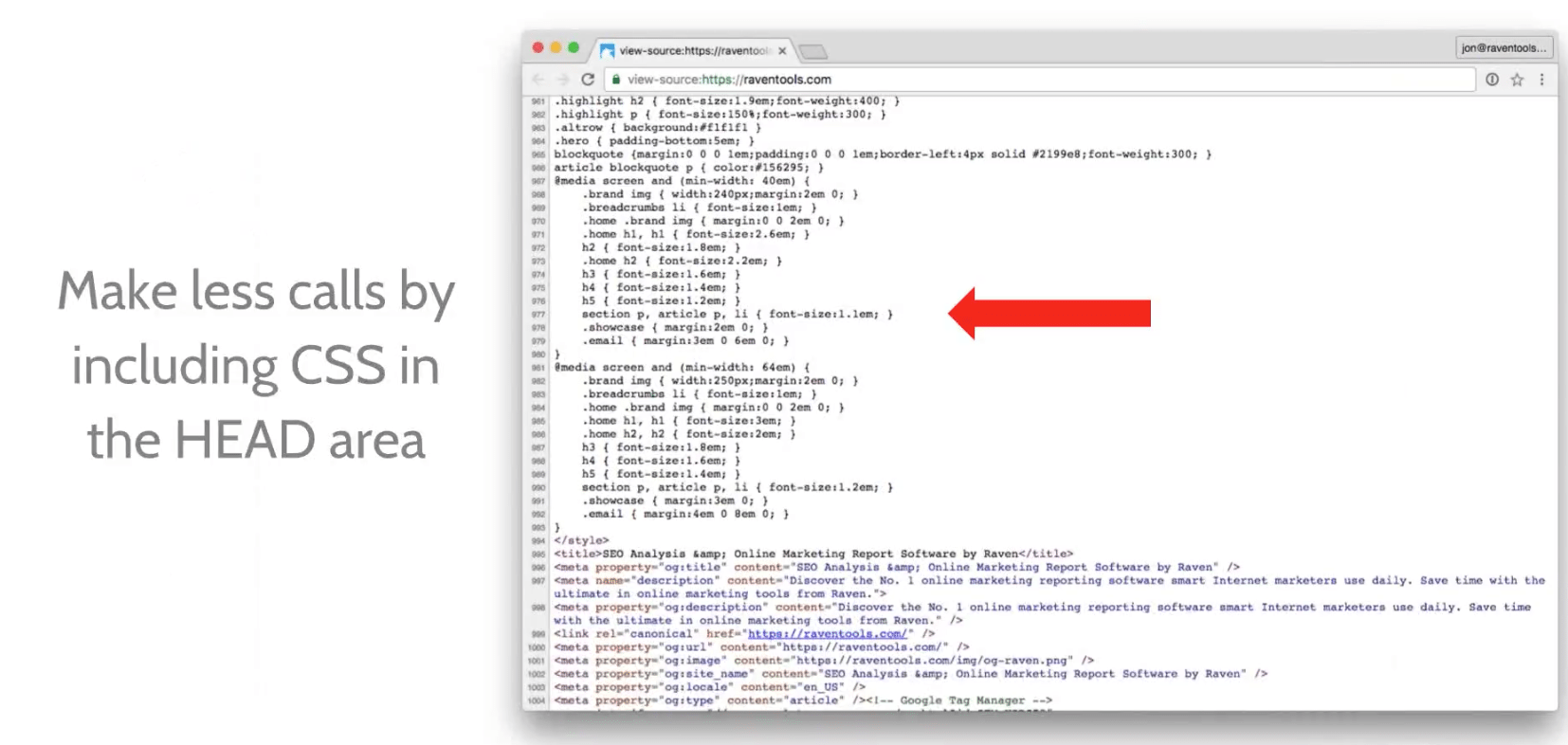
With speed in mind, Google has recommended a new way of doing things. Early web design involved inline CSS. In other words, you would have a particular element in your HTML and you would go ahead and just apply that style right there to that element.
Then, everybody got better practices and started putting them into CSS files. So you would have something like main.css and you would link to it from the head of your document. We are, in a way, reverting back to the older style except we are doing it with better practices. That is by taking the CSS that is in the CSS doc and putting it directly in the head on the HTML page. What that does is takes away an additional call when a browser is trying to bring up a page.
Going back to the problem with prefab themes: most themes are calling all different kinds of files. They usually call multiple CSS files, multiple JavaScript files and so on. That can slow down being able to render that page. The newer trend is to start putting CSS directly on the page in the header. Additionally, along with the same lines, you need to be putting all of your JavaScript and anything that is beyond HTML at the end of your page. That way, it will make it load significantly faster and then go and grab that JavaScript and execute it if needed.
Header Footer Plugin
Let’s say that you’ve already put your theme together and you’ve done the most you can do. Then, as you get going, you realize you have JavaScript you need to put in for, say, a social sharing plugin.
For this after-the-fact problem, you can use the Header Footer plugin. This is a solid plugin that has been around for a while; it’s free and highly recommended. If you’re running the Yoast SEO plugin, as soon as you activate the Header Footer plugin, Yoast will give you a warning. Just ignore it. As long as you use this to insert code in the header and footer of your pages then it’s not going to mess up or override what the Yoast plugin does.
Image Optimization
Image optimization is one of the biggest improvement opportunities people are missing out on with their sites—particularly when it comes to mobile. We’ve gotten used to broadband or flooding our blog posts with huge images intended for desktop browsers. However, as we now know, more and more of our traffic is mobile. If you still have those big images on your site, it’s going to take longer for mobile users to load them. These are some of the things Google takes into account when it ranks your site in its results.
ImageOptim
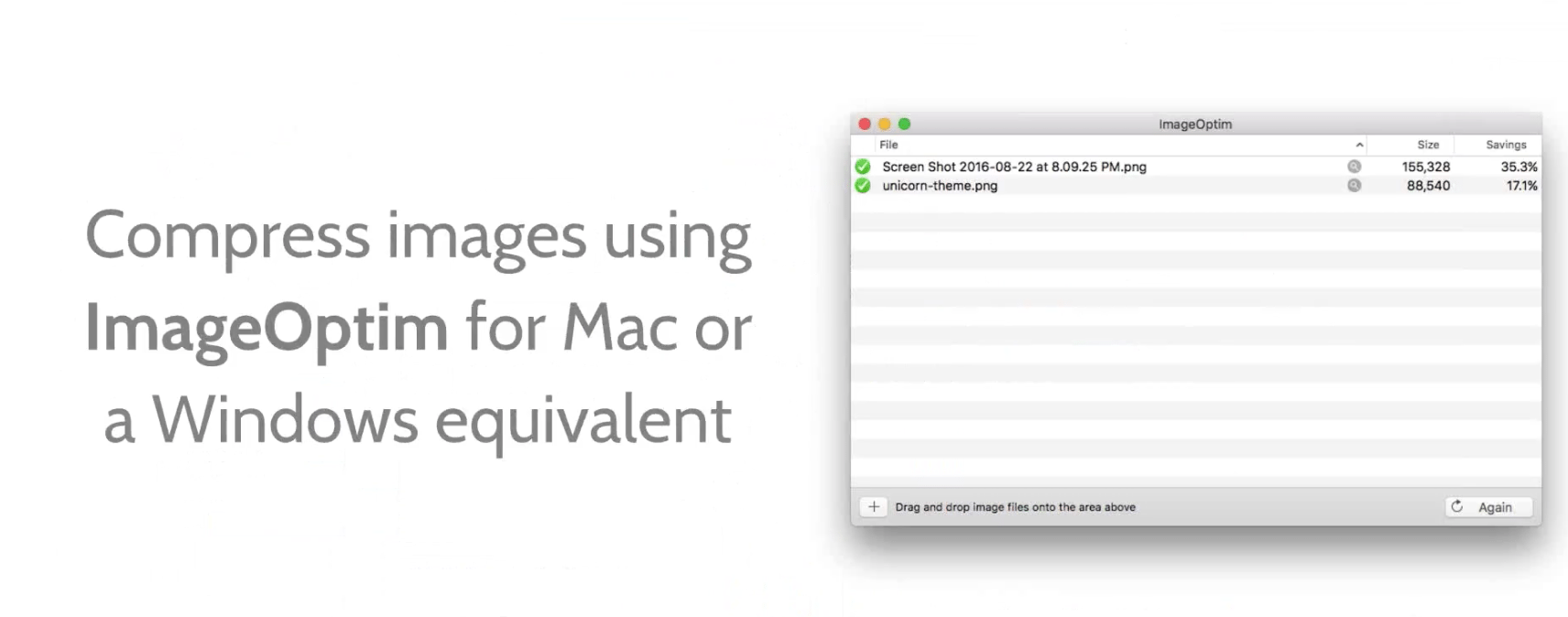
When on WordPress creating a new post, the first thing to do is compress the image before uploading it. ImageOptim is a free app for Macs with plenty of Windows equivalents.
Monitoring SEO
Google Search Console
While all the above is helpful as your creating a site or new content, ongoing monitoring is also needed to alleviate the inevitable issues that will arise—with SEO and beyond. One great way to keep an eye on things (with a lens for SEO performance) is with Google Search Console. Google has worked pretty hard to keep this updated. It will tell you what errors you have so you can address them relatively easily.
Site Auditing Tool
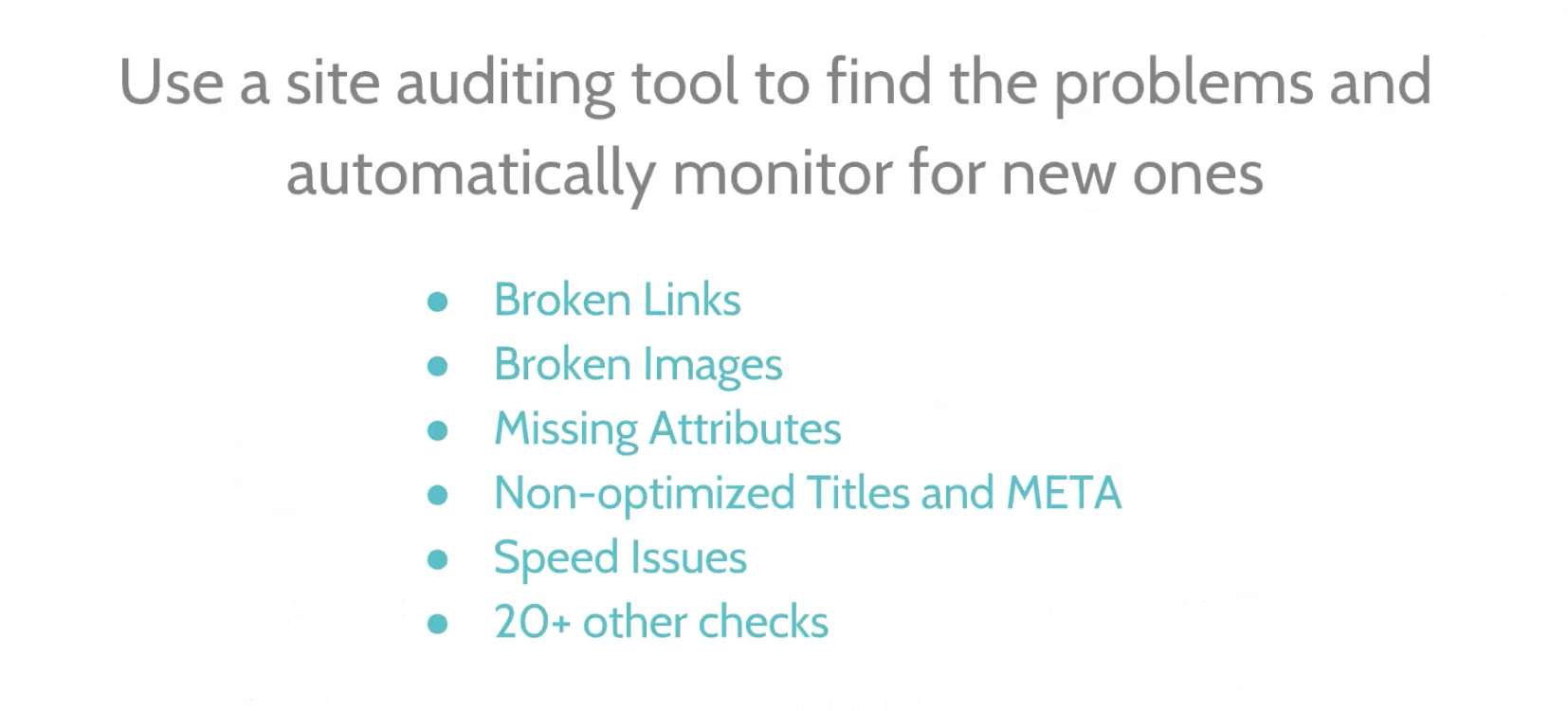
A site auditing tool will automatically monitor your site weekly or monthly. Things break all the time. Particularly if you are not the only one who access to your site. The other thing is, the internet is never stagnant, you are always vulnerable.
Site Auditor does exactly what was just described. It’s the quintessential tool for site auditing to ensure your SEO is kept at peak performance.
Additionally, if you’re looking for a fast way to test your site for SEO-relevant performance metrics (among many others), WP Engine offers a free WordPress website tester, which provides a site health report filled with speed and security insights in seconds.
Get Support For Improving WordPress SEO From WP Engine
SEO is infinitely easier when you’re using a platform like WordPress. What’s more, having a top-quality managed host at your side powering your site can help immensely.
With a hosting provider built for WordPress, like WP Engine, you’ll have automatic HTTPS, a site running quickly on a highly-tuned server, and much more. To discuss what WP Engine can do for you, get in touch today!