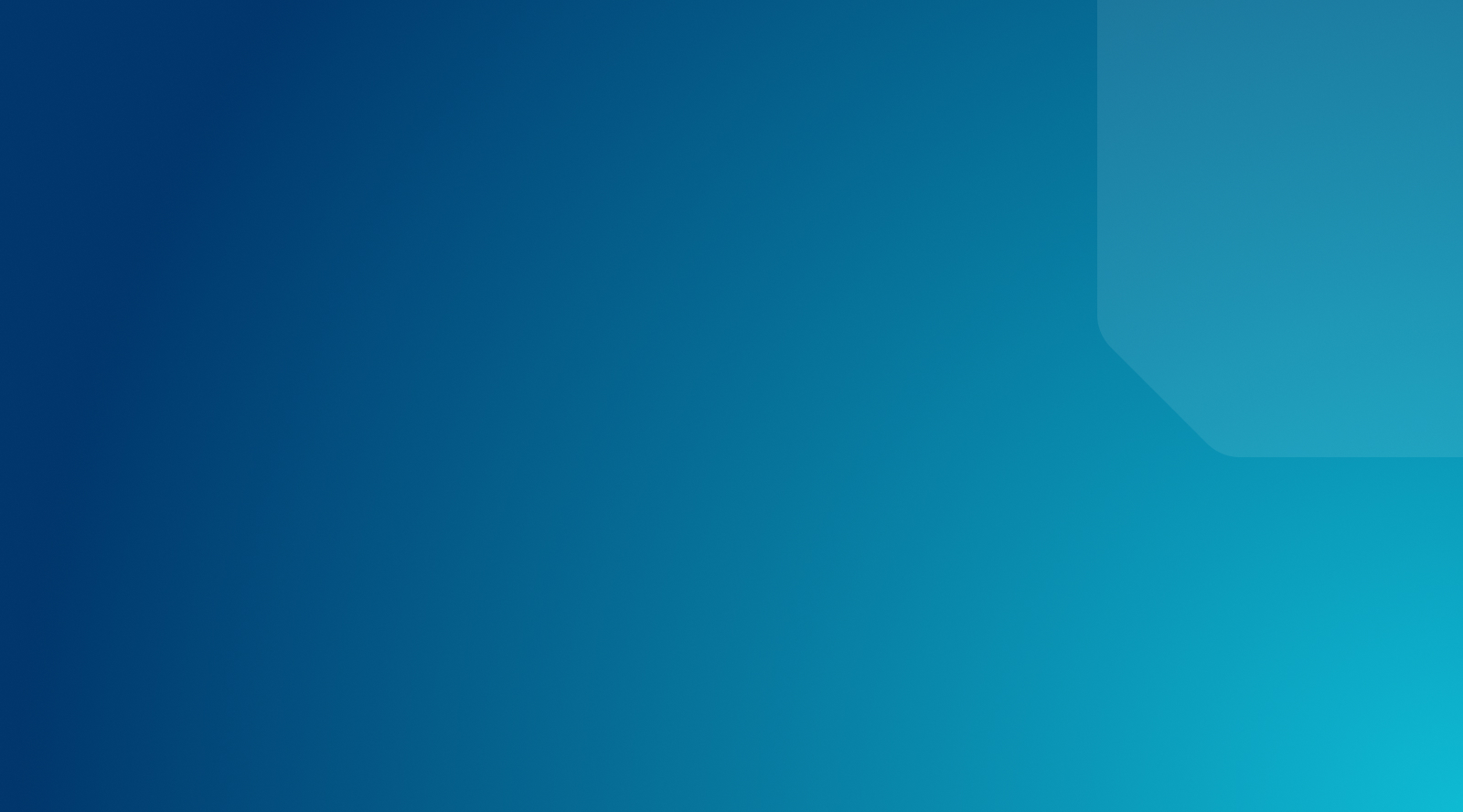Showing Related Products in WooCommerce
When it comes to eCommerce, selling more than a single product is always better. However, convincing your customers to add extra items to their carts after they’ve found what they wanted can be difficult. It’s especially hard to do this in a way that isn’t annoying or too “in-your-face.”
Fortunately, there are marketing strategies you can use to subtly encourage customers to keep spending. Showing off related products in an effort to up-sell and cross-sell your buyers can help you bring in more revenue, for example, without coming across as pushy.
This article will discuss the many benefits of displaying WooCommerce related products in your eCommerce store. We’ll also show you how to add related products in WooCommerce, and recommend some WooCommerce cross-sell plugins for taking this feature to the next level. Let’s go!
Why Should You Show Related Products in Your WooCommerce Store?
There are two primary ways to display related products in your eCommerce store: up-selling and cross-selling. An up-sell option is when you convince a customer to buy a more expensive version of the product they originally came to you for. A cross-sell option, on the other hand, is when you encourage a customer to buy related products in addition to the one they originally wanted.
Showing related products during the checkout process, on individual product pages, or even in dedicated widgets across your site provides an easy opportunity for both cross- and up-selling. This strategy can also be a less annoying to customers than something like popup ads or frequent email newsletters.
In fact, customers can even find your related products and specific product recommendations sections helpful. Buyers may find items they needed but didn’t know you offered, or stumble across new products they’ve never heard of before. Either way, being able to add those items to their carts now saves them the effort of having to return to your store (or a competitors’ store) and pick them up later.
How to Set Up Related Products in WooCommerce
WooCommerce includes native up-selling and cross-selling capabilities. You can easily configure your store to show related merchandise on each of your product pages. Let’s walk through how that process works.
Step 1: Access the Linked Products Area of Your Product Page
To start, you’ll need to log in to your WordPress dashboard, and navigate to the WooCommerce product page for an item you wish to up-sell or cross-sell. You can do this by selecting Products > All Products in your admin area’s sidebar, and then clicking on the relevant item.
Next, scroll down to the Product Data section beneath the main editing area, and click on the Linked Products tab.
Here you’ll see two fields, one for up-selling and one for cross-selling.
Step 2: Add Your Related Products
Now, all you need to do is start typing your related products’ names into the appropriate fields. You can also select the correct item from the suggestions that appear while you’re typing.
Remember, up-sells should be items that are similar to the original product, but more expensive. Cross-sells are complementary items that customers may want to buy in addition to the original product.
Step 3: Preview Your Related Products
Once you’re done adding products, scroll back up and click on the Preview Changes button in the Publish widget. On your new WooCommerce product page, you should see two sections under the main product description. The first will display your up-sells.
The second will show any cross-sells you’ve added.
If you’re happy with the results, close the preview and select the Update button in the Publish widget. This will finalize your related products, and display them live to customers!
Using Plugins to Set Up Related Products in WordPress
The related products function in WooCommerce works well enough. However, you can expand on it and tie it into other marketing strategies through the use of a WooCommerce plugin. Next up, we’ll look at a few tools you might want to consider.
1. Beeketing for WooCommerce
While adding custom related products in WooCommerce isn’t exactly difficult, it can become time-consuming if you have a lot of items. Beeketing for WooCommerce is capable of recommending related products automatically, so you can spend your time focused on other important tasks.
If you’re hoping to expand your marketing strategy beyond just up-selling and cross-selling, Beeketing can help with that too. It includes features for converting visitors into buyers, increasing checkout rates, recovering abandoned carts, and more. However, it’s important to note that this plugin has not been tested with the latest version of WordPress, so you’ll want to test it vigorously in a staging environment.
2. WooCommerce Boost Sales
WooCommerce Boost Sales not only helps you up-sell and cross-sell products – it can also enable you to create product bundles. Using this feature, you can encourage customers to spend more by offering them packages of related products at a discounted rate.
For example, if you sell computer equipment, you might offer a New Laptop bundle that includes headphones, a mouse, and a laptop case at a price lower than what it would cost to buy each item separately. This helps your customers out as well since they can save money on items they need to purchase anyway.
3. Recommendation Engine
Personalizing your customers’ shopping experience can have added benefits for your up- and cross-selling strategies. With this WooCommerce extension, you can show your visitors related items based on their past viewing and purchase histories.
Additionally, Recommendation Engine will show customers products that are frequently purchased together. It does all of this without requiring you to manually set up related products for each item in your store, saving you time and effort.
It’s important to note that this is the only WooCommerce plugin on our list without a free version. Licenses for Recommendation Engine start at $79 per year for a single site, although it could easily pay for itself with the added sales it can bring in.
4. Booster for WooCommerce
Booster for WooCommerce is another all-in-one eCommerce plugin, with a variety of features to help increase your revenue. It includes both cross-selling and up-selling features, as well as automated related products that can be based on categories, tags, or product attributes.
You can also customize the displays for your cross- and up-sells, by specifying the number of WooCommerce products shown, their order, and the columns used in the display. This gives you more control over your store’s appearance, so you can make your custom related products and specific product recommendations as subtle or obvious as you want.
5. Related Products for WooCommerce
Last but not least, Related Products for WooCommerce can help you add attractive product sliders to your posts, pages, or sidebar widgets. It will automatically display random additional products based on similar product tags, categories, and attributes.
If you prefer not to use the slider, that’s fine too. Woo Related Products can also display your merchandise without the slider, or add a single product recommendation to your sidebar. Plus, you can exclude certain categories if you want to prevent specific types of items from showing up in your related products and product recommendations.
Learn More About WooCommerce With WP Engine
Here at WP Engine, we’re experts when it comes to WordPress and WooCommerce. We’re happy to help users set up, configure, and make the most of their e-commerce sites. Our Resource Center includes a variety of guides and tutorials for getting started with WooCommerce, as well as information on more advanced topics.
When you’re backed by a WordPress hosting platform like ours, you’ll have the foundation to build a successful WooCommerce store. When you’re ready, you’ll also have the support to take it to the next level. Check out our plans today to learn more about how we can help!