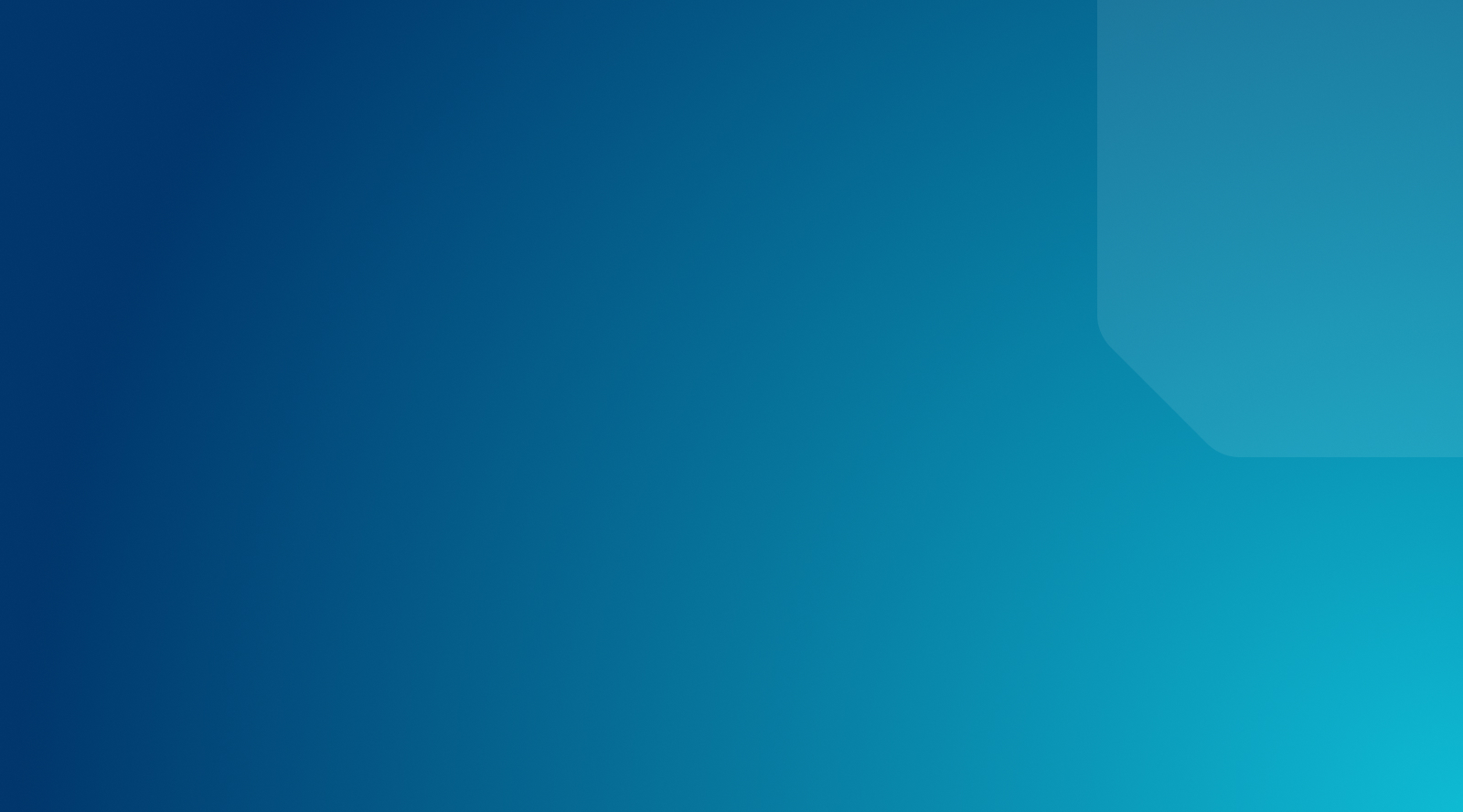How to Check Plugins and Themes for Updates
Do you know the status of your plugins and themes?
WordPress is the most popular Content Management System (CMS) in the world. It has become the go-to solution for website builders and creators because it’s easy-to-use, cost-effective, and highly flexible.
For a better idea of what that means in practical terms, look no further than the expansive library of WordPress plugins and themes that provide WordPress users with countless options for building websites and customizing them with added functionality.
Many plugins and themes, like WordPress itself, are also free from upfront costs and licensing fees, which ties into the overall cost-savings and ROI WordPress can provide. That said, even free plugins and themes require regular maintenance.
Plugin and theme authors routinely release updates for bug fixes, security vulnerabilities, and general alignment with the latest versions of WordPress and PH. These updates aren’t just nice-to-haves, they’re often critical to the overall performance and health of your website. They can also be a lot to keep up with.
At WP Engine, we take the hassle out of checking and managing your plugins and themes with tools like Smart Plugin Manager, which ensures plugins and themes are always up-to-date, without the risk of breaking your site thanks to simple and safe visual regression testing.
Get back to business. Delegate plugin and theme maintenance to WP Engine.
Making use of updates and keeping your plugins and themes well-maintained is the best way to get the most out of these powerful WordPress components, and ensure your WordPress site stays secure and continues to operate smoothly.
In this article, you’ll find out more about the importance of plugin and theme updates, as well as the ways you can check the status of your WordPress plugins and themes.
Here’s what we’ll cover:
The Importance of Checking Plugins and Themes for Updates
Plugins and themes have played an increasingly important role as WordPress has evolved over the years. Today, there are thousands of themes WordPress users can choose from as they lay the foundation for their websites.
As they build those sites and add functionality specific to their needs (eCommerce, digital publishing, subscription content, etc.) WordPress users can also choose from tens of thousands of plugins available for extending websites with just about any type of functionality imaginable.
With such a broad impact, plugins and themes are indeed fundamental parts of WordPress and can provide incredible benefits—as long as they are regularly updated and maintained.
That’s because, like any piece of software, plugins, themes, and even WordPress itself, require regular updates to improve performance, add new features, and stay ahead of security vulnerabilities.
For as beneficial as they can be, plugins and themes actually have the potential to create serious problems if you don’t check them for updates regularly.
In fact, more than half (52%) of all WordPress security vulnerabilities come from plugins—usually outdated plugins—while another 11% come from themes. That means keeping your themes and plugins up-to-date could mitigate more than 60% of all security vulnerabilities (and simply keeping your WordPress version up-to-date accounts for another 37%).
There’s no question that site security is at the top of the list when it comes to the importance of plugin and theme updates. Failure to keep your plugins and themes up-to-date significantly increases the risk of security issues with each passing day.
Security isn’t the only benefit of keeping your plugins and themes up-to-date. While themes generally aren’t updated as often as plugins, new versions can include upgraded functionality or additional features, as well as bug fixes, improved code, and other enhancements that assist with the overall performance of your site.
For example, an updated version of a popular payment plugin might offer the ability to integrate with a third-party platform as part of a new release, or a theme update might address compatibility issues discovered with new versions of WordPress.
In short, keeping WordPress plugins and themes up-to-date is a critical element of your website, but where do you start? The first step is checking your plugins and themes to see if they need to be updated.
Strategies for Checking if WordPress Plugins and Themes are Out of Date
Finding out if your WordPress plugins and themes are out-of-date shouldn’t be a difficult process. Check out the options below for some of the most common ways to find out more about the status of your plugins and themes.
Check Plugins and Themes in Your WordPress Admin Dashboard
If you’re not sure about the version of a plugin or theme you’re currently using, you can look for needed updates to plugins and themes in the WordPress admin dashboard. Simply open the wp-admin and locate Updates in the main menu. This page will tell you if any of your plugins or themes have an update available.
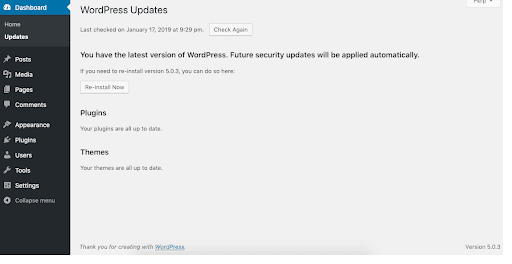
Similarly, the WordPress Site Health tool, accessible through the WordPress admin dashboard, will tell you about a range of things on your site that may need to be updated, including plugins and themes.
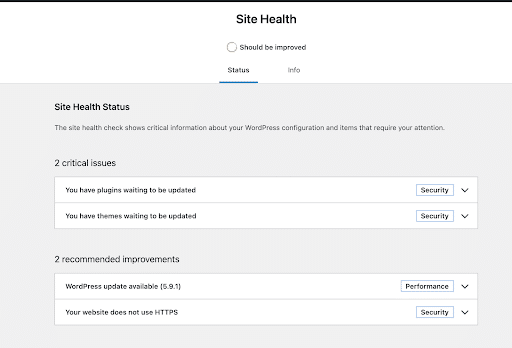
In addition to the options above, users can see all of their plugins or themes in one place, under the Plugins tab or the Appearance > Themes tab in the wp-admin area of the website. These pages show the current version running as well as any available updates. Users have the option to bulk update all or specific plugins or themes from these tabs.
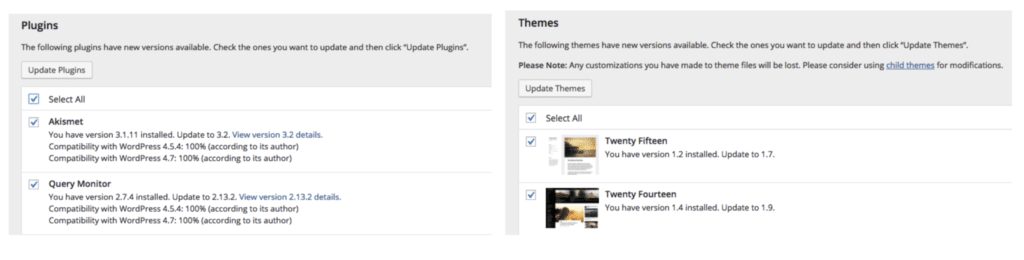
Search WordPress.org to Check Plugins and Themes
If you already know which version of a plugin or theme your site is using, you can check that version against the latest update listed on WordPress.org. The plugin and theme repositories offer an expansive catalog of options for WordPress users, and they serve as a great source of information from plugin or theme developers themselves.
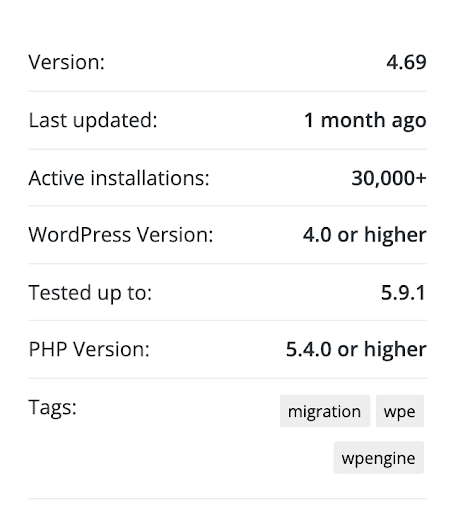
If the version of the plugin or theme you see listed on WordPress.org is more recent than the version you’re using, don’t panic. It doesn’t necessarily mean you have to immediately install the new version—incremental updates may be minor in scope and not critical.
It is important however to determine just how out of date your plugin or theme is, and if additional updates (including the version of WordPress you’re on) are needed.
Use a Third-Party Plugin Checker
You can also use plugins and other tools to find out a ton of information about your own website or other websites, including information about the plugins and themes currently in use.
While popular tools like BuiltWith offer a wide profile of a website’s tech stack, they can also provide valuable theme and plugin data. For plugin-specific information, there are also plugin and theme checkers available, including Plugins Condition and Theme Check.
Stop Checking Plugins and Themes With Smart Plugin Manager
While all of the above options make it easy to find out more about the plugins and themes you’re using on your site, regularly checking for updates is not always the best use of time.
Plugin and theme maintenance can cut into you or your developers’ workload, and gaining that time back can provide additional resources for more important things, like product innovation.
If you’re tired of keeping up with your plugin and theme updates, WP Engine can help you automate your plugin and theme maintenance. Smart Plugin Manager ensures plugins and themes are always up to date with no risk of breaking your site thanks to simple and safe visual regression testing.
Smart Plugin Manager automatically checks plugins for updates on a schedule you set and provides peace of mind that your plugins are up to date, your site is up, and it’s always secure.
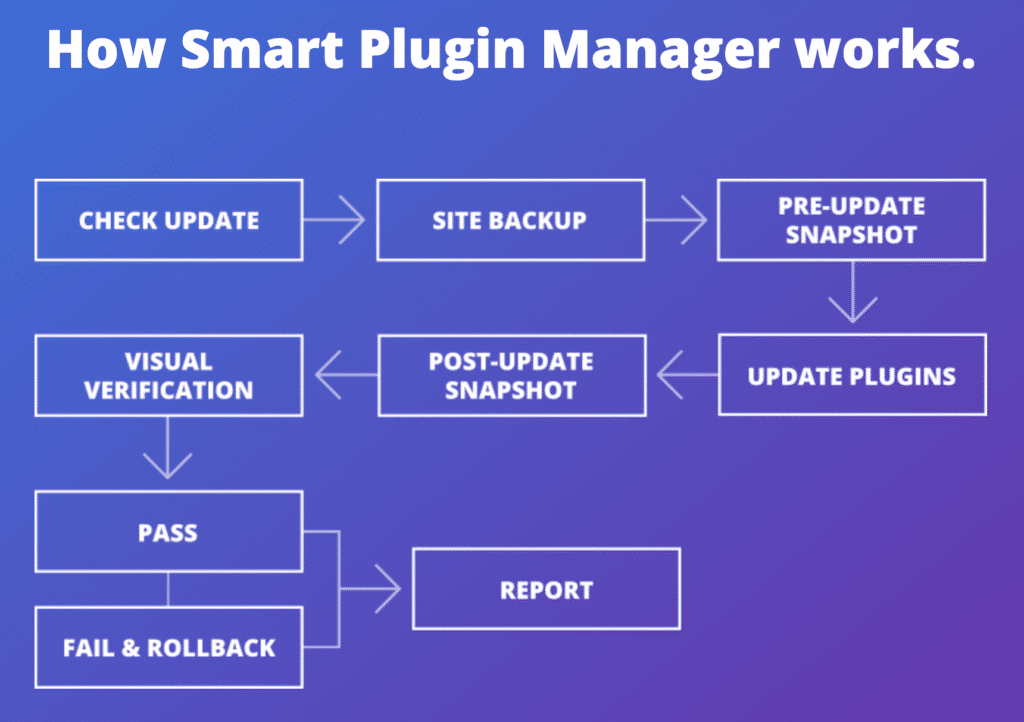
Find out more about Smart Plugin Manager here and check out this case study to see how Rocket Level has used Smart Plugin Manager to reclaim valuable developer time!
Tired of worrying about plugin and theme updates? We’ve got that covered!
Best Practices for Checking and Updating WordPress Plugins and Themes
While it’s a good rule of thumb to consistently update your plugins and themes when new versions become available, there are also considerations you should take into account before making those updates.
Plugin and theme updates can cause compatibility issues with various elements on your site, so it’s advisable to use plenty of caution when making updates.
To assist with these issues, Smart Plugin Manager uses automated backups and visual regression testing to check for compatibility issues when plugin or theme updates are made. If an update is performed and issues do arise, that update is rolled back and the issue is flagged before any additional problems can result.
To mirror this effort, you can (and should) keep the following best practices in mind:
- Trial-run any updates in a staging or local environment
Run plugin updates in a staging or local environment to prevent compatibility issues from breaking anything on your live production site. This gives you a chance to detect and resolve any potential issues before performing updates on production.
- Make a backup of your site before updating
In addition to the above recommendation about using a staging or local environment when updating plugins and themes, making sure you have a backup of your site before doing anything else is step number one. Compatibility issues can and do arise, and a backup of your site is the best way to revert updates should anything break in the process.
- Test functionality after updating
Once an update is complete, you should go through your site to ensure nothing has broken. Do pages and images load correctly? Are forms and other interactive elements working without issue? For example, if your site has eCommerce functionality you might run a test transaction to ensure everything is running like your customers expect.
- Only install trusted plugins and themes
While there are thousands of plugins and themes to choose from, not all of them are reputable. A low-quality or poorly-supported plugin or theme will only spell trouble for your site at some point down the road. That’s why it’s important to do your due diligence before installing a plugin or theme on your site.
Some questions you should ask when making your evaluation: Does the plugin or theme have a high number of active installs? Was it recently updated? Are there other signs that point to an active, committed developer team that supports the plugin or theme, or are there red flags suggesting the opposite?
- Don’t install too many plugins or themes
The warning above shouldn’t give you the wrong impression, there are many high-quality plugins and themes out there that can provide a ton of benefit to your website. That said, it’s still important to be selective with the plugins and themes you do install, because you’ll need to regularly check every single plugin and theme on your site for updates to keep your site secure and performant.
Even unused and deactivated plugins or themes that linger in your site files can take a toll on speed and performance. All plugins and themes will use resources and bandwidth. It’s important to keep your plugin and theme portfolios trimmed down while getting the most out of the plugins and themes you do decide to use.
- Use a trusted hosting provider
As noted above, a trusted hosted provider should be able to relieve the tedious aspects of plugin and theme maintenance, allowing you to reap the benefits of WordPress and use these different elements effectively on your sites.
While WP Engine offers Smart Plugin Manager as an add-on across our suite of plans, all of our customers enjoy the benefits of our enterprise-grade security measures, giving them peace of mind when it comes to their plugins, themes, and their WordPress sites.
Themes and Plugin Recommendations for Your WordPress Site
If you’re interested in finding specific plugins or themes for your WordPress sites, WP Engine’s Solution Center offers a ton of recommended plugins, themes, and educational resources for WordPress users.
You can browse featured themes or sort plugins by category, including plugins for performance, design, eCommerce, and more.
If you’d like to experiment with WordPress themes, there’s no better place to start than the Genesis Framework and the Genesis sample theme, which are both available for free to any WP Engine customer.
The Genesis Framework is a theme framework that helps you quickly and easily build beautiful websites with WordPress, whether you’re a novice or an advanced developer. The Genesis sample theme is one of the easiest ways to get started with the Genesis Framework, which includes additional turnkey child theme designs to help you accomplish exactly what you want with minimal configuration.
If you’re looking for premium WordPress themes with specific functionality, WP Engine also provides unlimited access to a portfolio of Genesis-built StudioPress themes, which are included with every plan. Each theme is SEO-optimized and built for the WordPress block editor to simplify content design and editing processes, right out of the box.
Ready to put your plugins and themes to work?
Switch to WP Engine and experience the advantage of Managed Hosting for WordPress, perfected.