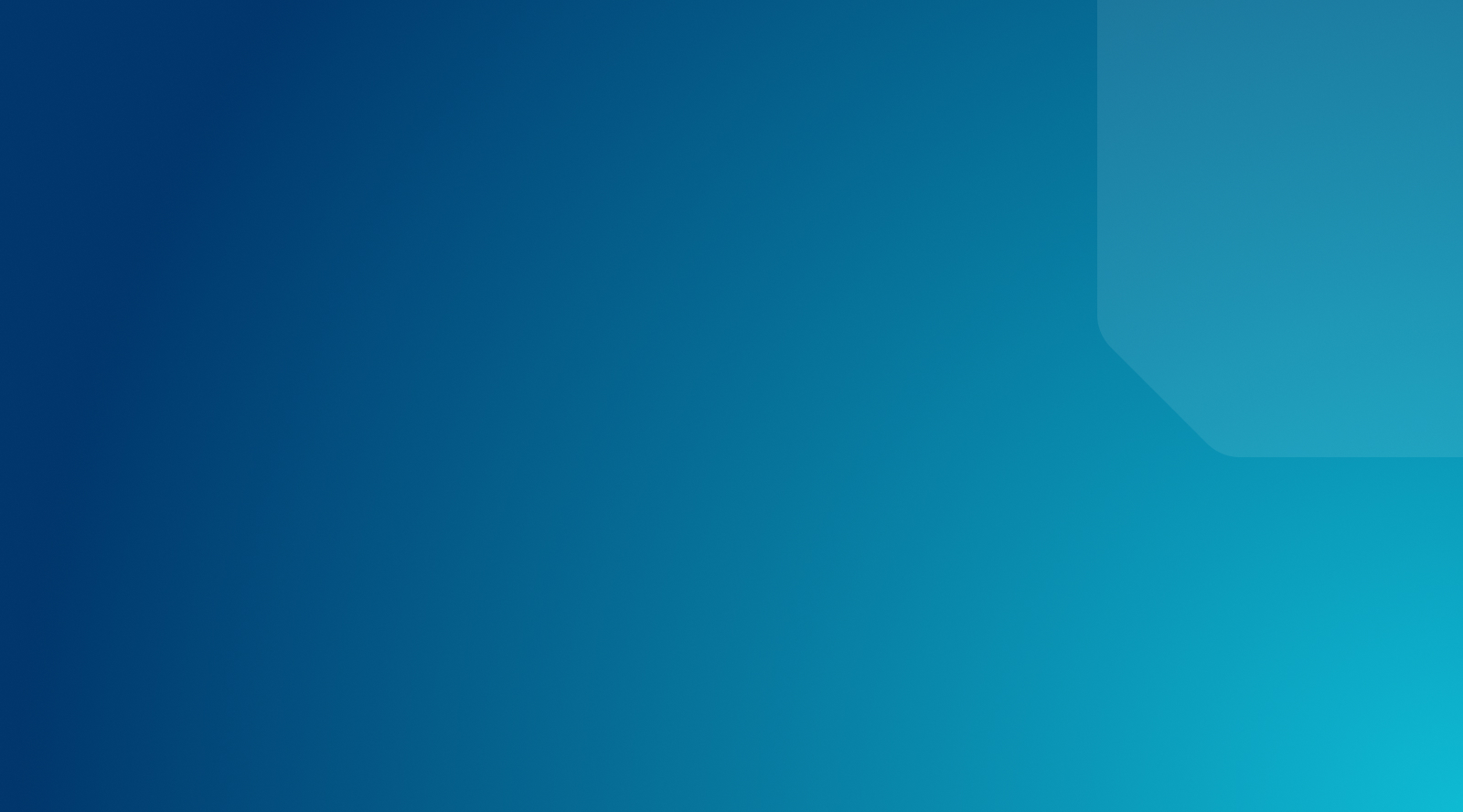Tools for Developing WordPress Plugins
Plugins are one of the primary reasons WordPress is so popular. With the right WP plugin, you can implement almost any functionality you want on your website. However, sometimes you’ll run into situations where there are no plugins that do exactly what you need, which means it’s up to you to develop one.
Creating a custom plugin is easier said than done, of course. However, there are a lot of interesting WordPress tools that can make the WordPress plugin customization process much easier. This means that even if you’re not an experienced WordPress plugin developer, you might be able to build some simple plugins of your own.
In this article, we’ll talk about how WordPress plugins work. Then we’ll discuss the basics of how to set up a custom WordPress plugin, and introduce you to several tools that can simplify the process. Let’s get to it!
What Are WordPress Plugins?
WordPress plugins are add-ons for the platform. With the right WP plugin, you can implement all kinds of features that WordPress doesn’t include out of the box.
Yoast SEO, for example, adds a lot of functionality to help you improve your site’s placement within search engines. Setting up WooCommerce can transform WordPress into a full-fledged eCommerce platform, and WPForms lets you design and implement all types of forms using a drag-and-drop builder.
Those are just three examples, however. At the time of this writing, there are over 55,000 plugins available for free over at WordPress.org:
That’s a massive selection by any standard. What’s more, you can also contribute to it if you like, by developing your own unique, customized plugin.
What You’ll Need to Get Started
Before you get to work on your first plugin, you’ll need a few tools to get the job done:
- A text editor. This is where all the magic happens when you’re working with code. You have a lot of options to pick from, ranging from simple editors to full-blown Integrated Development Environments (IDEs).
- A File Transfer Protocol (FTP) client. You’ll need this to connect to your website’s server, and then edit, upload, and download files from it.
- A fully-working WordPress setup. Naturally, if you want to develop a plugin, you’ll need a WordPress installation to test it.
You probably already have a WordPress website ready. However, when you’re working on a project that requires a lot of experimentation, your best bet is to do so in a staging environment.
Depending on your web host, you might already have access to staging functionality. If you don’t, you can always set up a local WordPress installation, and do your testing there.
How to Set Up a Basic Custom Plugin (In 3 Steps)
At this point, let’s walk through the basics of how developing a plugin works. You can use this information to work on more complex plugins, using the tools we’ll introduce you to later on.
Step 1: Access Your Site Using FTP or SFTP
To get started, you’ll need to access your website via FTP (or SFTP, if your host enables it). If you haven’t set up a client yet, we recommend FileZilla, which is pretty easy to use.
Once your client is open, you’ll need to enter your staging site’s FTP credentials. Usually, your web host will provide you with these when you sign up for a plan, or you can find them through your WordPress hosting account. Then, click on the Quickconnect button:
Your client will try to establish a connection now. When it succeeds, you’ll see your site’s folders show up in the bottom-right corner of the tool.
Step 2: Set Up a Folder for Your Plugin
Every WordPress plugin has its own plugin folder. You can find these within the wp-content/plugins directory:
The first thing you’ll need to do is create a new folder for your custom WordPress plugin. To that, right-click anywhere within the plugins folder and select the Create Directory option. Set a name for your plugin’s folder, and make sure it’s something you’ll remember.
Step 3: Set Up Your Custom Plugin’s Base Files
After that, you can open up the plugin folder you just created and start adding files. To begin with, you’ll want to create a file that gives WordPress all the basic information about your plugin, such as its name.
You can name that file anything you want, such as mynewplugin.php, as long as it goes within the folder:
Right now that file will be blank, so right-click on it and select the View/Edit option. That will open the file using your text editor, enabling you to add any code you want to it, such as the following:
<?php /* Plugin Name: My Custom Plugin Description: A simple custom plugin Author: John Doe */
At this stage, you could save that file and check out the Plugins tab within your dashboard. WordPress will already recognize it, and you can activate the plugin right away.
Of course, that wouldn’t have any effect at this stage, since you haven’t added any functionality to the plugin. That’s the step that comes next, and it deserves its own tutorial because there’s a lot of ground to cover. Developing a whole new plugin from scratch is a lot of work, however, so it also helps to pick up a few key tools first.
3 Best WordPress Plugin Development Tools
WordPress plugins range from the very simple to the highly complex. However, there are a lot of interesting solutions that you can use to develop plugins more efficiently. Let’s look at three of the top options.
1. The WordPress Plugin Boilerplate
When it comes to WordPress plugins, they all share a similar base architecture. That includes the sections of code and files that you build your projects with, such as the ones we explored in the previous section.
The WordPress Plugin Boilerplate provides you with a standardized foundation that you can use to build custom plugins with. It saves you a lot of time by setting up dedicated directories and files that you can re-use for all your projects, so you can get straight to working on their code.
2. hookr.io
Hooks are at the foundation of WordPress development. Essentially, hooks are code that enable you to use functions built into the WordPress’ core. That way, you can expand on the foundation WordPress offers, without making changes to the core software.
Most plugins rely heavily on hooks, and hookr.io contains an index of all the options at your disposal. Plus, there’s a hookr.io plugin that enables you to inspect all the hooks your existing plugins use, so you can dissect how they work.
3. PHPUnit
As you may know, WordPress is powered using PHP. This means that for the most part, you’ll do a lot of your custom WordPress plugin development work using that language (although there’s no need to limit yourself to it).
Testing is a key step of any development project. What PHPUnit does is provide you with a framework you can use to test your PHP code, make sure it’s bug free, and run it through some hoops before you use it on a real WordPress website.
Keep Learning and Developing with WP Engine
Custom WordPress plugin development can be intimidating at first. To get started, you’ll want access to materials that can help you take your first steps. Fortunately, once you learn the basics, you’ll be able to create just about any type of customized plugin you want.
When you need to learn more about the platform, WordPress’ developer resources page is a great place to start. It also helps to have the support of a web host that enables you to create an incredible digital experience for your site’s visitors – for that, you can check out our selection of plans!