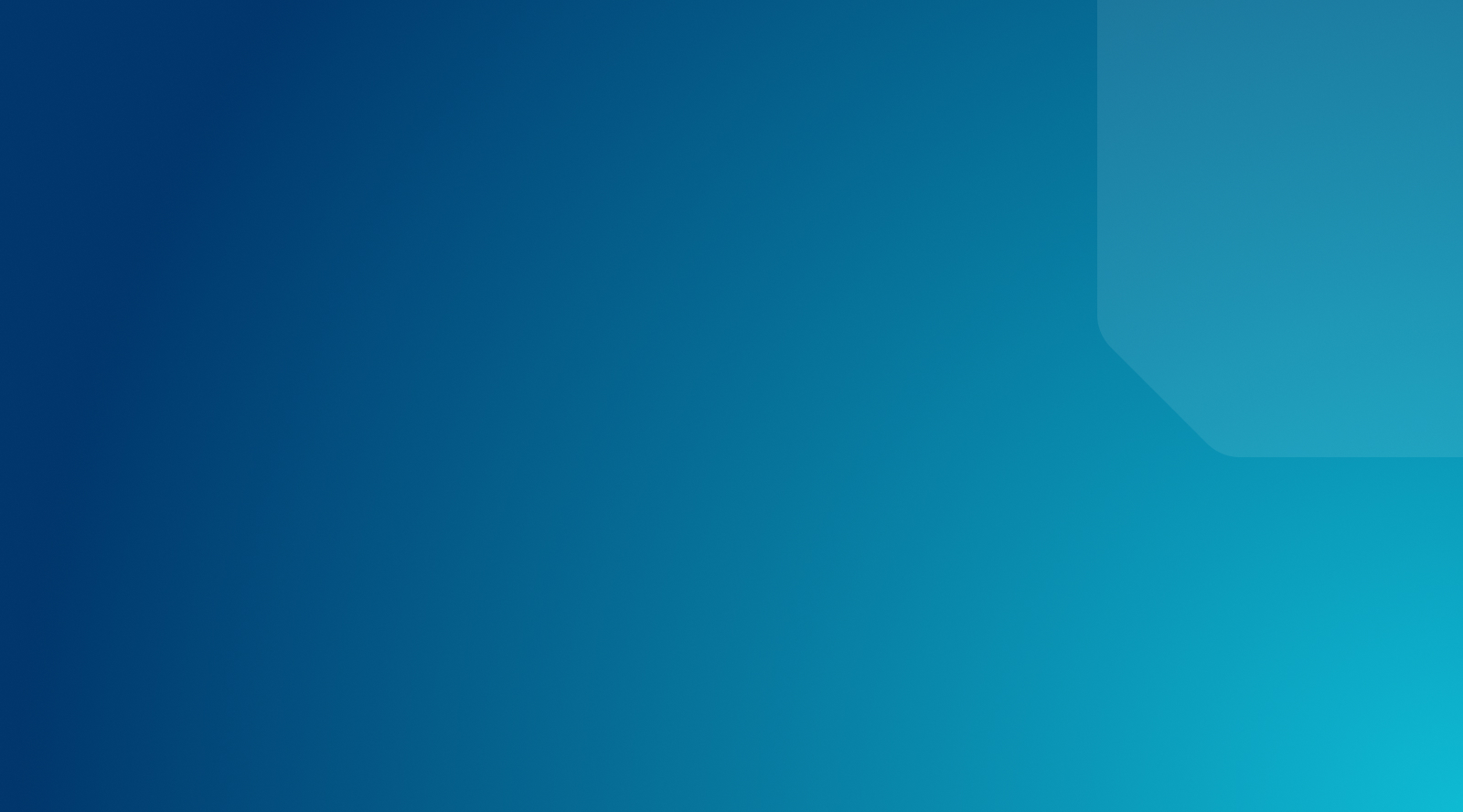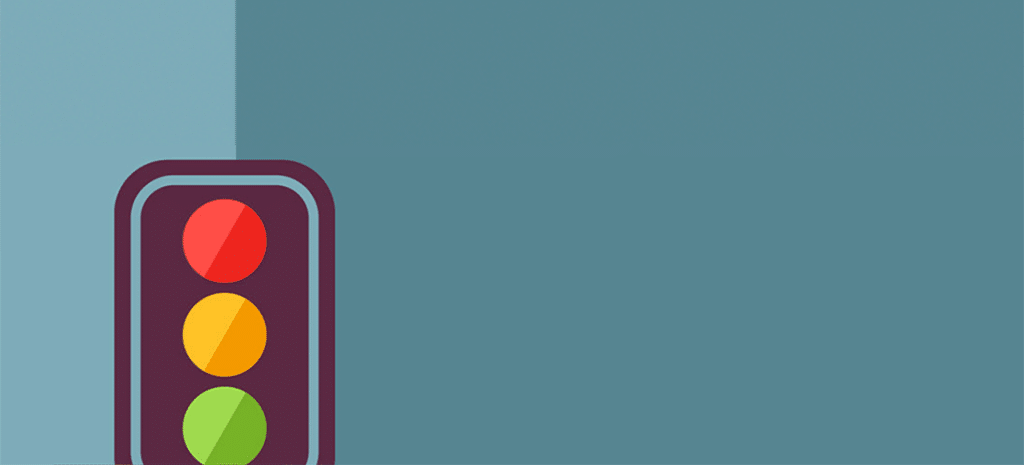
Yoast SEO Tutorial
Search Engine Optimization (SEO) is key to the growth of any website that relies on organic traffic generated by a search engine like Google. You want your website or blog page to be the first one users see in the search results
The problem is that SEO can be hard to figure out if you’re new to it. That’s why we recommend using plugins for website optimization to make your life easier.
Out of the many excellent options that are available, Yoast SEO is the most popular choice for WordPress website users. It has millions of installs, and it provides you with all the guidance you’ll need to improve your site’s SEO.
In this article, we’ll give you a brief introduction to Yoast SEO, a WordPress SEO plugin, and show you how each of its components works. Let’s get right to it!
What You Need to Know About the Yoast SEO WordPress Plugin
SEO is a fairly complex task. For a website to do well in search engines, it needs to follow a multitude of best practices that can be hard to learn and keep up with.
To put it another way, WordPress SEO plugins have their work cut out for them. Yoast SEO, however, rises to the challenge. This Yoast SEO plugin offers a very broad range of functionality, all geared towards improving your site’s SEO. You have the option of choosing between the free version or Yoast SEO Premium.
There are a few key differences in SEO settings between Yoast SEO Premium and free. For one, the free version allows you to preview your blog post on Google (snippet preview), but Yoast Premium allows you to preview on social media. Other features of Yoast Premium include more technical SEO tasks like stale cornerstone content finder for easy WordPress site maintenance, internal linking suggestions, etc.
To start with, Yoast SEO helps you take care of the basics, such as creating and uploading sitemaps, generating breadcrumbs, adding metadata to your content, and more.
However, the SEO pack also goes beyond that and provides you with SEO and content scores for each of your pages and posts. You’ll even get recommendations on how to improve your content, which makes this particular tool invaluable.
Yoast SEO Configuration Wizard
The problem with WordPress SEO plugins is that they often include an overwhelming number of options. That’s not a bad thing per se, but it can make things harder if you’re new to SEO. You want a WordPress SEO plugin that’s both user-friendly yet robust enough to meet your changing SEO needs.
Yoast SEO plugin sidesteps this issue, by including an intuitive configuration wizard that you can use to set it up entirely. After installing and activating the plugin, a new SEO tab will show up in your WordPress dashboard. Select it, pick the General option, and then look for the First-time SEO configuration section within.
The configuration wizard is pretty intuitive. It will guide you through 12 steps to ensure your website adheres to basic SEO techniques.
However, using the configuration wizard alone isn’t enough. Yoast’s biggest strengths lie within its options for specific pages and blog posts, so let’s take a look at how that process works.
Yoast SEO Analysis
If you open up the Block Editor, you’ll see that the Yoast plugin adds a new widget at the very bottom of your posts and pages. That widget includes three key tabs that we’ll focus on during the next few sections. First, we’ll talk about the Focus Keyphrase tab, which contains an analysis of how you use keywords and what you can do to improve that process.
Mastering Yoast SEO analysis for optimal results
Once you open the Focus Keyphrase tab, you’ll see a breakdown.
Yoast SEO takes the keyword research you provide it, and gives you an overview of how well you’re using it within your content. Plus, it analyzes other aspects of your content for SEO best practices. Here are the key elements it checks for:
- How much text there is, since search engines don’t prioritize pages with very little content
- Whether you included a meta description, and its length
- If you included your keyword near the start of the page and within its title
- Whether you used alt tags for your images
- If links to other internal and external pages are included
- The length of your post or page’s title
- If you used the keyword an acceptable number of times
These are what you need to keep in mind for every single post and page you publish. However, with this plugin, you can focus on content creation and then use the SEO analysis tool to correct any mistakes you’ve made.
Yoast SEO Readability Analysis
The Yoast SEO widget within the Block Editor also includes a Readability analysis tab, which is a very innovative feature. You can find it right above the Focus keyphrase section and, in a nutshell, it gives you an overview of how easy your content is to read.
How Does the Yoast SEO Readability Analysis Work?
The way we digest content works differently, whether online or offline. When we read online, in most cases we want text that’s easy to understand and to skim. The Yoast Readability Analysis takes that into account with the criteria it covers.
Let’s break down what Yoast looks for when scoring your content for readability:
- Whether you use subheadings to break down your content
- How easy your text is to read, using the Flesh Reading Ease score
- How many transition words you use
- The length of your paragraphs, which should never be too dense
- How long your sentences are
- Your use of passive voice
When it comes to those last two points, you want to keep your sentence lengths short and your use of passive voice rare. Those are relatively minor changes, but they can greatly impact your content’s readability and its SEO.
Yoast SEO Search Appearance
Last but not least, the Yoast SEO plugin enables you to control how your content will show up in search engines, including its title, URL, and meta description. That way, you’ll know if your title and description are too long or too short, and be able to edit them in a moment.
How to set up Yoast SEO search appearance
Yoast’s search appearance section can be found right above the Focus Keyphrase and Readability Analysis tabs. It automatically includes your page or post’s title and URL.
If you click on the Edit snippet button, you’ll be able to edit your page’s meta description and preview how it will look in search engines.
As you create your meta description, the Yoast WordPress plugin will tell you if it’s too long or too short. This enables you to make changes in real-time to optimize your content’s search results.
Improve Your Site’s SEO With WP Engine
If you want your website to be successful, you’ll need to juggle a lot of responsibilities. SEO is one of the most important, but it’s far from the only thing on your plate. You also have to ensure that your site looks great, runs smoothly, is indexable, free of duplicate content, and contains engaging content. Tools like Yoast SEO, Google Search Console (formerly Google Webmaster Tool), and Google Analytics SEO tool can help you keep track of key metrics, analyze the health and relevancy of your content.
Using the right web host can help guarantee your site’s performance, so you can focus on content creation, design, and SEO without any headaches. WP Engine can offer you just that, so check out our plans and take a look at our resource center!