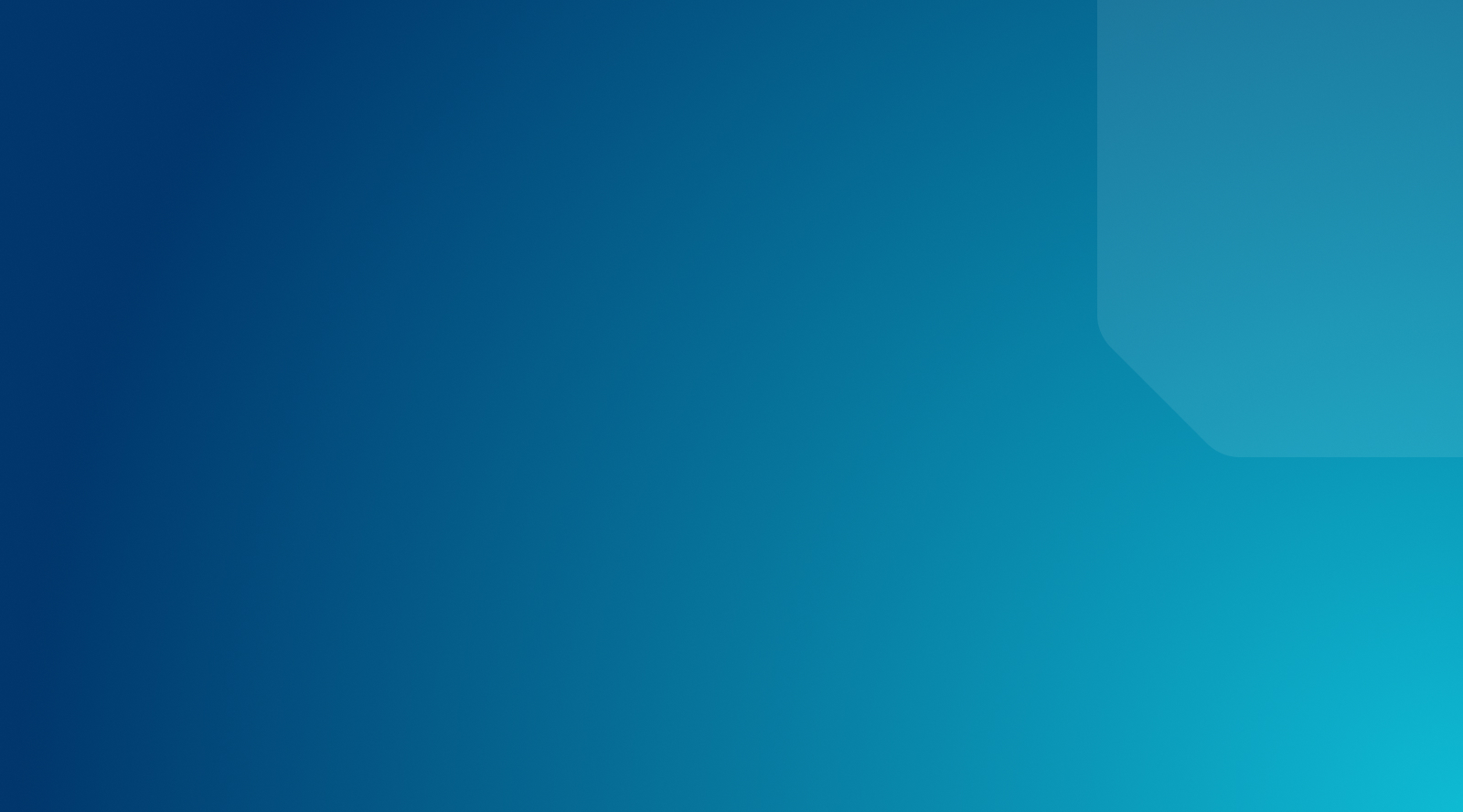How To Change Your Fonts in WordPress
Want to add some individualism or branding to your WordPress site? A great way to do that is to change fonts within your theme. However, not all WordPress users are the same. While some users in need of a new font might be comfortable doing it with custom CSS code, others will need a more straight-forward option. This article provides several options for updating and changing fonts within WordPress.
What Are the 4 Major Types of Fonts?
Before we begin our tutorial on WordPress fonts, let’s review the four main font types:
- Serif – Serif fonts have small, sharp embellishments called “serifs” on the ends of many letters. They’re often used for body paragraphs. Serif font examples include Times New Roman and Georgia.
- Sans Serif – Sans serif means “without serif.” These fonts are simpler, more rounded, and typically used in paragraphs. Well-known examples are Arial and Calibri.
- Script – Script fonts resemble handwriting with fluid, connecting letters. Uses vary, but you’ll often see them as accents or titles. You may be familiar with Lucida Handwriting or Mistral.
- Display – Also called decorative fonts, the only similarity among display fonts is their narrow usage as headers. Any unorthodox-looking typeface can be a display font, such as Allegro or Stencil.
How To Change Fonts In WordPress Themes
A WordPress theme designer can choose a specific desired font for specific areas of a theme. So, how to add font to WordPress? To add or change fonts for a WordPress theme, you’ll need to identify the CSS script that is rendering text font for that specific area (header, footer, body, etc.)
If you plan to use an entirely new font, you’ll need to do some pre-coding via the @font-face rule. The first thing you’ll need to do is choose a licensed font for web use. Then, you’ll need to upload your chosen font to your server. Finally, you’ll need to define your font family to the top of you style.css. We recommend using a child theme for safety.
@font-face {font-family: Museo300;
src: local(‘Museo300-Regular’),
url(“fonts/Museo300-Regular.ttf”) format(‘truetype’);
font-weight: normal;}
1. Change The Font Globally
A global font change across your theme is as simple as inserting one line of code. Locate your themes editor by clicking on ‘editor’ under the Appearance tab. At the bottom of the page, you’ll find the theme’s CSS style sheet. This is where fonts are defined.
Stick this line of code on the top of your Stylesheet:
* {font-family:”Name of font”}
2. Change The Font For Specific Theme Areas
More often than not, you’re going to want to have different fonts for different types of font for different areas on your site. However, identifying font areas can be a pain because WordPress themes use font in a variety of different ways. In reality, fonts can be used anywhere.
For the most part, a certain custom font is found in the body of the WordPress website. This is an overarching web font and will be used to determine the base font for fonts within the site that aren’t defined by a specific tag, class, or div.
body {font-family: Verdana, Arial, Helvetica, Futura, sans-serif;
font-size: 1em;
padding:0;
margin:0; }
Fonts within the post content are generally located in the following CSS classes: content. post, entry, and post-entry.
WordPress Font Plugins
If you don’t characterize yourself as particularly tech-savvy or simply don’t want to mess with code, using a WordPress plugin to adjust custom font styles is the route for you. The reality is that many people turn to WordPress because coding is alien to them. Within the WordPress plugin directory, there are plenty of free font plugins that can help you get your desired design. Here are a few of our favorites!

Custom Fonts
Custom fonts allows users to upload custom fonts or choose from Google Fonts, hosting them locally for improved performance.
With a 4.5 star rating in the WordPress Plugin Directory and an emphasis on GDPR compliance and customer privacy, the plugin seamlessly integrates with your site to provide comprehensive font control across all pages and posts. It’s user-friendly and completely free for all WordPress site owners.
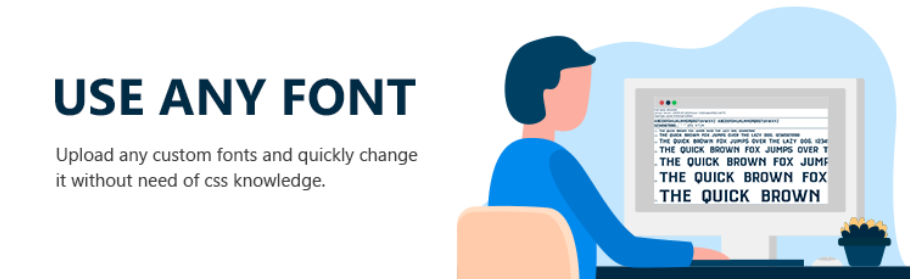
Use Any Font
With Use Any Font you can use any font that is in the correct format. Literally, any font you find on the web, you can grab it and add it to your site.
The plugin integrates with the editor to highlight any section you want and change the font style right there. You don’t have to choose a master one for your theme but can pick as you write.
If that seems like too much work, there is the option to assign one theme to your entire site and select a different font style for each element. The plugin is free and has over 100,000 active plugins.
MW Font Changer

MW Font Changer allows users to enable a selection of text fonts, characters, and symbols that’s related to the Persian Arabic, and Latin languages. This plugin offers fonts for 30+ languages.
How To Change Font Size in WordPress
In addition to adding a unique web font to your WordPress site, you’ll need to adjust the font size. There are a few ways to increase or decrease font size and text formatting in WordPress. The first method would be to adjust heading sizes. In the visual editor mode, you can see all the available items under the tab called “Paragraph”.
The second method for adjusting font size would be to use a plugin. Tiny MCE Advanced will let you add, remove and arrange the buttons that are shown on the Visual Editor toolbar. Lastly, you can adjust the font size your theme uses for paragraphs using CSS code.
Can You Host Your Own Fonts on WordPress?
WordPress allows you to use personalized fonts. Whether you purchase a custom font, download a Google font, or design your own, unique typefaces can elevate your WordPress site. Here’s how to create and upload a font.
Creating a Font
Font creation is an art, and while the entire font creation process is worthy of an article itself, here are some pointers to help you begin:
- Start on paper – We love computers, but sometimes putting pencil to paper works best. Designing on paper gives you more initial control.
- Use typography software – Programs like Calligrapher can take your font from paper to the screen, while free tools like Birdfont and FontForge help with in-depth editing.
Add Font to WordPress
Once you have your chosen font, adding it to your WordPress website is easiest with a fonts plugin. For this guide, we’ll use Custom Fonts.
After installing the plugin, navigate to Appearance > Custom Fonts on your dashboard. From there, you can upload your font as a .woff, .wof2, .ttf, .eot, or .svg file. Click Add New Font, and your custom typeface will show up in your font list.
How to Optimize Fonts on WordPress
Custom fonts can slow your site down. These are some tips for optimizing your site:
- Upload multiple file types so that browsers can choose the one that loads fastest.
- Host your fonts on a Content Delivery Network (CDN) to increase load speed.
- For little-used fonts, add only the necessary characters (not the whole library).
- Don’t upload style and weight variations you’re not using.
- Take advantage of WordPress caching to reduce page load time.
Get Support For More Common WordPress Questions From WP Engine
WP Engine is your catalyst for creating and delivering breakthrough digital experiences through high-quality hosting for WordPress sites. We offer top-notch support, technology and reliability. For more help on how to extend your site using WordPress and WP Engine, check out our Resource Center.