Update Plugins, Themes and WordPress Core Files
At WP Engine, we run the latest release of WordPress. This ensures that we are up-to-date with new features and security updates. Upgrading WordPress, and your plugins and themes, will prevent many common issues migrating to WP Engine. This article will cover the steps that should be taken before migrating your website to WP Engine.
Video
Backup Your Site
Prior to making any changes we strongly recommend you backup your website with your current host. This will mean you can restore your website if the updates cause problems.
Check for Disallowed Plugins
Some plugins are poorly coded or incompatible with WP Engine’s platform, and we don’t allow them on our hosted sites. Please check the list of disallowed plugins and remove any of these plugins from your site.
Deactivate Plugins
A best practice before updating your site is to disable plugins temporarily. This will ensure that there are no complications when making any plugin or theme updates. You will reactivate them again after any updates are made.
- Login to your WordPress admin area
- Select Plugins
- Click Active
- Take note of which plugins are active for easy activation again later
- Select all plugins
- From the Bulk Actions dropdown, select Deactivate
- Click Apply
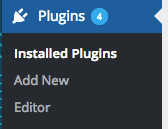
Update WordPress Core
- Login to your WordPress admin area
- Select Dashboard
- Click Updates to check if any are available
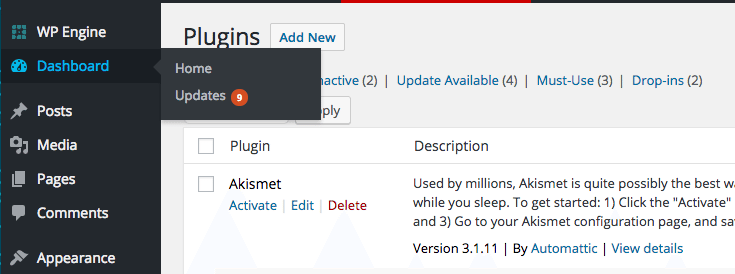
- Click Update Now, if it displays
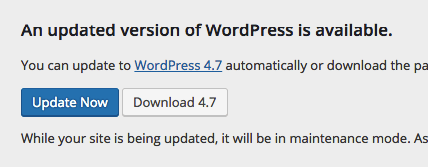
Update Plugins
- Login to your WordPress admin area
- Click Plugins
- Select all plugins with an update available
- From the Bulk Actions dropdown, select Update
- Click Apply
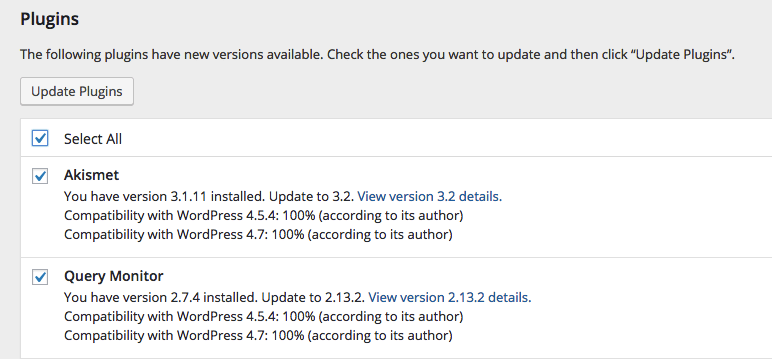
NOTE: Some premium plugins may not show updates from the WordPress dashboard. Be sure to check with the plugin author.
Update Theme
- Login to your WordPress admin area
- Click Themes
- Select all themes with an update available
- From the Bulk Actions dropdown, select Update
- Click Apply
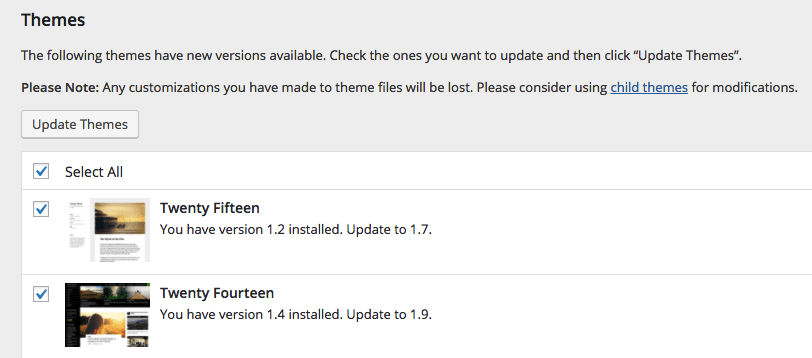
NOTE: Some premium themes may not show updates from the WordPress dashboard. Be sure to check with the theme author.
Enable Plugins
After applying all of the available updates, you’re ready to re-enable the plugins.
- Login to your WordPress admin area
- Select Plugins
- Select all plugins you wish to activate
- From the Bulk Actions dropdown, select Deactivate
- Click Apply
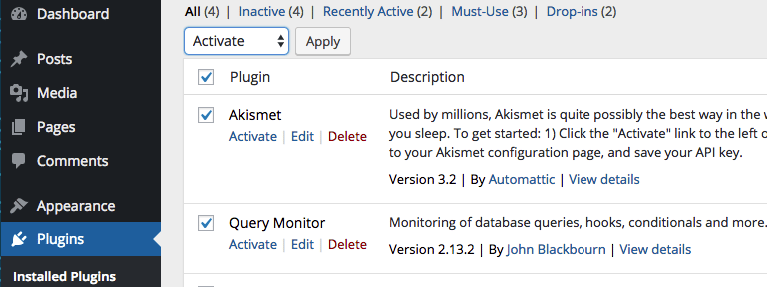
NEXT STEP: Check out the migration process Guide
