Staging Environments vs Legacy Staging
IMPORTANT: Accounts created after March 2021 no longer include legacy staging sites. Learn more about new environments here.
A “Site” within WP Engine refers to the group of three environments; Production, Staging and Development. Staging/Development Environments do not function in the same way as legacy 1-click staging, so it’s important to understand the difference when switching from legacy staging to a Staging environment within a site. In this article we’ll describe what a Staging/Development environment is, and how it’s different than a Legacy 1-Click Staging site.
Legacy 1-Click Staging
WP Engine introduced 1-Click Staging environments many years ago, as a tool users can harness in the WordPress Admin Dashboard. Using the Copy site from Live to Staging button, users can copy to a 1-Click Staging environment with a similar naming convention to their CNAME.
1-Click Staging environment names look like: environment.staging.wpengine.com, where your CNAME for the live website would be environment.wpengine.com.
To learn more about using Legacy 1-Click Staging, check out our guide.
NOTE: Legacy 1-Click Staging is referred to as a legacy system and will eventually be retired from WP Engine’s platform.
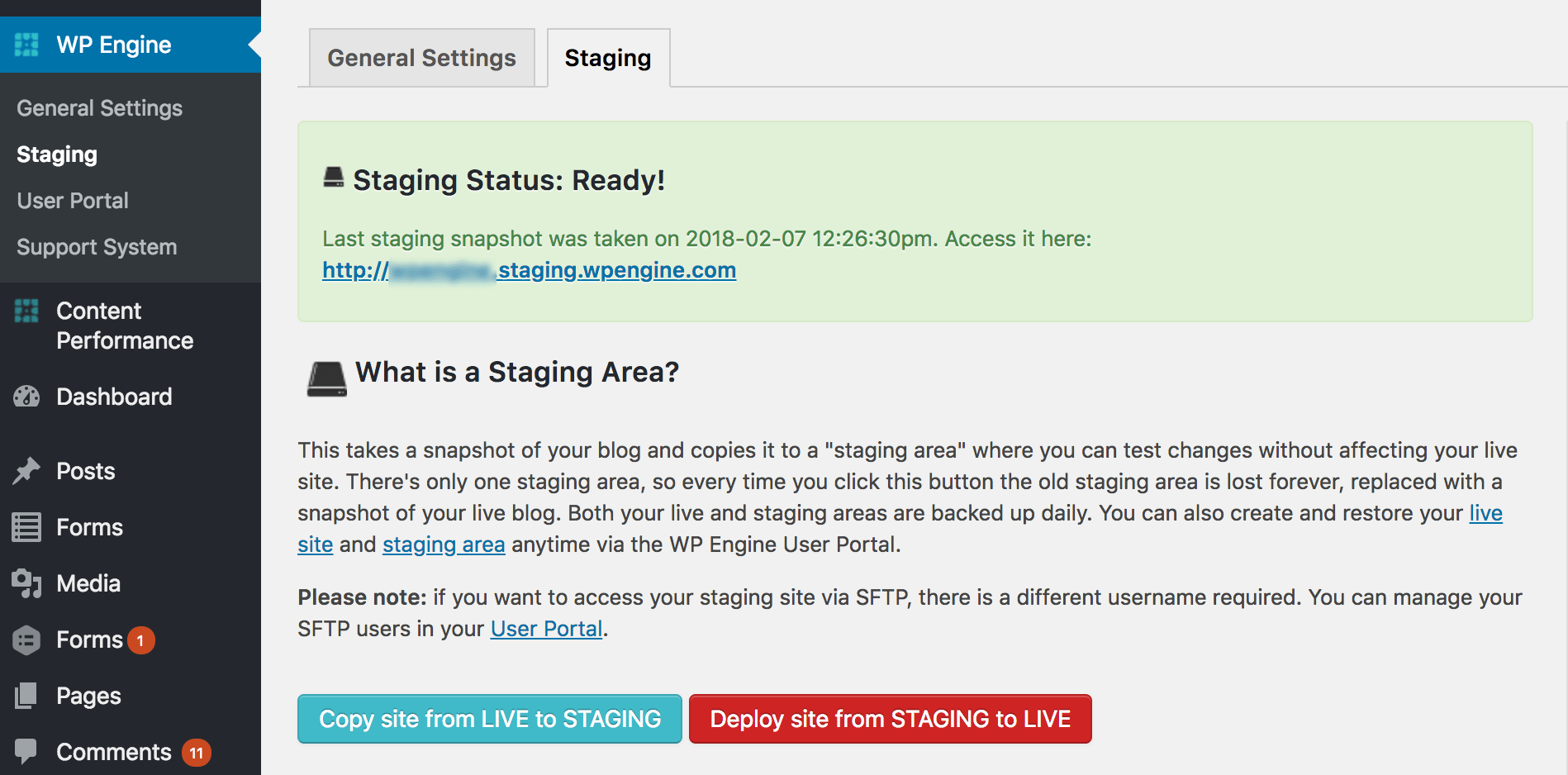
Legacy 1-Click Staging sites offer:
- Copying to and from Legacy staging through the Live wp-admin dashboard of a website.
- No server page caching, which can sometimes interrupt development workflows
- Developers can remove User Portal access while still allowing website users to copy to legacy staging
- No excess storage is used. Our 1-Click Staging method only copies the most recent uploads, and uses a rewrite to get the original image from the live website to save storage space.
- Copying all, some, or none of your database tables to Live. Sometimes there is data on your live website that should not be overwritten when copying staging to your live website. 1-Click Staging allows you to choose which, if any, database tables to include when moving back to your live website.
- Automatically applying redirects from the live website to the 1-Click Staging website. If some website functionality or development work depends on large amounts of redirects, copying with 1-Click Staging works best.
Staging/Development Environment
Staging (and development) environments are included with every WP Engine hosting plan. Offering three total environments per Site enables developers to tweak code in the Development area, present a working model to stakeholders in the Staging area, and then copy to Production when your team is ready to launch.
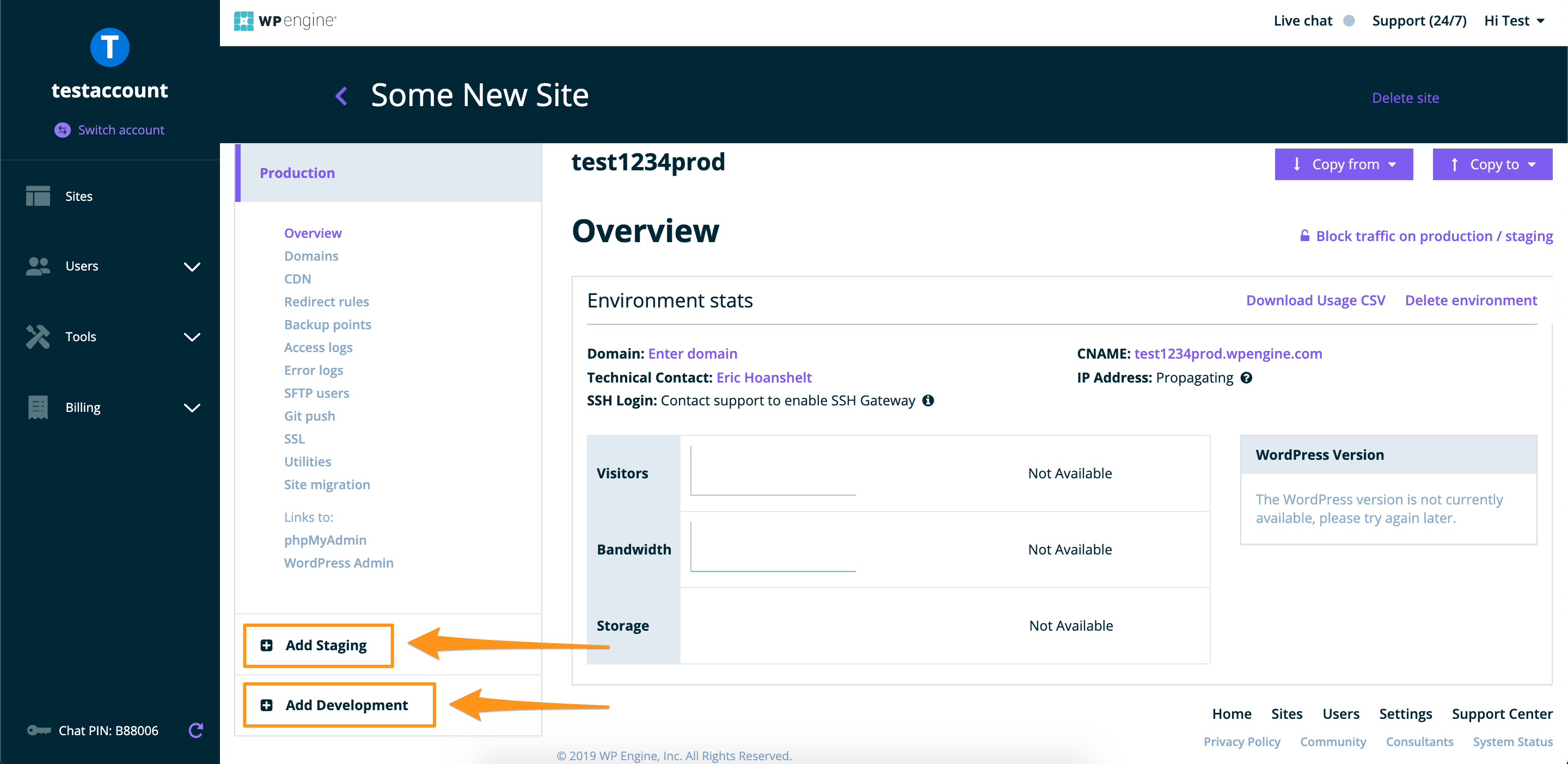
Environments offer:
- Developing and staging your website in a true vagrant environment (includes cache as production does).
- Manage copying and settings through your User Portal.
- Copying is destructive. This means no leftover files to cleanup after a deploy.
- Iterate with multiple versions of your website.
- Separate developer workspaces from more finessed staged versions for stakeholders.
- Manage separate settings per environment (e.g. the ability to test staging or development on PHP 7.4, while keeping production on PHP 7.3).
- Staging and development URLs are automatically covered by WP Engine’s *.wpengine.com SSL certificate for security.
Legacy 1-Click Staging vs Staging/Development Environments
Using Environments does not prevent you from using the Legacy 1-Click Staging method. Technically, you could copy to 1-Click Staging for every one of your site environments if you wanted!
With that in mind, you will see some items labeled as Legacy Staging in User Portal. Legacy Staging always means 1-Click Staging. This is to help you differentiate which features relate to 1-Click Staging and which relate to your Staging environment.
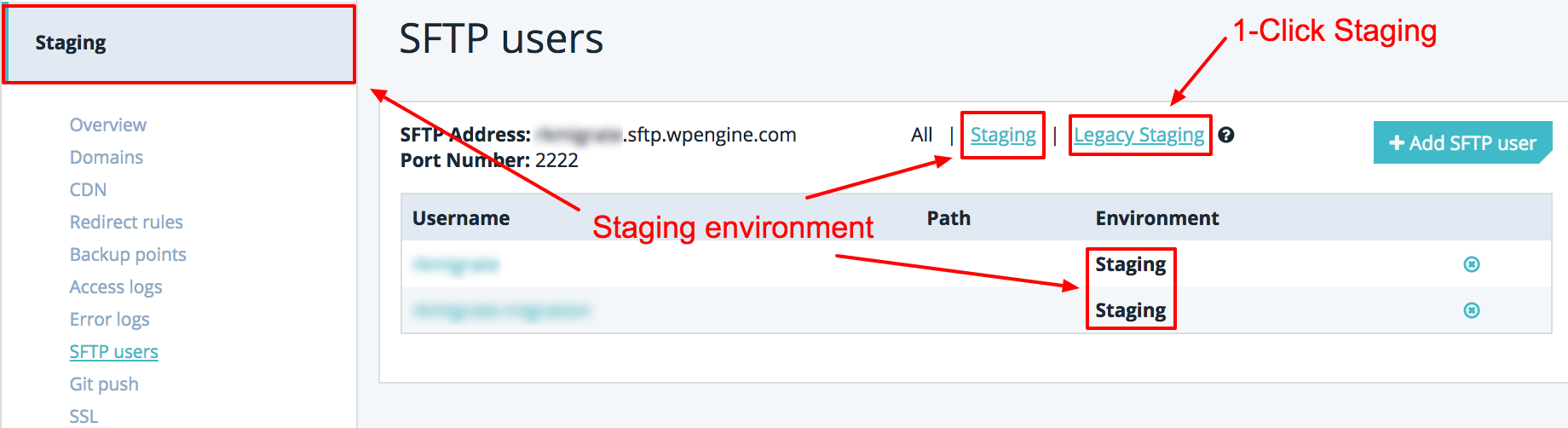
When Should I Use an “Environment” Instead?
Most of the time we recommend using a development or staging environment in your User Portal, rather than using the Legacy 1-Click Staging tool.
Feature Comparison Guide
We plan to move away from the 1-Click Staging tool in the future, but we also plan to add many of the features only available in 1-Click Staging to the staging and development environments first.
For now, you can use the list of benefits for each to decide which environment to use. We will be updating this guide as more features are added to Development and Staging environments to keep you informed.
| Legacy 1-Click Staging | Staging Environments | |
|---|---|---|
| URL Structure | environment.staging.wpengine.com | environment.wpengine.com |
| Copy to/from |
|
|
| Server Caching |
|
|
| Redirects |
|
|
| Files copied |
|
|
| Database |
|
|
| SSH Gateway |
|
|
| Git |
|
|
| Local deploy |
|
|
| Backups |
|
|
| Multisite |
|
|
| Custom domain |
|
|
| PHP version |
|
|
NEXT STEP: Learn how to copy between Staging, Development and Production environments
