Disable Gutenberg Editor with Classic Editor Plugin
With WordPress 5.0, the Gutenberg editor became standard. If your site is not ready for the transition, the Classic Editor plugin is an officially supported way for WordPress websites to maintain the legacy editor experience while still being able to update core versions.
The WordPress Core Team has stated that this plugin will be maintained until Jan. 1, 2022 to allow users time to ease into the new Gutenberg editor. If you experience Gutenberg compatibility issues, the Classic Editor can provide a buffer period for your websites as solution providers gain compatibility and build upon the opportunities the new post editor offers.
Install Classic Editor
- Login to your WordPress Admin Dashboard (wp-admin)
- Select Plugins
- Click Add New
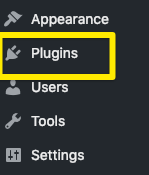
- Search for “Classic Editor”
- Select Install Now
- You’ll be prompted to create a WP Engine backup. This is recommended.
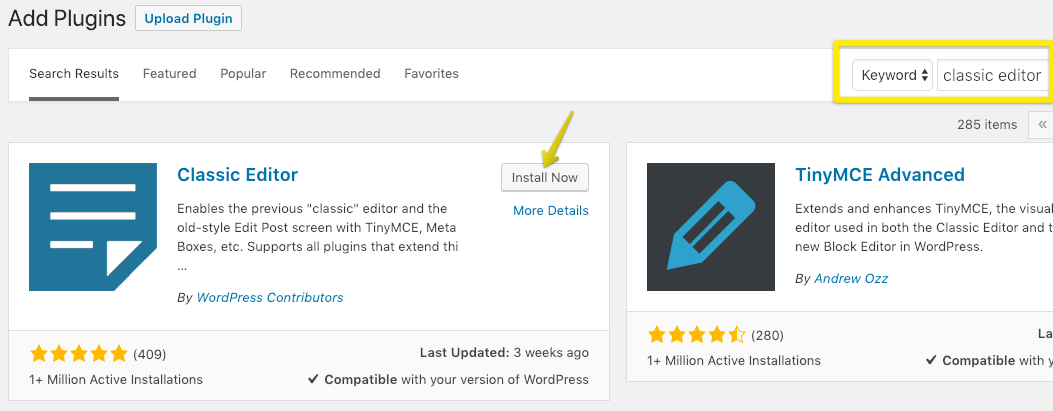
- You’ll be prompted to create a WP Engine backup. This is recommended.
- Select Activate
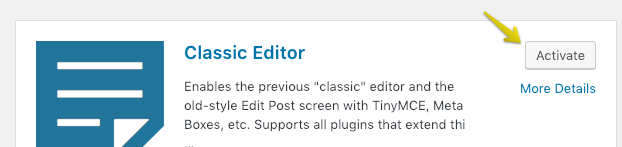
Configure Classic Editor
You can configure the Classic Editor by selecting Settings -> Writing from the left sidebar of your WordPress Admin Dashboard. The “Block Editor” refers to the new Gutenberg editor and “Classic Editor” is the legacy editor experience.
On this page, you can:
- Select your default editor
- Choose whether or not to allow users to switch editors.
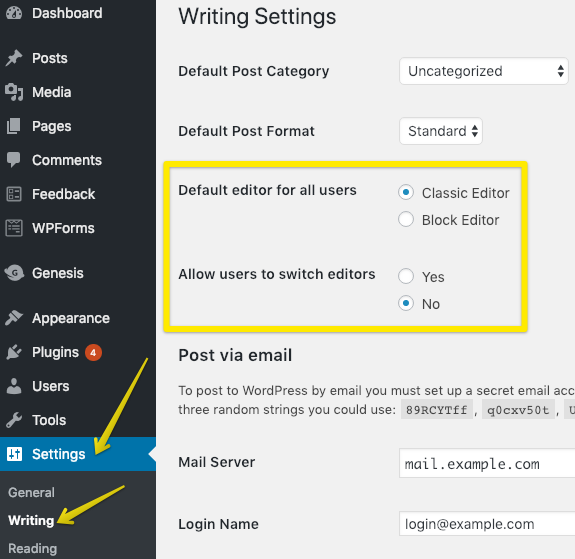
If you have selected the option for users to switch editors, this will enable the option for each post to be opened in the editor of the user’s choice:
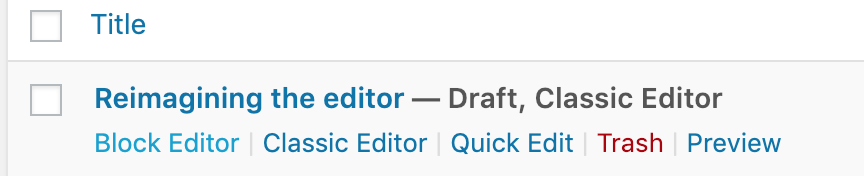
NEXT STEP: Learn about the Genesis Pro plugin
