New Subsites and Multisite Custom Domains
The most powerful feature of WordPress is the ability to have multiple sites under one parent WordPress Multisite environment. This tutorial will help you add new sites to your WordPress Multisite environment and map a custom domain to the new site.
Create Subsite
- Map your multisite’s primary domain
- Subdomain multisite networks only, (EX:
subsite.domain.com), add your new subdomain to the User Portal- If you’re using several subdomains of the same domain, our Support team can also enable Domain Wildcarding for your site.
- Create the subsite within your WordPress Multisite website:
- Open your websites wp-admin
- Navigate to My Sites > Sites (
/wp-admin/network/sites.php) - Click Add New at the top
- Fill out all fields:
- Site Address — Never use “www”
- Subdomain:
siteaddress.yourdomain.com - Subdirectory:
yourdomain.com/siteaddress
- Subdomain:
- Site Title — Title of the site, can be changed later
- Admin Email — Set as the initial admin user for the subsite
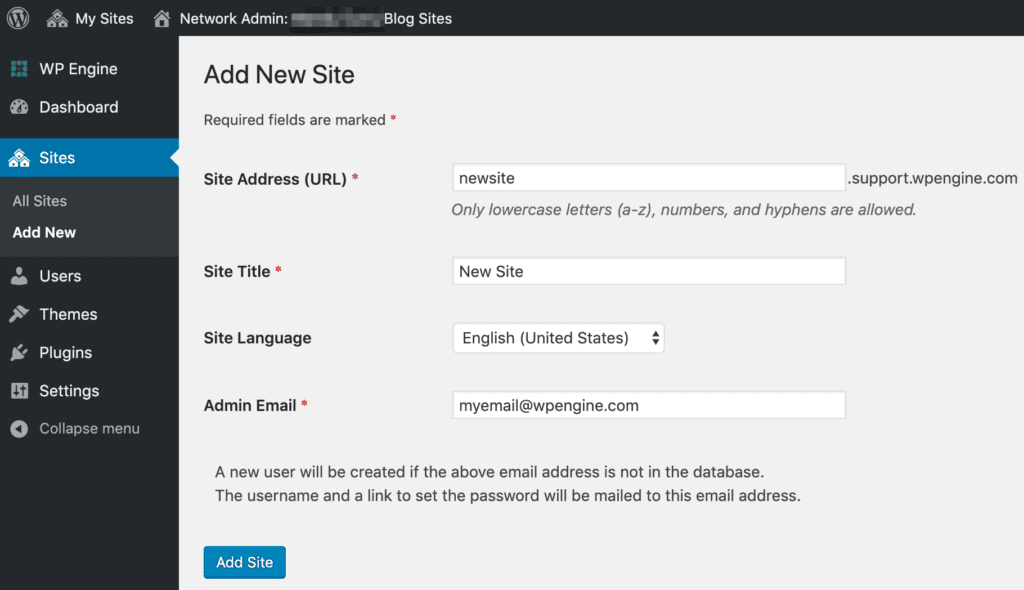
- Site Address — Never use “www”
Map Custom Domain to Subsite
You can also map a custom domain to a subsite, allowing it to be accessed at a completely different URL than the Primary Domain.
For example, subsite.domain.com or domain.com/subsite could be accessed as mytotallynewsite.com
Before proceeding make sure you have:
NOTE: Do not map a subsite using both methods below, or you will receive errors when logging in to that domain later.
Native Domain Mapping (Preferred)
In WordPress 4.5, Native Domain Mapping was added to WordPress core. This removes the need for a plugin to map your custom domains to a subsite. This is the recommended method for a new multisite and a multisite that is not already using the MU Domain Mapping method.
- Open your multisite Network Admin
- Open the Sites page
- Click Edit near the subsite you’re updating
- Change the Subsite Address (URL) to your new custom domain.
- Be sure to include http or https protocol:
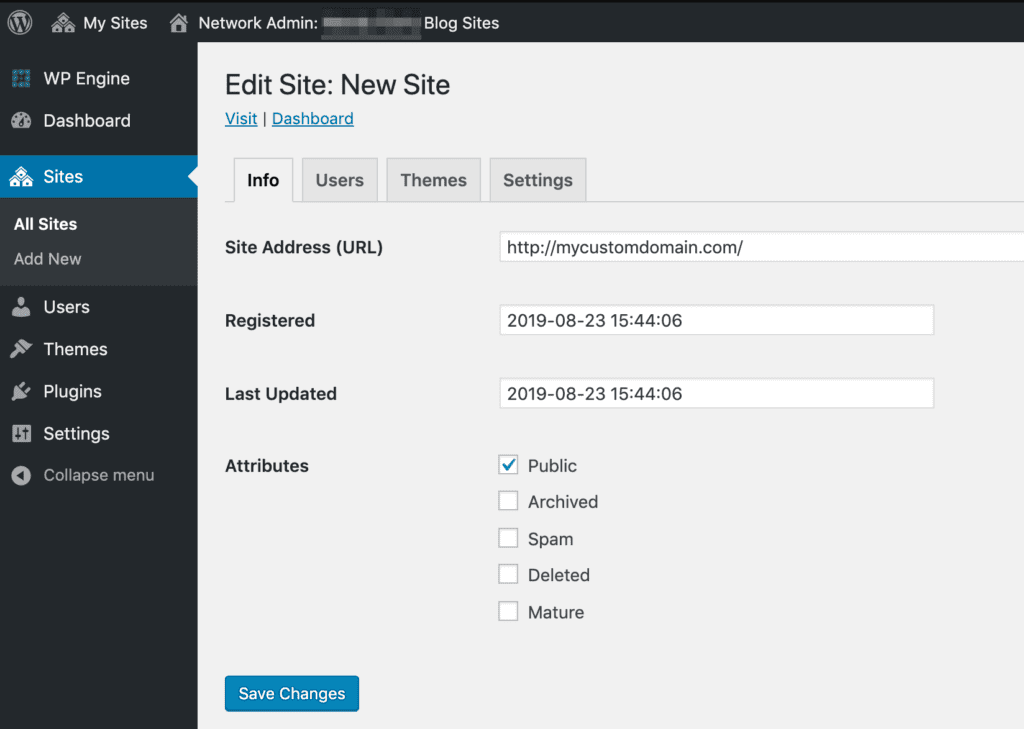
WordPress MU Domain Mapping Plugin (Legacy, Not Recommended)
This is no longer the recommended domain mapping method as it requires manual configuration and there is no benefit to using it over Native Mapping. For customers who are already using the WordPress MU Domain Mapping Plugin, we recommend you switch to using Native Domain Mapping instead.
- Ensure the MU Domain Mapping plugin is installed and activated
- Using SFTP, move sunrise.php from the plugin directory into
wp-content/ - Edit wp-config.php add:
define( ‘SUNRISE’, ‘on’ ); - Open your multisite Network Admin
- Select Settings > Domain Mapping on left menu
- Fill in the Site ID for the subsite you are mapping
- You can find the Site ID from Network Admin > Sites, in the ID column
- Fill in the custom Domain for that subsite
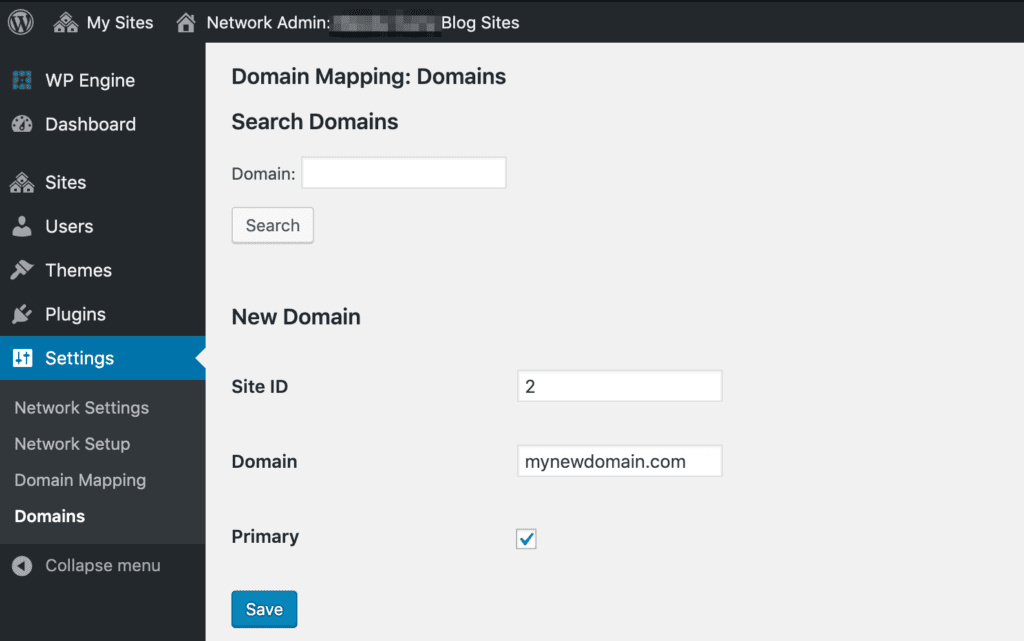
NOTE: Do not define COOKIE_DOMAIN in your wp-config.php as it conflicts with logins on your mapped domains.
Domain Wildcarding
When adding subsites to a subdomain multisite, you’ll find that each new subdomain also needs to be added to the Domains section of your WP Engine User Portal. For just a few subdomains this process isn’t so bad, but it can become frustrating for users with a large number of subdomains.
WP Engine offers an option called “Domain Wildcarding.” When enabled, any subdomain of your root domain (EX: anything.domain.com, blog.domain.com, store.domain.com, etc.) is automatically assigned to that environment’s server configuration. We do this by adding a wildcard record directly to Nginx (EX: *.domain.com).
Domain Wildcarding will allow any subdomain (with DNS also pointed to WP Engine) to direct to the same environment where the apex domain (non-www) is also added.
Reach out to Support and we will gladly enable this setting for you.
NOTE: If you have converted from a single site to a subdomain multisite using our multisite conversion tool, this setting is already enabled by default.
Domain Wildcard Limitations
If you are using subdomains of your multisite’s primary domain on separate WP Engine Environments, we do not recommend enabling Domain Wildcarding. If subdomains are added to multiple environments, and one environment has Domain Wildcarding enabled, you will run into configuration issues with these subdomains resolving properly.
If you plan to have a subdomain in use on another site, we recommend adding each subdomain separately to the Domain page in the User Portal to ensure each is configured correctly.
Domain Wildcard and DNS Records
If you are using a custom domain as your multisite’s primary domain (EX: mycoolsite.com), subdomain subsites will be created as subdomains of that primary domain automatically (EX: subsite.domain.com).
For this reason, you will also need to ensure that a DNS record is set up with your DNS provider for each of your subdomains.
We recommend setting this record as a wildcard CNAME record that is pointed to your environment.wpengine.com domain. If you have questions regarding how to set up this record, we recommend contacting your DNS provider for host-specific guidance.
Domain Wildcard and SSL
Domain Wildcarding does not directly add the domain to your User Portal Domains page. If you require an SSL, we recommend a wildcard SSL. For all plans, excluding Startup, we can also import a third party wildcard SSL.
If you wish to use Let’s Encrypt instead, all subdomains you want to secure must be physically added to the Domain page of your User Portal. In this case, Domain Wildcarding can still be used during the initial setup without issue. However, before adding an SSL, the traditional method of adding all subdomains to the User Portal must also be used.
NEXT STEP: Add an SSL to your domain
