Cancel WP Engine Services
We never want to see a customer go, especially if there is something we can do to help solve an issue or remove friction along the way. It’s important for us to hear from you so we can improve all of our services. Platform feedback can be submitted anytime using our feedback form or during the cancellation process. Your feedback goes to our product team, who is always looking for ways to enhance our platform and delight our users.
If you’re experiencing a technical issue on your website, please reach out to our 24-hour Support team and give us the opportunity to help you resolve it. Our experienced Support representatives are standing by 7 days a week to help address any issues you’re experiencing and are happy to answer any questions.
Cancel an Add-on
While we work hard to create productive and exciting add-on services, we understand if a product no longer fits your business. We do ask that if you have any feedback on these services, please be sure to share it with our team during the cancellation. Our engineers are eager to improve all of our services, and your feedback will be shared with these teams to help create the products you want.
All add-ons, such as Global Edge Security, Smart Plugin Manager and Genesis Pro, can be cancelled independently while maintaining your WP Engine hosting. Need to cancel an SSL purchased through WP Engine? You can do so within 30 days of purchase by contacting our Billing team.
To cancel an add-on subscription, but keep your website hosting active, please reach out to the WP Engine Billing team.
NOTE: Only Owners and Full with Billing users will be able to cancel add-ons services.
Downgrade Plan
We know that businesses change and evolve over time. If you’ve found your current hosting plan no longer suits your business model, downgrading to a smaller plan is simple and typically requires no migrations or downtime.
To review available hosting plans, see our plans and pricing page. If you’re not sure which plan currently suits you, our Account Managers are happy to help with sizing requests.
To start the downgrade process, simply select a new plan from the Plans page in the User Portal
NOTE: Only Owners and Full with Billing users will be able to downgrade a hosting plan.
Cancel Hosting
We want to continually earn your business, so if you feel WP Engine no longer suits your needs, we understand and make it easy for you to cancel. We’re committed to creating a WordPress platform that performs, delights and is easy to use. When you cancel, you’ll be asked to submit any feedback that you may have. The information you provide helps us make a better platform experience for everyone.
Account cancellation takes effect immediately upon request, rather than at your next renewal date. For this reason, we suggest downloading backups of all your environments prior to requesting a cancellation. Learn how to download a local backup. Please be aware, for security purposes, emails containing your backup will expire. Be sure to download the backup zip to your local machine from the email when it arrives.
NOTE: Only Owner level users will be able to cancel a hosting account.
- Log in to the User Portal
- Select Billing
- Click Invoice
- Select Cancel Account

- Locate Cancellation reason and select the appropriate reason.
- Locate Cancellation Details and fill in additional context.
- Locate Comments and note any additional information you feel we should know.
- Check the box for: I acknowledge that I have downloaded the backups I need from any of the sites listed on the right and understand that after I close this account, I will not have access to backups in the user portal for this account.
- Click Cancel Account
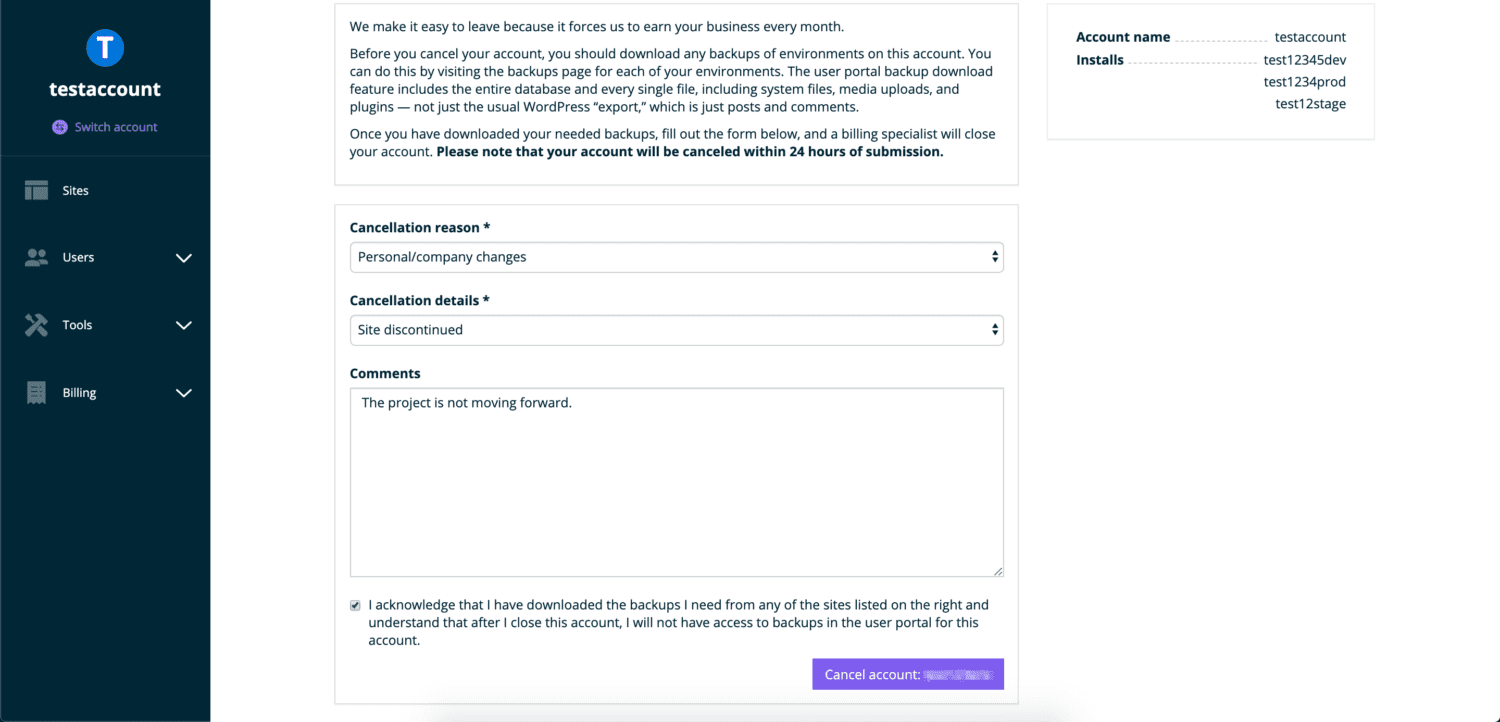
NEXT STEP: Learn how to download a backup
