Leverage Browser Cache with Cache-Control Headers
When using WP Engine as your Digital Experience platform, we handle many server-level optimizations for you automatically. One of these optimizations is handling the caching instructions sent in headers on your site. In this article we will explain how these headers work, and how to tell if your page or file is hitting cache.
About Cache-Control Headers
“Cache” refers to a saved snapshot of a page or file so it can be served more quickly. A page served from cache can be returned in a few milliseconds, compared to a second or more for page that has to be created as new. This means it’s definitely in your best interest to serve as much content from cache as possible. (Learn more about caching here.)
“Headers” refers to information that your web browser sends or requests. Some headers are sent with a page or file request, while others are associated with the response you receive back.
When a page or file is requested, the server and your browser both listen to the “Cache-Control” headers for instructions on who can access the cached copy, and how long the copy can be accessed. Cache-Control headers are important to your site’s scalability, so WP Engine already manages these headers for you.
To effectively leverage browser cache, these cache-control headers are used to tell the browser how long to store saved content.
By default, page cache is set to 600 seconds, or 10 minutes. Static assets (such as images) are set to 365 days.
Verify Cache-Control Headers
There are multiple ways to see the Cache-Control headers set by your website, but the easiest way is within your web browser.
- Right+Click or CTRL+Click on your web page
- Click Inspect
- Select the Network tab
- Refresh the page
- You should see something like this:
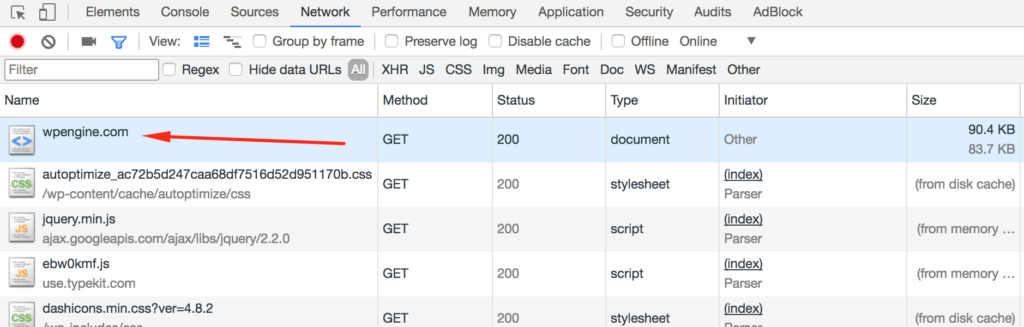
- Click your page URL in the list – usually the first item
- This will bring up a list of Response headers sent
- If you do not see the headers straight away, be sure the Headers tab is selected
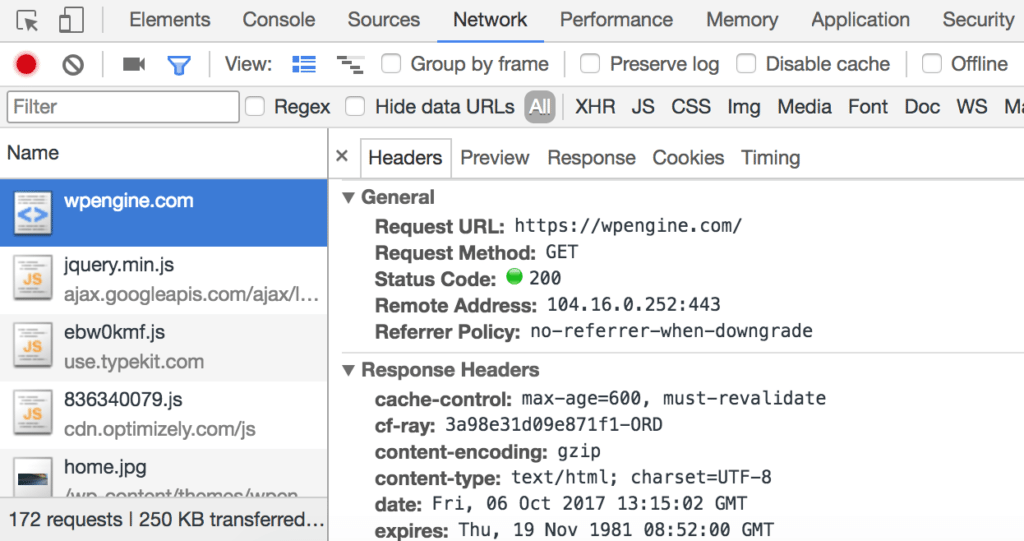
- You will see two important headers:
- cache-control – Tells the cache system (browser or server-level page cache) how long to cache the page in seconds.
- When max-age is set to 600, the page can be cached for 10 minutes.
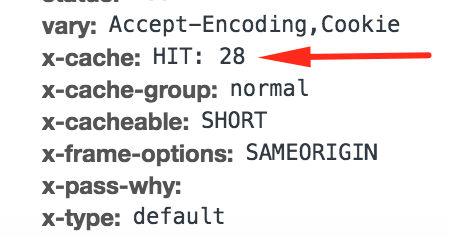
- x-cache – Tells you whether the page was served from cache or not.
- A HIT indicates the request was served from the caching layer. The number tells you how many times this version of a page has been served from cache.
- A MISS indicates the page was not served from cache. The x-pass-why header will tell you the reason why the request did not hit cache. In the example below, the reason this page was not cached is because it’s a WordPress Admin page, which cannot be cached as a WP Engine default.
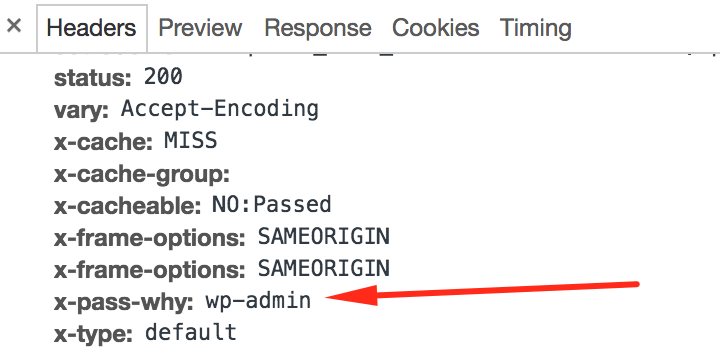
- cache-control – Tells the cache system (browser or server-level page cache) how long to cache the page in seconds.
Change Cache-Control Headers
There may be times when you want to cache a page for longer than the standard 10 minutes. In these cases, you can use a configuration plugin to set Cache-Control headers to your liking.
Cache-Control headers can be increased, but not decreased from 600 seconds (10 minutes)
Making cache-related changes will typically affect site performance. The more cacheable a site is, the more it will gracefully scale with higher traffic volumes. Caching can also negatively impact site performance as well, so it is advise to alter cache length on items you are sure can be served from cache without issue.
Increase Cache Headers
Increasing the amount of time pages are stored in cache will help with site speed and the overall user experience on your site. If you would like to increase the cache expiration on a website to improve performance and scalability, it is advised to either use a method of altering cache headers that does so directly in PHP code or by having rules place directly on Nginx by Support.
While there are other plugins and methods available, those will likely require placing header changes in your .htaccess file. WP Engine has deprecated the .htaccess file, so this is not a sustainable method and will not ensure your success.
Reduce Cache Headers
Cache-control headers set lower than 600 (10 minutes) will not be effective, as this is the length of time set on WP Engine’s caching server directly.
Anything lower than 600 requires a full page cache exclusion, which can be added by WP Engine Support. We advise using cache exclusions very sparingly, as uncached pages can negatively impact performance at scale. We will not honor requests to uncache an entire website, a site homepage or add cache exclusions that otherwise uncache a large portion of your website.
NEXT STEP: Learn what object caching is and how to enable it
