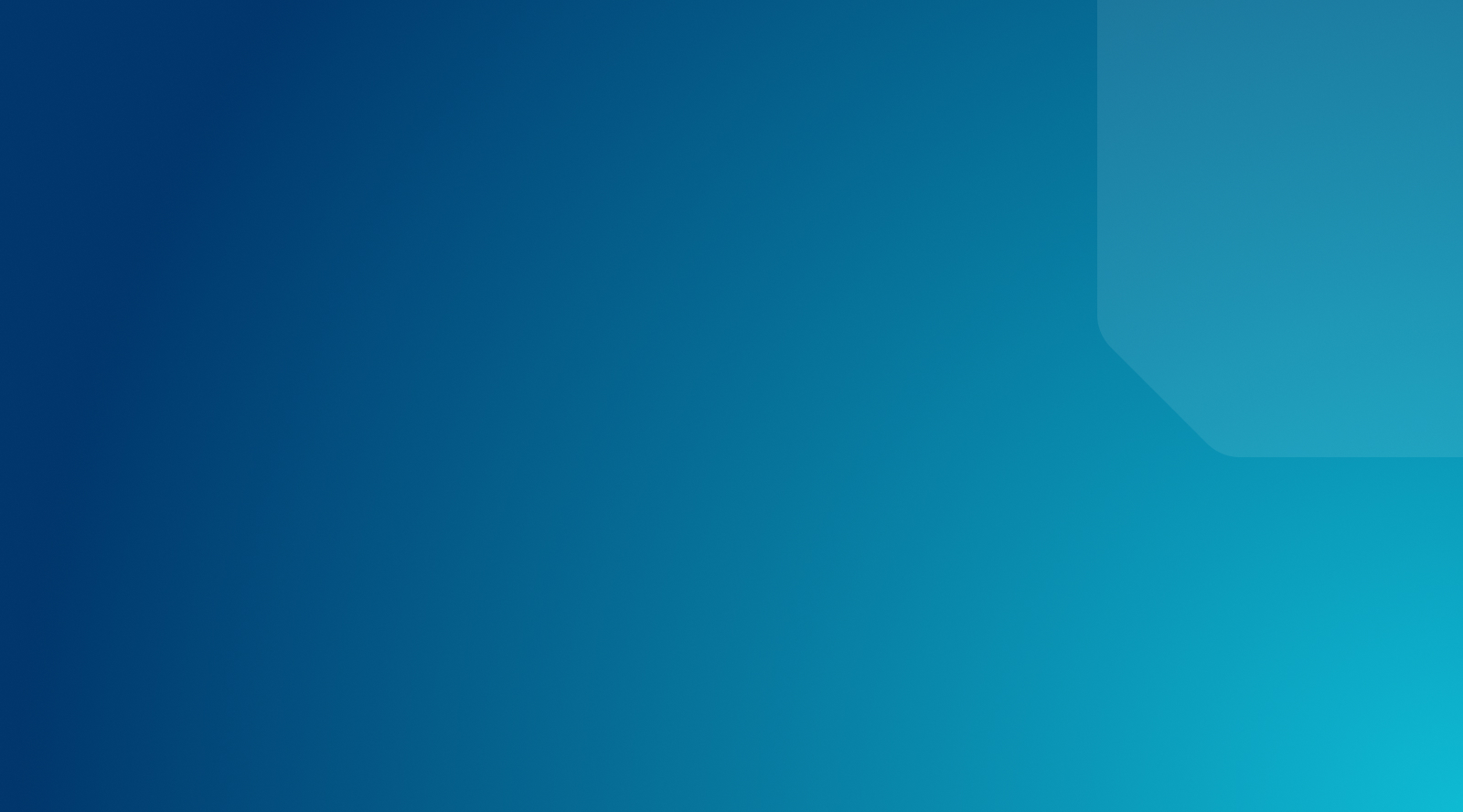How to Know If You Have Malware
Keeping your site secure is a number-one priority for any website owner. As such, keeping suspicious files and malicious attacks at bay should be an ongoing concern. However, knowing when you’ve been ‘hit’ can be tough, given the complexity and intrusive qualities of modern malware infection.
Fortunately, there are plenty of WordPress solutions for beating malware, and nearly all of them are easy to use – even for the most non-technical of users. What’s more, discovering if you have a malware infection is also a breeze.
In this post, we’ll briefly discuss what malware is, explain how to detect a threat and remove it, and showcase some of our favorite solutions. Let’s get started!
What Is Malware?
Malware – or ‘malicious software’ – comes in various forms and guises. However, it can be summed up as software that’s written to cause harm to or steal your data. Quite often you’ll find that malware specifically targets websites or computer networks.
There are various types of common malware, such as:
- Viruses: Much like a human infection, a virus is a malicious file that attaches itself to clean files and then spreads.
- Trojans: This malware type is often disguised as legitimate software, or are included in compromised programs. Trojan horses help other malware access and infect your system.
- Ransomware: You’ll find this on computer networks, where the ransomware attack will lock your computer down until you’ve paid to have the malware removed.
- Spyware: With this malware, your sensitive information is at risk, as it runs in the background and logs every action and keystroke you make.
- Worms: These are often used to infect entire networks and devices, and each compromised machine is used to spread the worm even further.
Now that we’ve covered the basics, let’s discuss how you can become affected by malware.
How Does Malware Work?
Unfortunately, becoming infected with malware is common. There are two main starting points for hackers looking to infect sites across the web. They might:
- Create a website that’s infected with malware from the onset, or
- Attack an already-vulnerable website.
The latter is the easiest and most prevalent approach. In fact, three-quarters of websites have a vulnerability that can be exploited, which includes many top-ranking sites with millions of daily hits.
There are a number of ways malware can spread, such as through JavaScript vulnerabilities, drive-by downloads, and much more. Once a machine has been infected, you’ll often experience attempts to steal personal information and login credentials like passwords, generate spam content such as phishing emails, and spread false links. In some cases, attackers may carry out fraudulent purchases.
As you can see, a malware attack can be crippling. This means you need to ascertain if you’re infected, and if so, how to remove it.
How to Detect Malware
There are plenty of methods to detect malware, but only two that we recommend for WordPress users. Let’s take a look at both!
Use WordPress Plugins
WordPress offers a plethora of security plugins that will help rid your site of pre-existing malware. These work by constantly monitoring your site, and automatically blocking any malicious hacking attempts. What’s more, they usually provide plenty of other features to protect your site.
For WordPress users, the plugin approach means that you can secure your website directly from your dashboard, and you’ll often get instant notifications of any breach. However, because the plugin is essentially part of your website, there’s nothing to stop the malware from affecting it too. After all, if your site goes offline, so does your plugin.
Check Out Google’s Free Malware Checker
Google also offers a free online method of checking for malware:
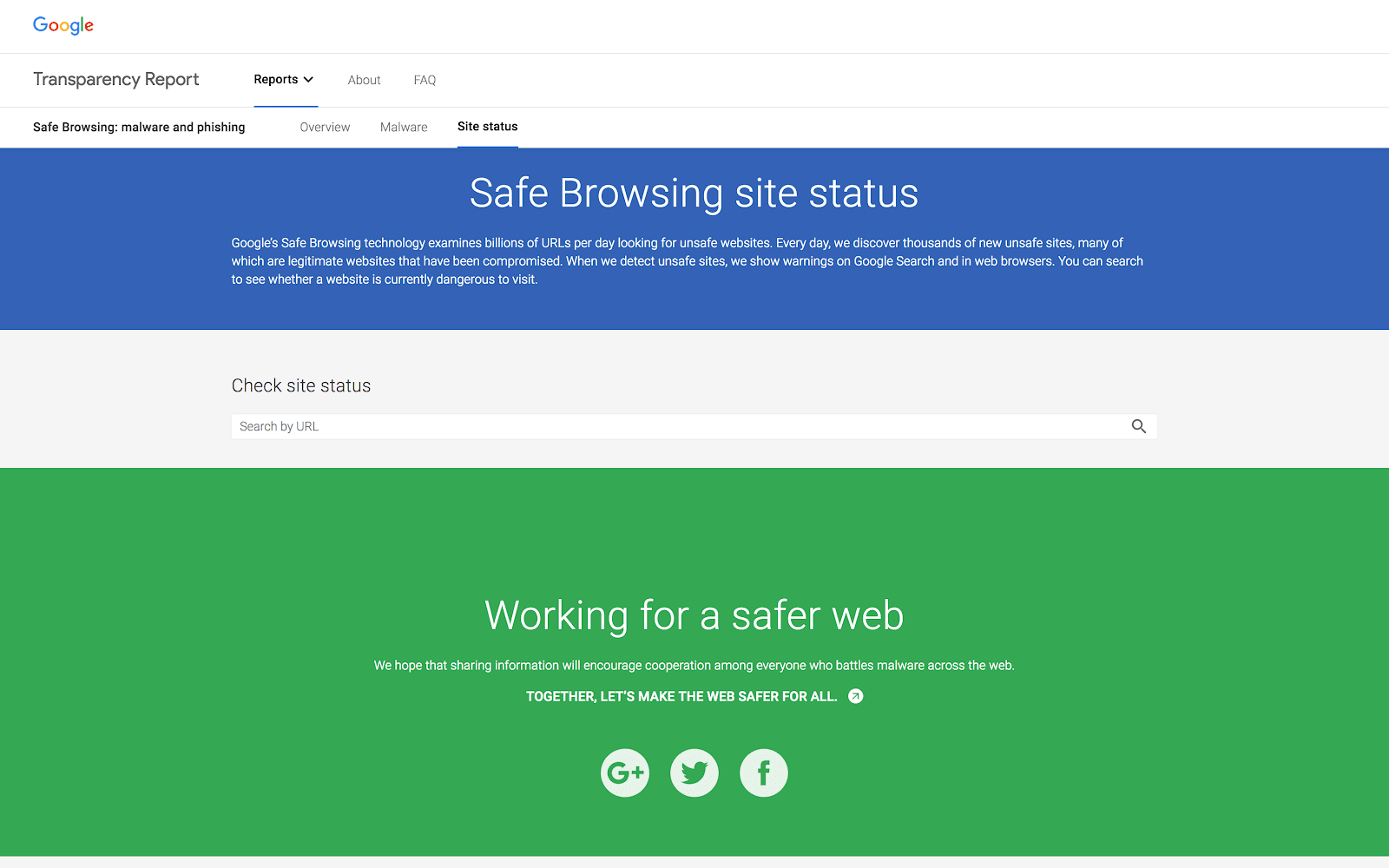
The good news is that if you are infected, this tool will let you know. However, you may only realize it after the damage has been done. This means you’ll still need to do the removal work, and deal with the fallout of being infected.
How to Remove Malware From Your Site
Fortunately, we’ve previously covered how to remove a malware threat from an infected site. In summary, there are six steps to follow:
- Review the notification from Google’s malware checker.
- Back up your site.
- Assess the damage, using a tool such as Sucuri.
- Repair any damage.
- Take steps to prevent a re-infection.
- Submit your now clean site to Google for reassessment.
The article linked above goes into much more detail about the exact process. Fortunately, these steps are relatively easy to tackle for practically any user (and WP Engine users can contact support for additional help).
Best Third-Party Malware Detection Services
Finally, let’s look at some of the best third-party malware solutions available for WordPress users.
Sucuri
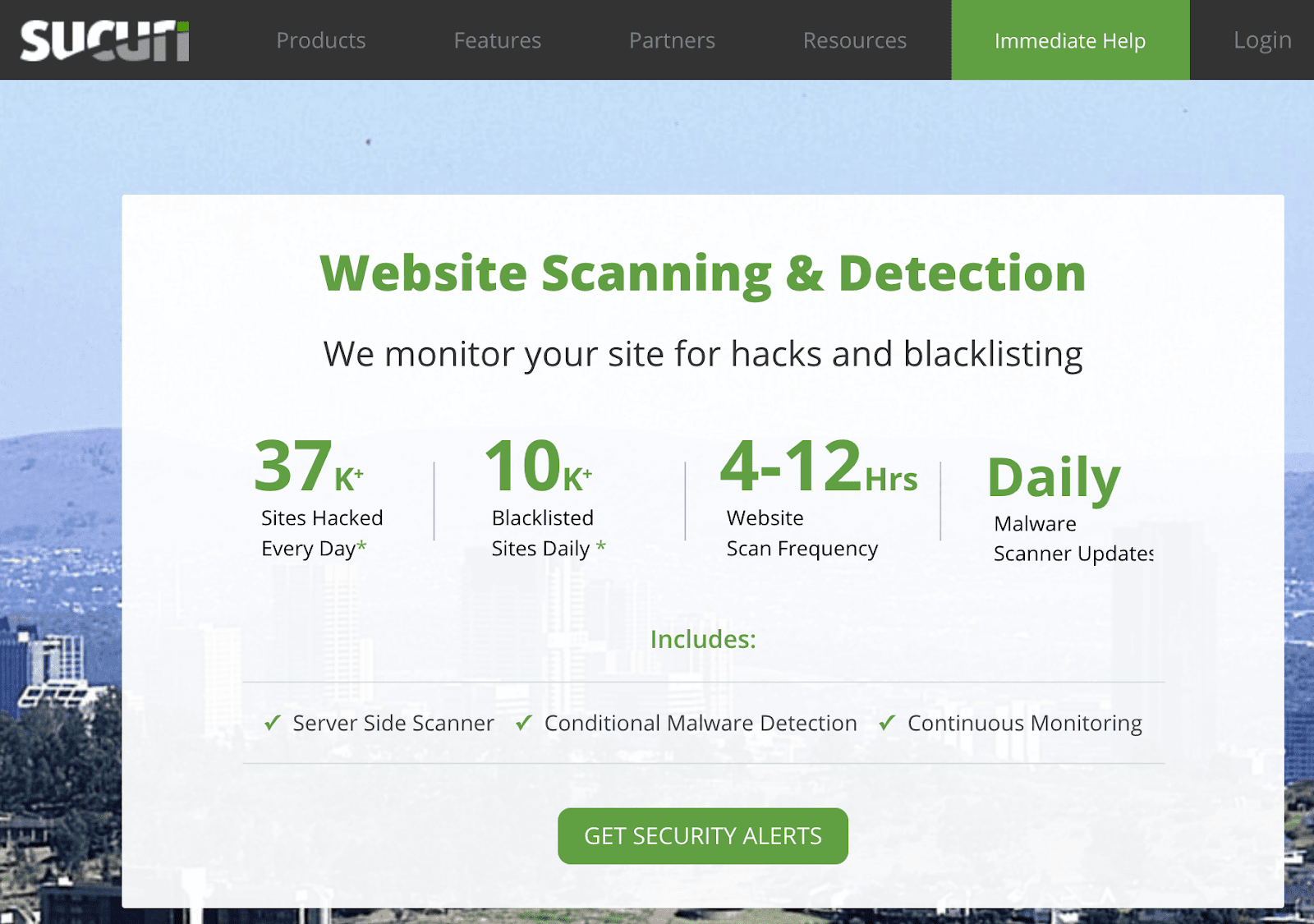
We mentioned Sucuri in the last section, and it’s arguably the best third-party tool you can use. Its service not only contains malware detection, it offers a whole suite of security-related solutions.
Since Sucuri runs on your server, it offers a layer of protection that plugins can’t provide. The cost may be prohibitive, but it’s an excellent solution if you have the budget for it.
Cloudflare
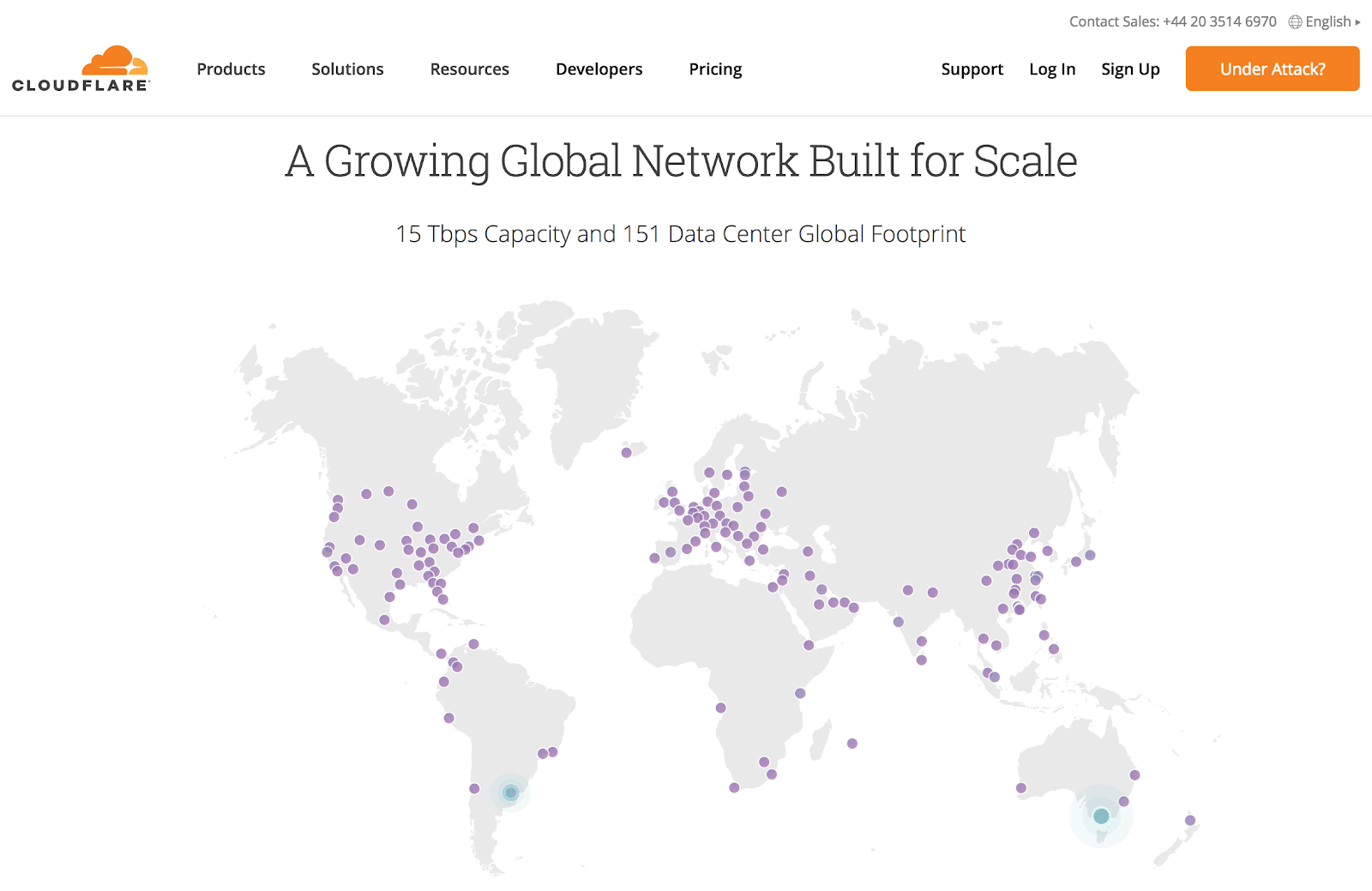
Many people know Cloudflare for its Content Delivery Network (CDN). However, it can also combat a malware attack effectively.
Its basic security software uses IP reputations to stop malicious intent at the source. Higher tiers also employ a Web Application Firewall (WAF) to stop malware in its tracks. However, there is a cost attached, which could turn away some users.
Wordfence
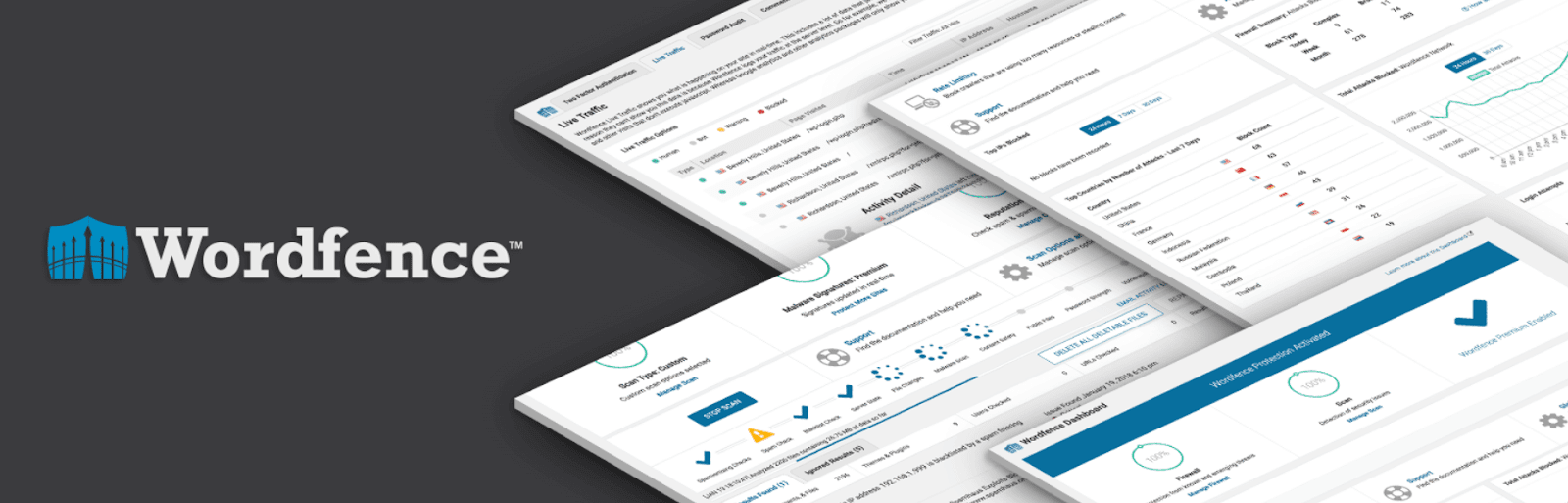
As we mentioned, WordPress plugins can be the ideal solution to malware. Wordfence is arguably the best option.
This plugin offers robust tools for scanning your site, detecting malware, and removing it (among other features). While it’s great for complementary security, we’d suggest also using a server-based solution such as CloudFlare or Sucuri alongside it. This should prevent the majority of attacks on your site.
SiteLock
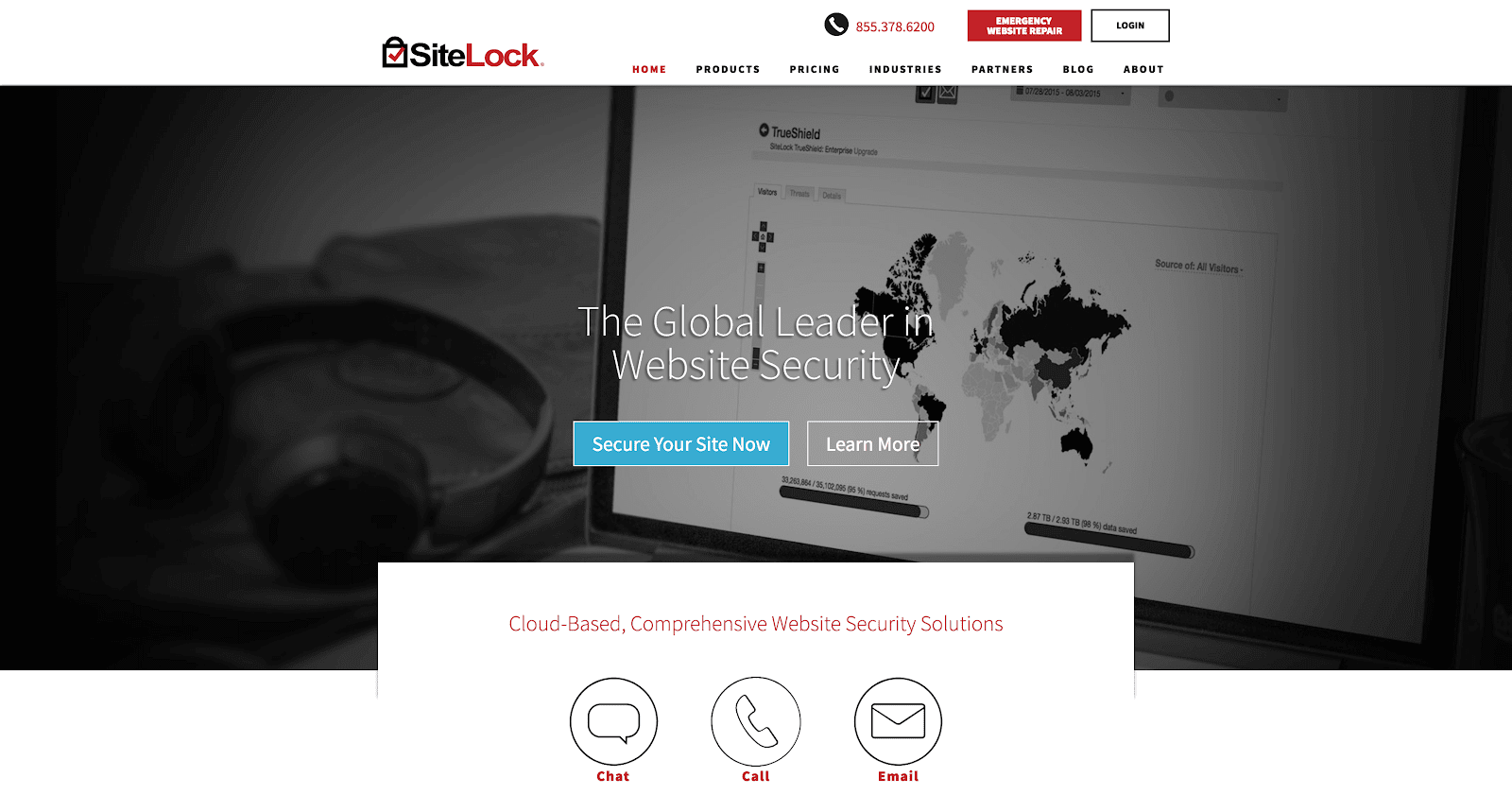
Much like Sucuri, SiteLock is a suite of security software solutions that incorporates malware removal. In fact, its lowest-tier plan is essentially an automated malware removal tool, backed up by a few other features.
SiteLock isn’t free, and you arguably get less features for your money than with Sucuri. Both are worth recommending, however, and you’ll want to compare them to determine which is best for your needs.
Incapsula
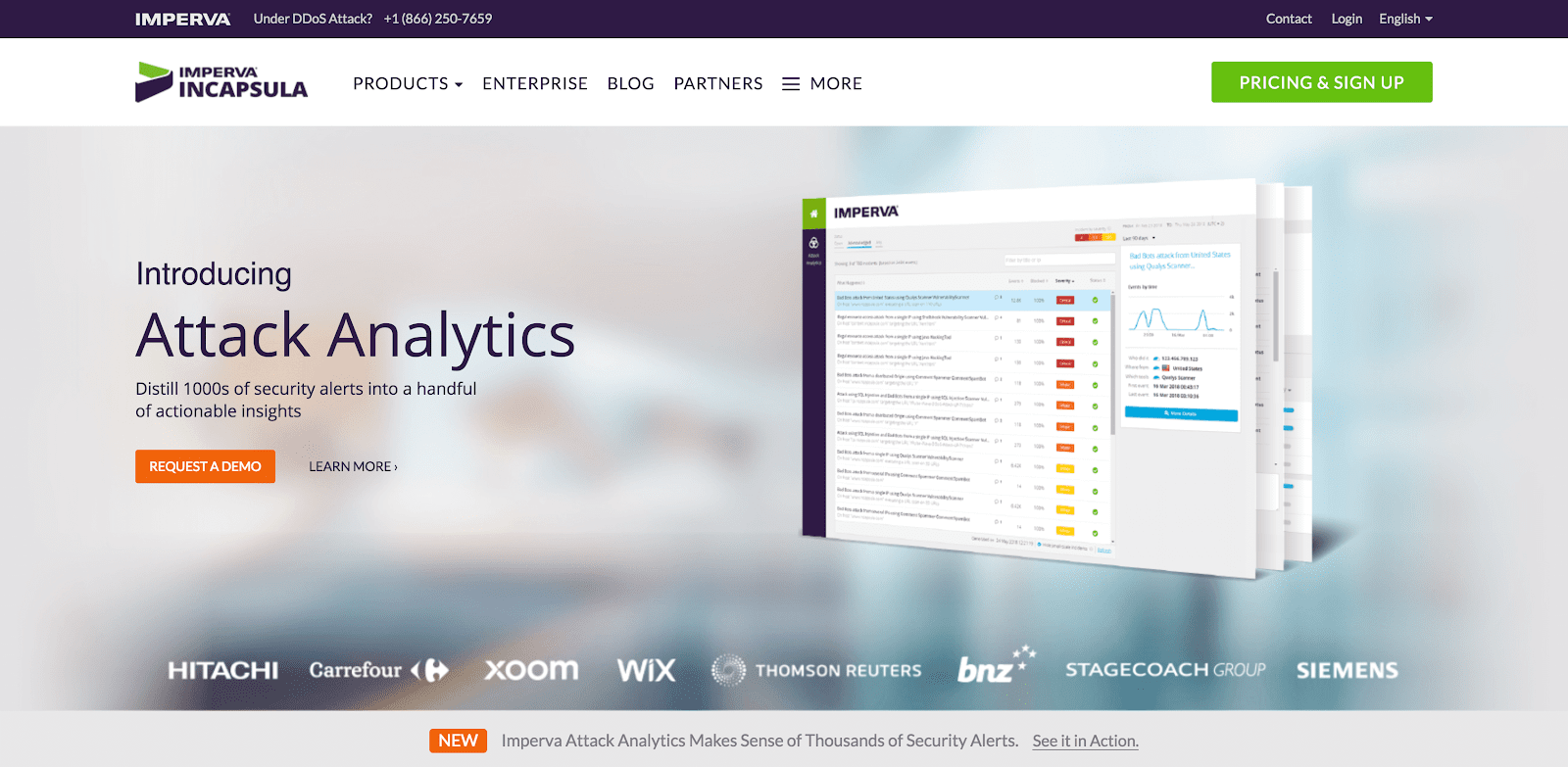
Finally, we have Incapsula. This service is similar to CloudFlare, since it offers a CDN along with supporting tools and features.
There’s also a full-featured security package, with a backdoor malware shell detector. Plus, you’ll get a Web Application Firewall (WAF) to help protect your site. However, this solution arguably has the highest price for the least features. As with SiteLock, you’ll need to determine whether the cost per feature suits your needs and budget.
Get Support for More Common WordPress Questions from WP Engine
If you’re unfortunate enough to have to deal with malware, you’ll want to know that your WordPress hosting provider has your back. A secure WordPress host with stellar support (such as WP Engine) is invaluable if your site is ever attacked. If your site is ever affected by malware, we will perform and deep-level scan and malware cleaning to help you get back up and running. Check out our managed hosting plans!
Even if you’re not blighted by malware, there’s immense value in continually learning more about WordPress. Our content library is packed to the gills with helpful articles on practically all aspects of WordPress—check it out today!